Ieee 1394 data transfer, English – Samsung SC-D453-XAA User Manual
Page 82
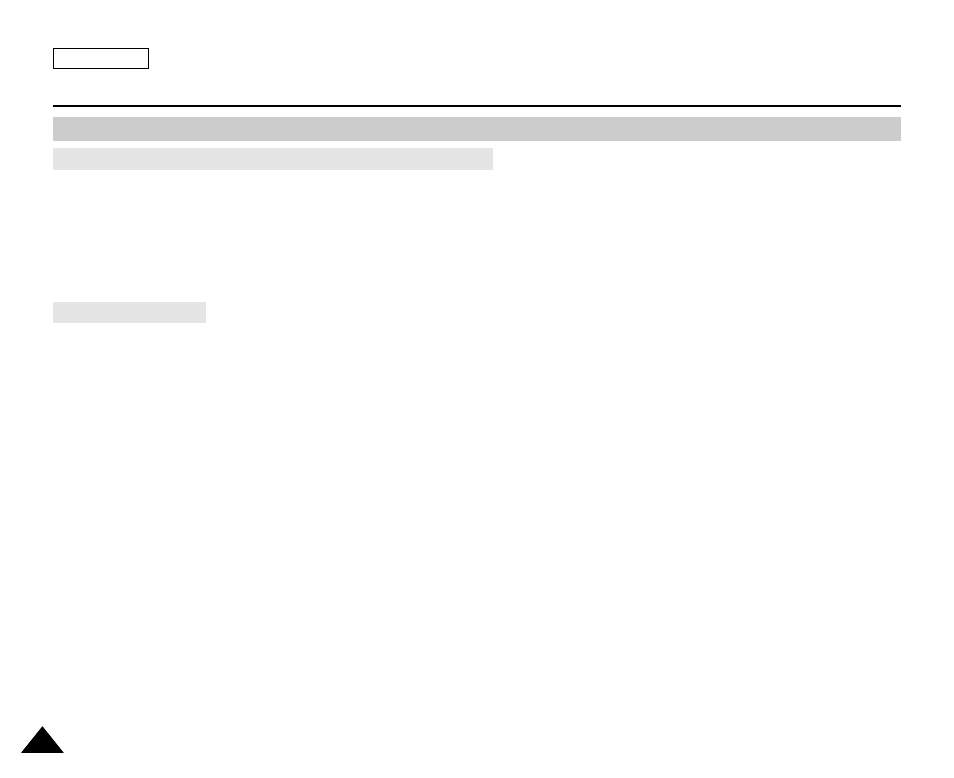
ENGLISH
78
78
IEEE 1394 Data Transfer
■
Connecting to other DV standard products.
A standard DV connection is quite simple.
If a product has a DV jack, you can transfer data by connecting to the DV jack using the correct cable.
NOTE: Please be careful since there are two types of DV ports, (4pin, 6pin). This Camcorder has a 4pin terminal.
■
With a digital connection, video and audio signals are transmitted in digital format, allowing high quality images
to be transferred.
■
If you want to transmit data to a PC, you must install an IEEE 1394 add-on card into the PC. (not supplied)
■
The frame rate for video capture is dependent on the capacity of the PC.
[ Notes ]
■
When you transmit data from the Camcorder to another DV device, some functions may not work.
If this occurs, please reconnect the DV cable or turn the power OFF and ON again.
■
You cannot transmit data from the Camcorder to PC, when in M.Player mode.
■
Do not use the Camcorder and IEEE1394 together as this will cause IEEE1394 to shut off.
■
Do not connect the Camcorder to a PC using both DV and USB cables. It may not operate properly.
■
Operation is not guaranteed for all computer environments recommended above.
■
The IEEE1394 cable (DV cable)is sold separately.
■
Video Capture software is commercially available.
■
Most DV enabled PCs have a 6 pin socket. In this case, a 6pin/4pin cable is required for the connection.
■
Most DV enabled Notebooks and Laptops have a 4 pin socket. Use a 4pin/4pin cable for the connection.
■
DIS and COLOR NITE are not available when while in DV (IEEE1394) mode.
Connecting to a PC
Connecting to a DV Device (DVD Recorder, Camcorder, etc.)
Transferring IEEE1394 (i.LINK)-DV standard data connections
