Image editor – Samsung SGH-T729ZKATMB User Manual
Page 90
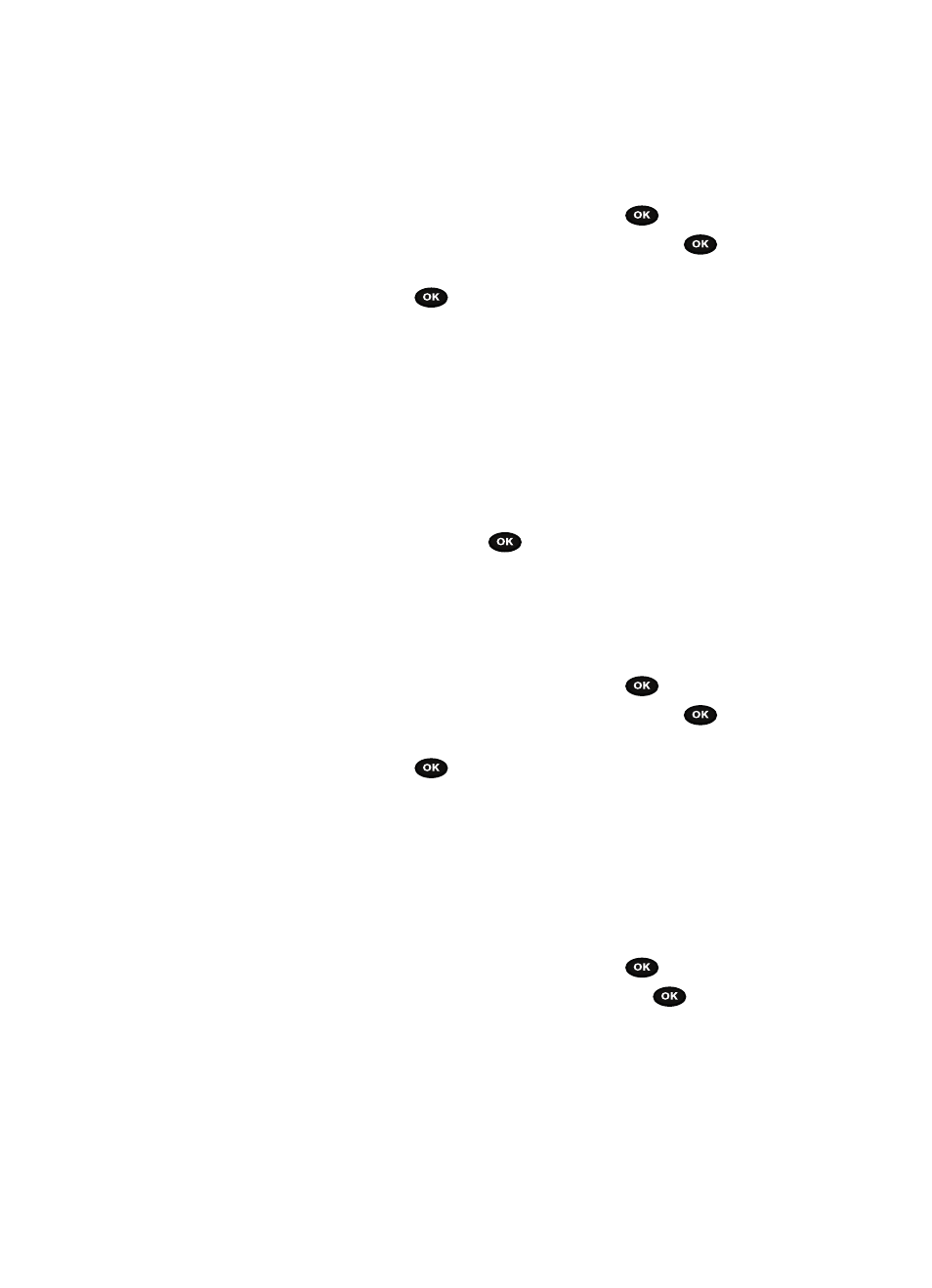
87
1.
In Idle mode, press the Menu soft key to access Menu mode.
2.
Select Fun & Apps and press the Select soft key or the
key.
3.
Highlight Voice recognition and press the Select soft key or the
key.
4.
At the voice prompt, press the Settings soft key, select Sound and press
the Select soft key or the
key.
5.
Select one of the following options:
• Prompts: enables or disables audio prompts.
• Digits: enables or disables audio digit playback.
• Names: enables or disables audio name playback.
• Name settings: Lets you adjust the speed and volume of your phone’s audio
name playback.
• Speakerphone: enables or disables voice recognition through the
speakerphone.
6.
Use the navigation keys to highlight the desired setting.
7.
Press the OK soft key, Select key or
key to accept the new setting.
About
This option displays information about the VoiceSignal software such as Version,
LVR, Build and the Device.
1.
In Idle mode, press the Menu soft key to access Menu mode.
2.
Select Fun & Apps and press the Select soft key or the
key.
3.
Highlight Voice recognition and press the Select soft key or the
key.
4.
At the voice prompt, press the Settings soft key, select About and press
the Select soft key or the
key.
The About VoiceSignal information displays on the screen.
Image editor
The Image editor option allows you to edit the selected image by adding effects,
adding a frame, emoticon or clip art. You can also set the edited image as wallpaper
or a Caller ID icon.
1.
In Idle mode, press the Menu soft key to access Menu mode.
2.
Select Fun & Apps and press the Select soft key or the
key.
3.
Highlight Image editor and press the Select soft key or the
key.
4.
Press the Options soft key then press the Right Navigation key from the
New image menu.
5.
Select Open to open an image, or take photo to take a picture.
