Samsung SGH-T729ZKATMB User Manual
Page 61
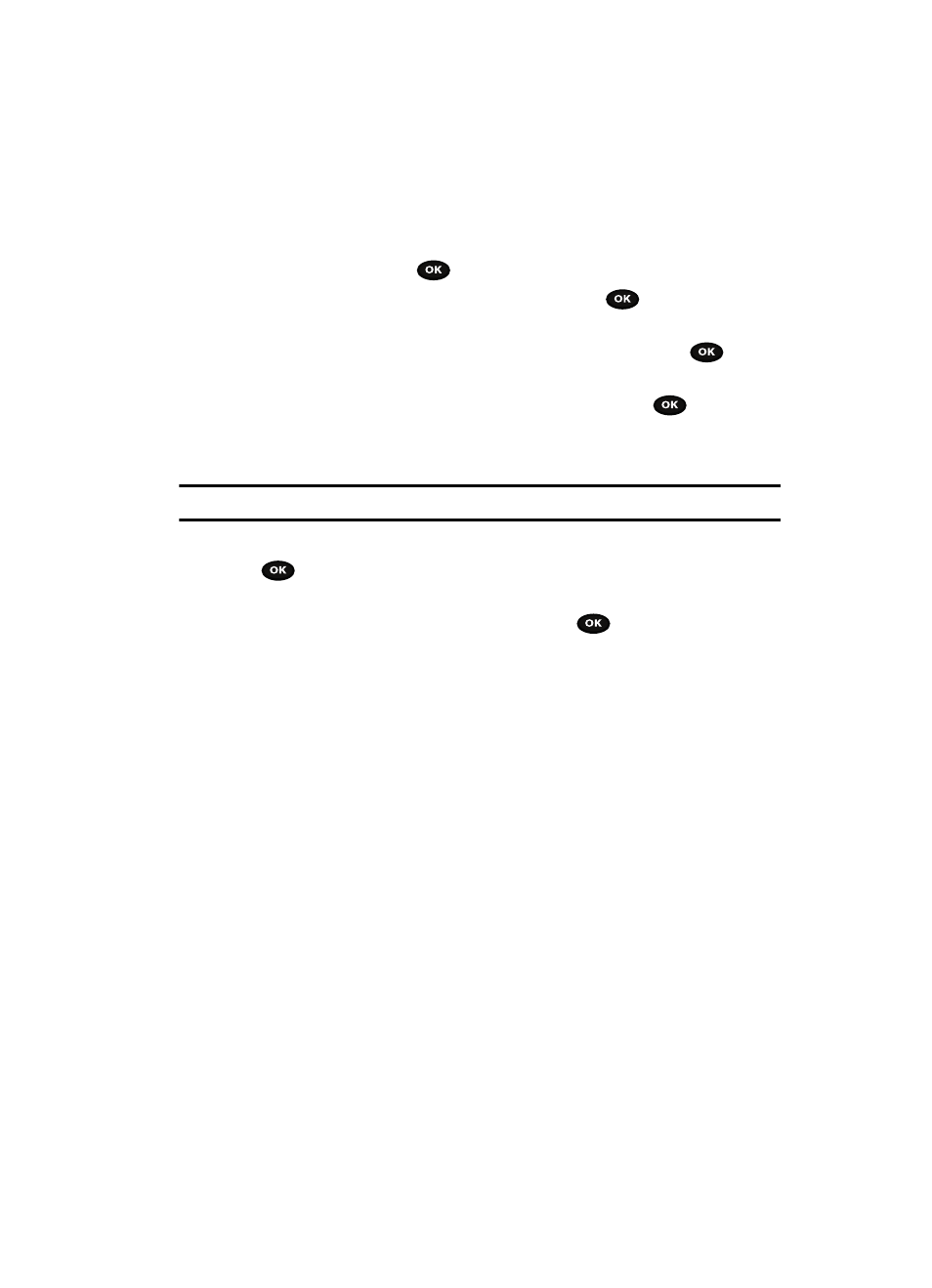
Messages
58
Instant Messaging (IM)
Starting your Instant Messaging
1.
In Idle mode, press the Menu soft key to access Menu mode.
2.
Using the Navigation keys, scroll to the IM and E-mail icon. Press the
Select soft key or the
key to enter the menu.
3.
Highlight IM and press the Select soft key or the
key.
4.
Highlight the messenger service to which you are subscribed using the Up
or Down Navigation key and press the Select soft key or the
key.
5.
Highlight the Sign on, Connect, or Sign in option, depending on your
messenger service and press the Select soft key or the
key.
6.
Enter the required sign on information such as ID and password, then
press the Down Navigation key.
Note: The information required for sign on varies depending on the Instant Messaging provider you use.
7.
Fill in all the appropriate fields and press the Sign in soft key or the
key.
8.
If you use Windows Live, agree to the terms and conditions of use for this
service and press the I agree soft key or the
key.
9.
Follow the on-screen instructions to read, reply to, compose, send, and
manage your Instant Messaging account.
Using the Instant Messenger Options
After selecting an Instant Messaging service, the following options display:
•
Sign on/Connect/Sign in: allows you to login to your Instant Messaging account.
•
Saved conversations: displays permanent records of your Instant Messaging
conversations.
•
Offline conversations: shows a listing of the last 10 IM conversations made while
you were offline.
•
Preferences: Allows you to Sign in, empty Saved conversations, add or delete
Favorite IDs, turn Power on Sign in On or Off, turn Automatic sign-in On or Off, and
adjust the sound settings for New IM, Alert, System message, and Repitition.
•
Help: provides helpful information about IM providers such as: Sign up, Sign on,
Buddies, Sending IMs, Receiving IMs, Privacy, and Away.
