Voice mail – Samsung SGH-T729ZKATMB User Manual
Page 56
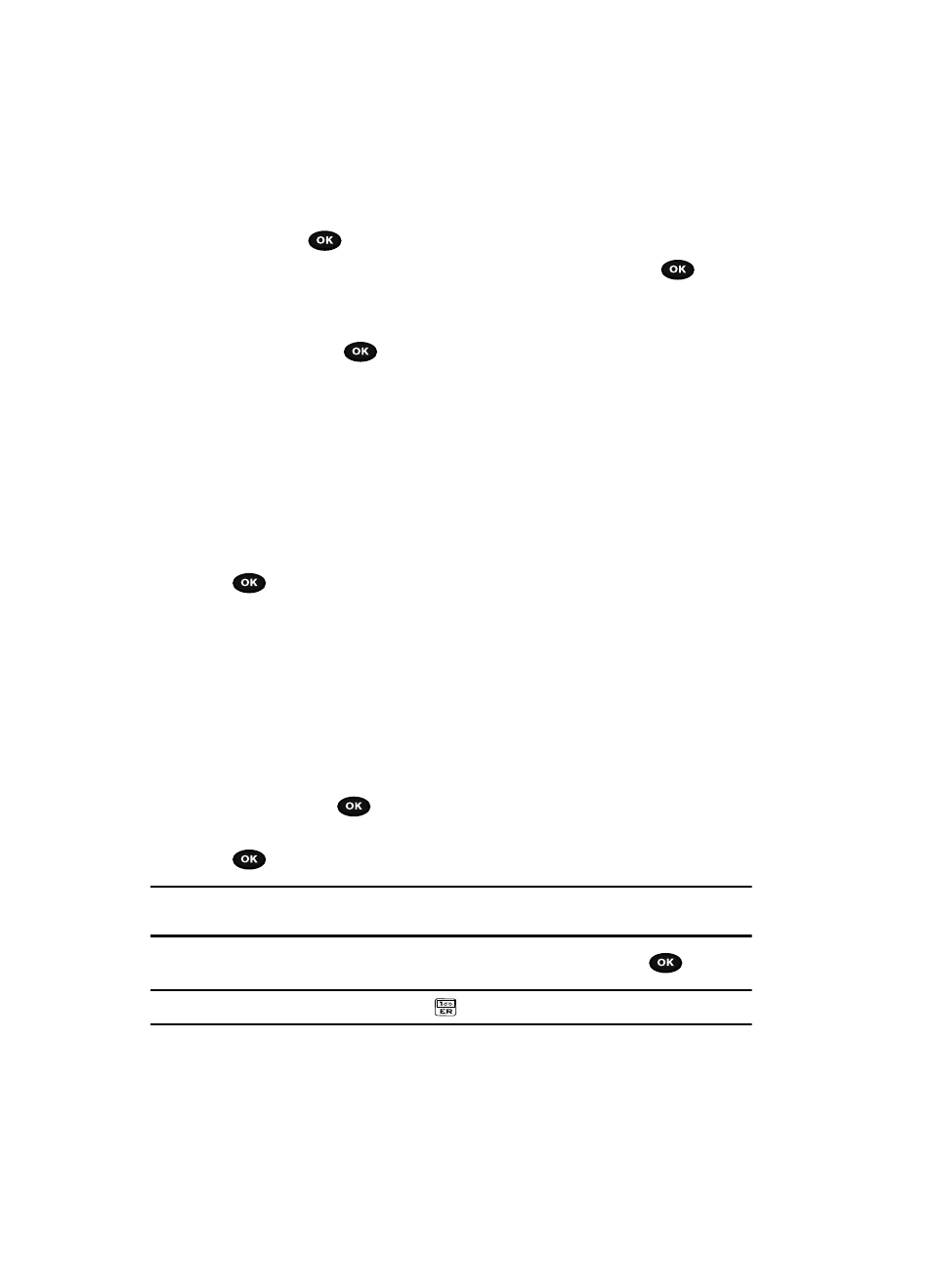
53
Sending a Picture message template
1.
Highlight the Picture message template option and press the Select soft
key or the
key.
2.
Select a template from the Templates list and press the View
soft
key.
The template displays on the screen.
3.
Press the Send
soft key and select one of the following options:
• Recent recipients: allows you to select a number or an address from the last
30 destinations you entered.
• Phonebook: allows you to enter the phone number you want from your
Phonebook.
• New recipient: allows you to manually enter a phone number or e-mail
address.
• My Album: allows you to send the selected Picture template to My Album.
• My Journal: allows you to send the selected Picture template to My Journal.
4.
After you select the recipient, My Album or My Journal, press the Send
soft key.
The template message sends to the select recipient(s), or selected
destination.
Voice mail
This menu provides you with a way of accessing your voice mailbox, if provided by
your network.
1.
In Idle mode, press the Menu soft key to access Menu mode.
2.
Using the Navigation keys, scroll to the Messages icon. Press the Select
soft key or the
key to enter the menu.
3.
Highlight the Voice mail option and press the Select soft key or the
key.
Note: Before you can use the Voice Mail feature, you must obtain the voice server number from T-Mobile
customer service.
4.
Select Call voice mail and press the Select soft key or the
key.
Tip: In Idle mode you can also press and hold the
key to connect to the voice server.
