Synchronization – Samsung SGH-T729ZKATMB User Manual
Page 114
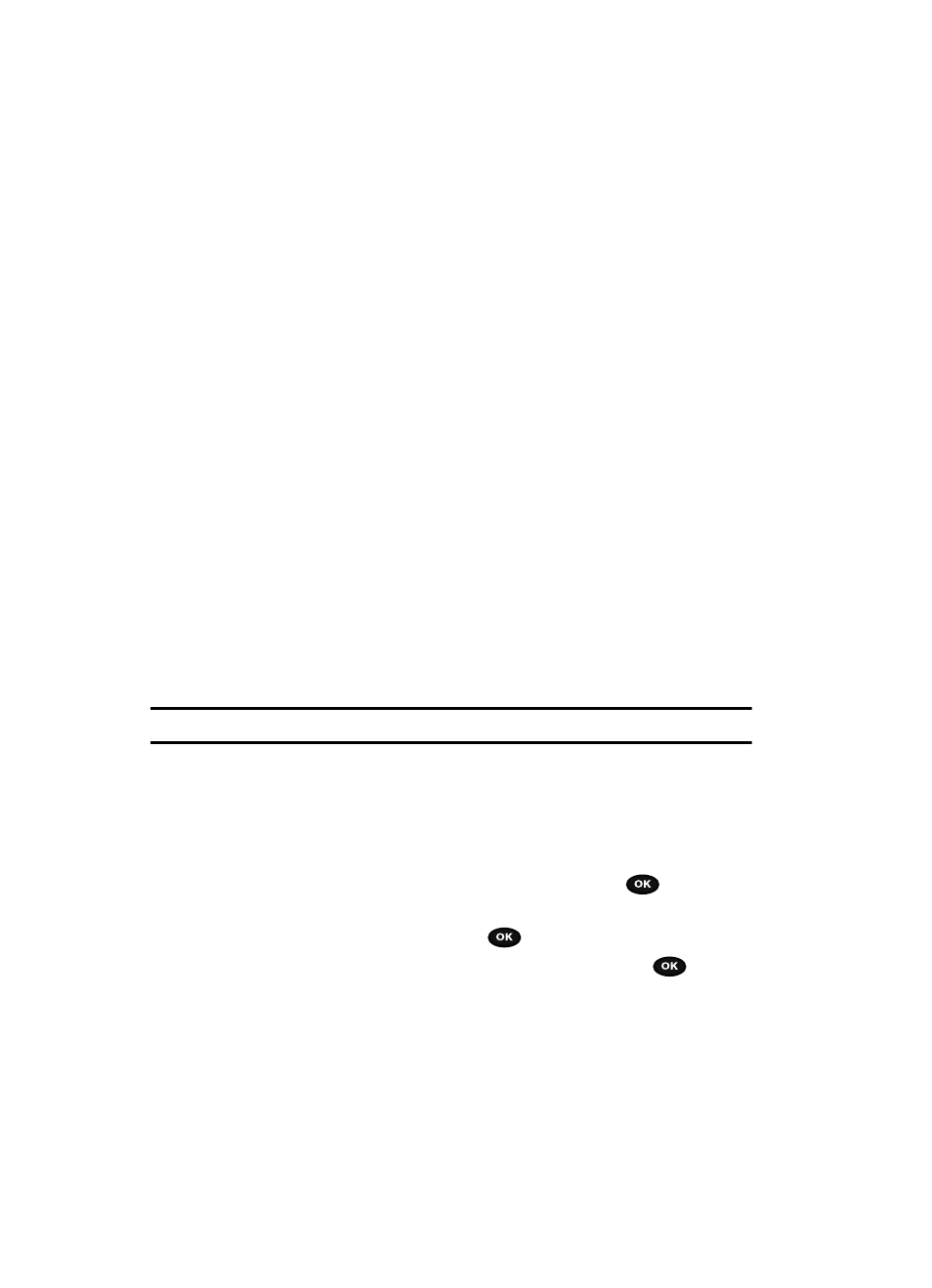
111
The following options are available:
•
Indicative tone
: generates a tone whenever a pop-up window displays on the
screen.
•
Minute minder
: sets whether or not the phone beeps every minute during an
outgoing call to keep you informed of the length of your call.
•
Connection tone
: sets whether or not the phone beeps when your call is
connected to the system.
•
Alerts on call
: sets whether or not you receive tones when a message arrives while
you are on a call.
Synchronization
The first time you access the synchronization feature the handset prompts with the
following message:
Synchronization complete! Phone will automatically sync on every phonebook edit
you make.
To change sync settings go to, Settings > Synchronization.To manage your contacts,
go to: “t-mobile.com”.
This feature allows you to back up (synchronize) Contact information, Schedules,
and Events stored on your phone with your T-Mobile account on the network. Each
time you edit contact information your phone automatically synchronizes with the
web Address Book.
Important!: Synchronization is a free service offered to T-Mobile customers.
Data to Sync
This feature allows you to synchronize your Contacts, Calendar events, and Task list
with your T-Mobile account on the network.
1.
In Idle mode, press the Menu soft key.
2.
Scroll to Organizer and press the Select soft key or the
key.
3.
Highlight Synchronization by pressing the Up or Down Navigation key
and press the Select soft key or the
key.
4.
Highlight Data to Sync and press the Select soft key or the
key.
5.
Highlight the type of data to synchronize (Contacts, Calendar or Task) and
press the OK soft key to display a check mark next to the item to
synchronize.
6.
Press the Save soft key.
