Samsung SGH-T729ZKATMB User Manual
Page 82
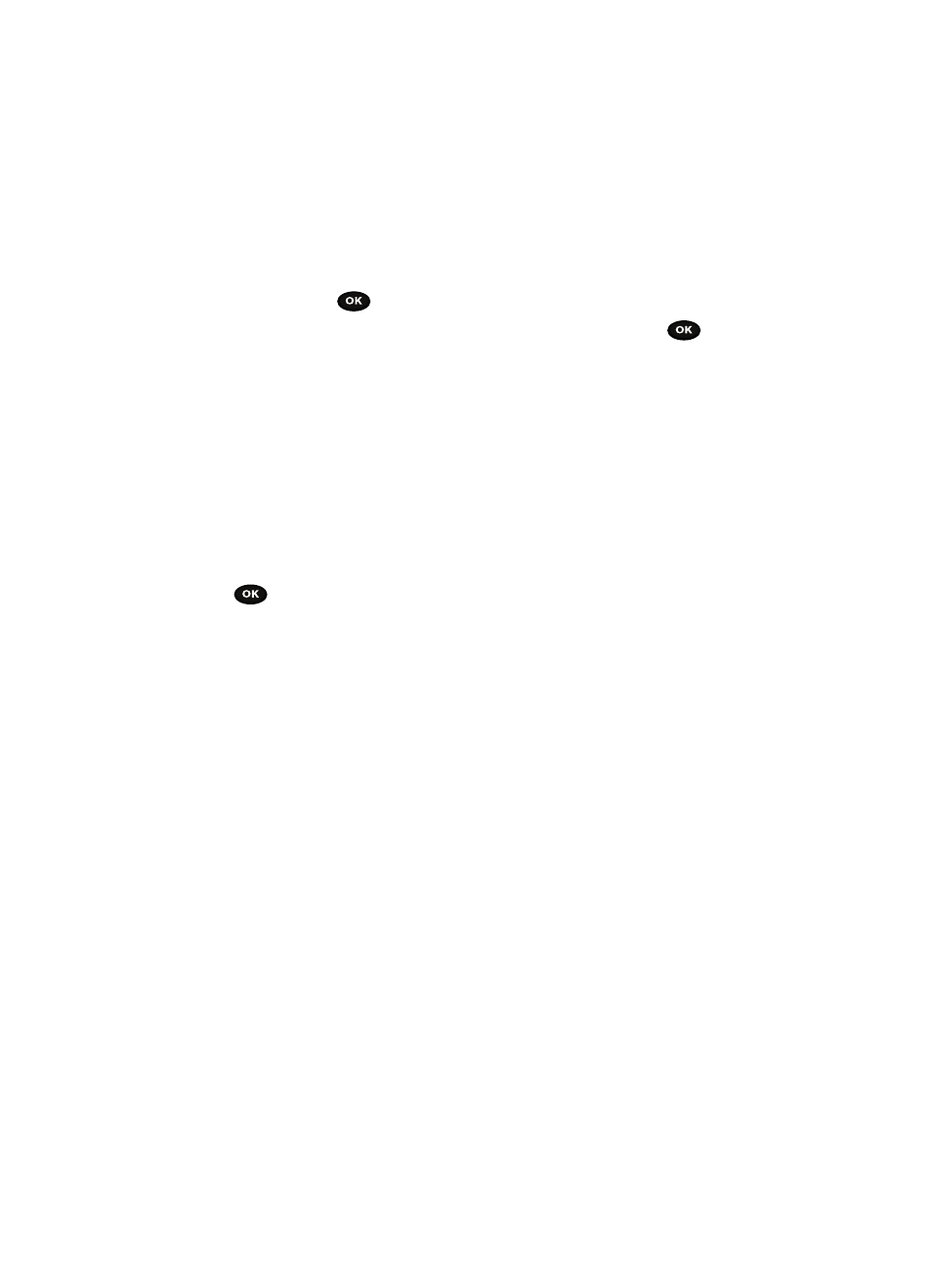
79
Videos
This menu allows you to access your saved videos.
1.
In Idle mode, press the Menu soft key to access Menu mode.
2.
Using the Navigation keys, scroll to the Fun & Apps icon. Press the Select
soft key or the
key to enter the menu.
3.
Highlight the Files option and press the Select soft key or the
key.
4.
Highlight the Videos option, press the Right Navigation key and select one
fo the following:
• Downloaded videos: displays a list of downloaded videos.
• Videos: displays a list of videos stored in your Videos folder.
• Memory card: displays a list of folders on your memory card.
Music
In this menu you can review the Music you’ve downloaded or you can view music
stored on the memory card.
1.
Highlight Music or Memory card and press the Select soft key or the
key.
2.
Select a music file and press the Options soft key to choose from the
following options:
• Play via bluetooth: allows you to play the selected music file on a Bluetooth
device.
• Send via bluetooth: allows you to send the selected music file to a Bluetooth
enabled device.
• Set as: allows you to set the music file as a Ringtone, Caller ringtone, or
Alarm tone.
• Delete: allows you to delete the selected music file or multiple music files.
• Move to memory card: allows you to move the Selected or Multiple music
files to the Memory card.
• Copy to memory card: allows you to copy the Selected or Multiple music files
to the Memory card.
• Rename: allows you to change the name of the music file.
• Bluetooth visibility: allows you to select one or multiple music files to share
with other Bluetooth devices.
• Lock/Unlock: allows you to lock the music file to protect it from deletion or
unlocks it to allow deletion.
• Properties: displays the properties for the selected music file such as name,
date, format, bitrate, length, size, and lock/unlock. Properties displayed depend
on the format of the music file.
