Block list management, Block list, Management – Samsung SGH-T729ZKATMB User Manual
Page 68
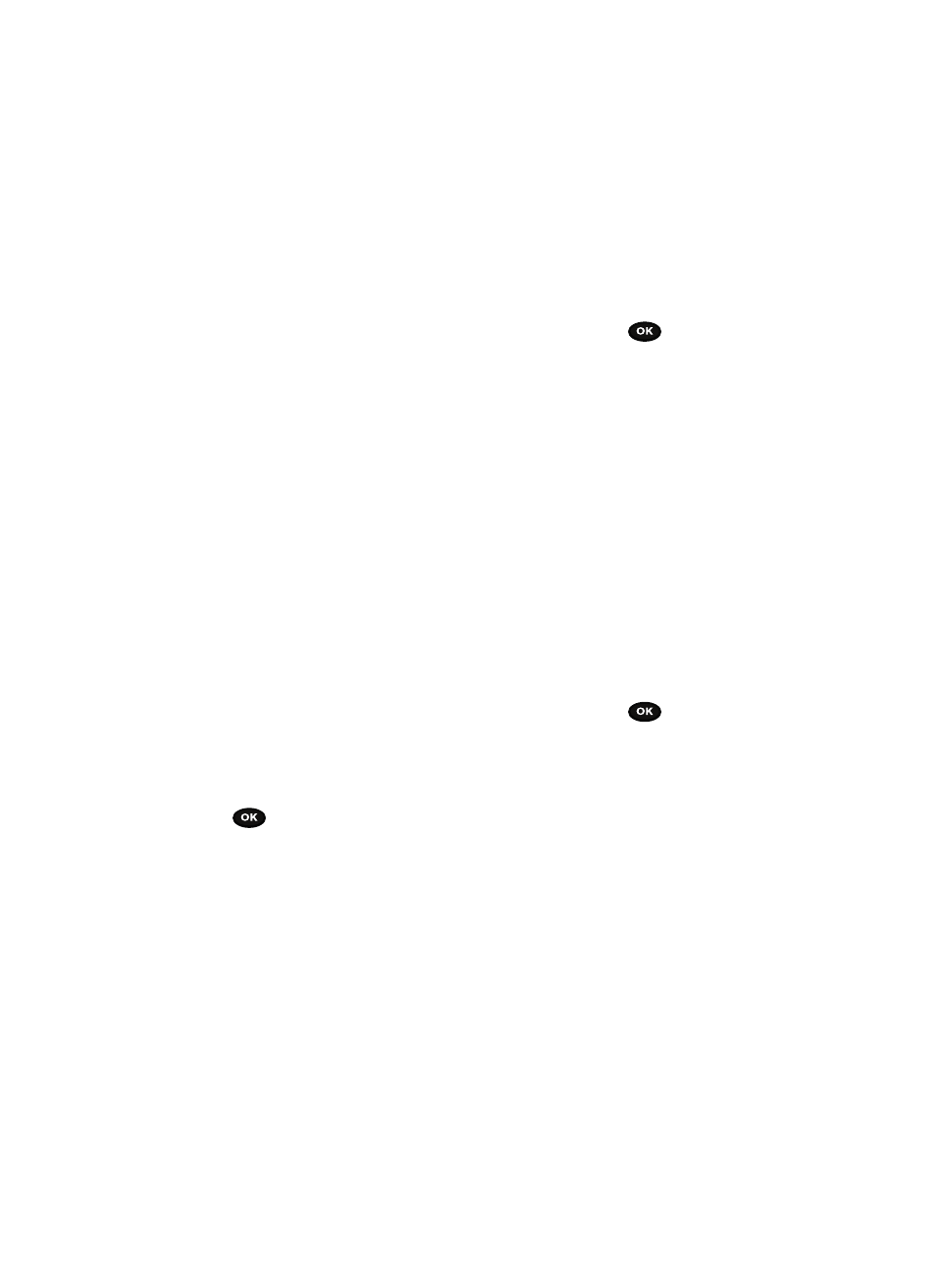
65
Block list
The Block list menu allows you to add or remove contacts from the blocked list of
callers.
Creating a Block list
1.
In Idle mode, press the Ph.Book soft key.
2.
Highlight Block list and press the Select soft key or the
key.
3.
Press the Options soft key, select the Add new option and press the Right
Navigation key.
4.
Select one of the following options:
• Number: allows you to block the number you enter.
• Contacts: allows you to select contacts from the Contact list to block.
• Group: allows you to block an entire Group.
• FDN contacts: allows you to identify FDN contacts to block.
• Recent contacts: allows you to select a recent contact from the Recent
contacts list to block.
• Unknown numbers: adds all unrecognized numbers (numbers not in the
Phonebook or on the FDN list) to the block list.
The selected contact(s) display and are added to the Block list.
Removing contacts from the Block list
1.
In Idle mode, press the Ph.Book soft key.
2.
Highlight Block list and press the Select soft key or the
key.
3.
Press the Options soft key, select the Remove option and press the Right
Navigation key.
4.
Select the Selected or All option and press the Select soft key or the
key.
The selected contact(s) are removed from the Block list.
Management
The Management menu allows you to select where your contacts are saved, delete
your contacts, sort by contacts, or check your memory status.
