Samsung SGH-T729ZKATMB User Manual
Page 51
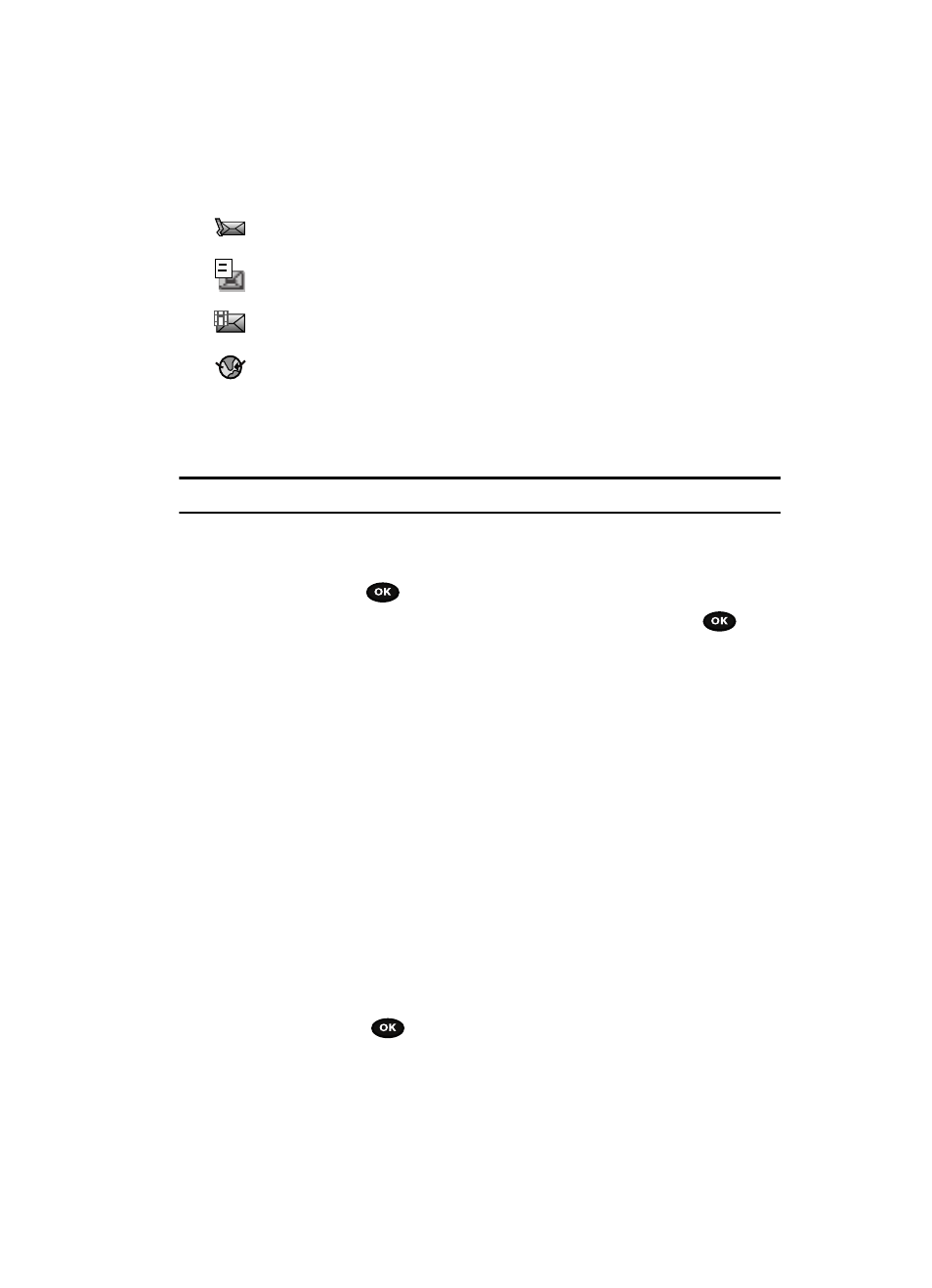
Messages
48
Inbox
The following types of messages may display in your inbox:
Voice note
Text messages
Picture messages
Push messages
When you enter the Inbox, the list of messages displays with the sender’s phone
numbers, or names, if available in your Phonebook. After you read the message, the
open envelope icon displays.
Tip: Press the Left or Right Navigation keys to scroll between Inbox, Outbox, and Drafts.
1.
In Idle mode, press the Menu soft key to access Menu mode.
2.
Using the Navigation keys, scroll to the Messages icon. Press the Select
soft key or the
key to enter the menu.
3.
Highlight the Inbox option and press the Select soft key or the
key.
Viewing a Text Message from the Inbox
1.
Select a text message from the list and press the Options soft key.
The following options display:
• Reply via: allows you to send a reply to the sender by sending a Text message,
Picture message, or Voice note.
• Call back: Places a call back to the number.
• Forward: allows you to forward the text message to another person.
• Delete: deletes the selected text message or multiple messages.
• Move to phone/SIM card: allows you to move the message from the SIM card
into the phone’s memory or from the phone onto the SIM card. Depends on
where the current message was saved.
• Sort by: allows you to sort messages by Read/Unread, Date, Name, Type, Size,
or Subject.
• Lock/Unlock: allows you to protect the message from deletion or unlock it for
deletion.
2.
Press the View
key to read the message contents.
3.
To scroll through the contents, press the Up or Down Navigation key.
