Samsung SGH-T729ZKATMB User Manual
Page 81
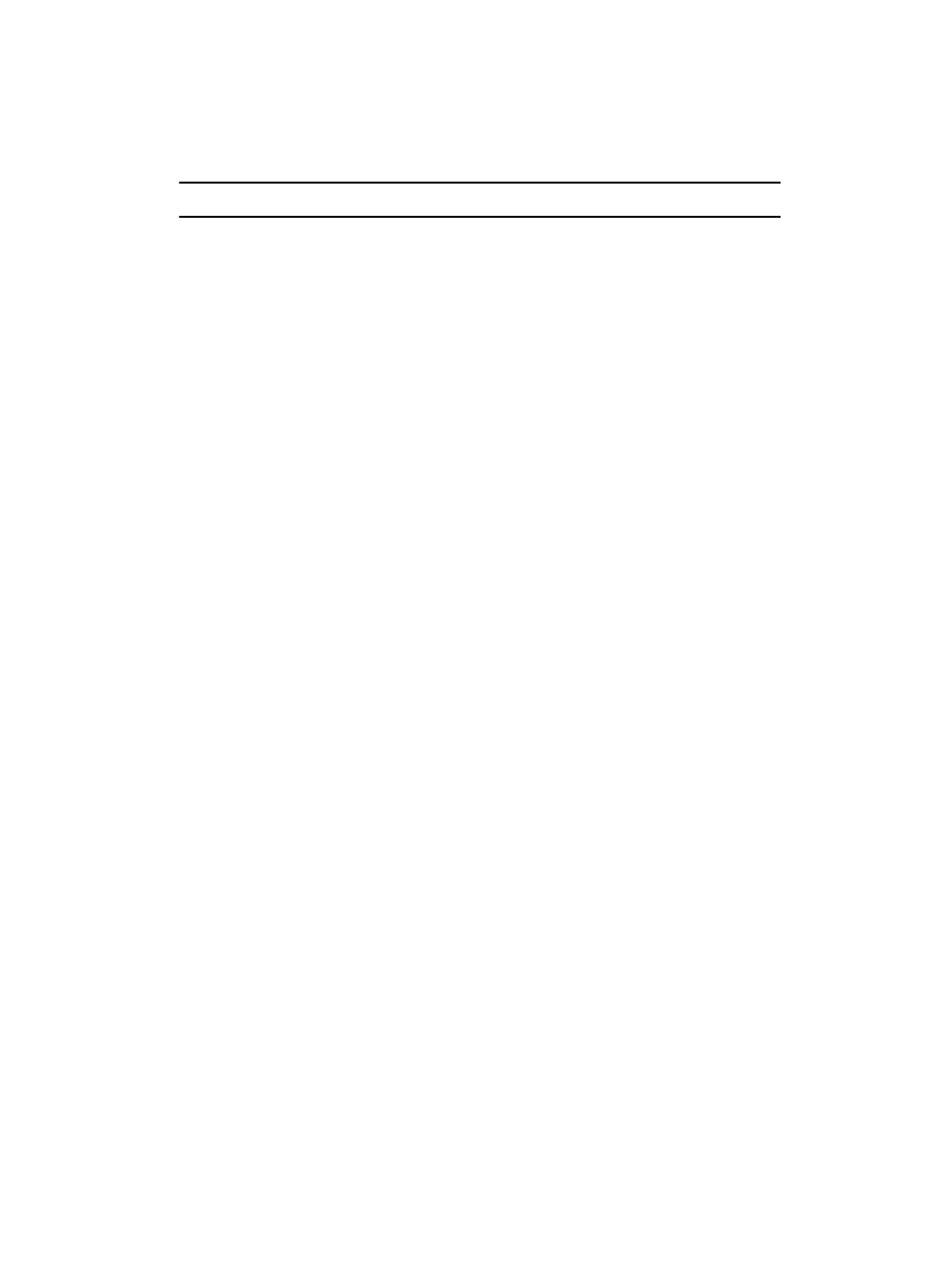
Fun & Apps
78
Files
Note: When making notes on My Journal, charges may apply.
Downloaded images
This menu allows you to access your downloaded images on your phone or on the
memory card.
ᮣ
Scroll to the image you want to view and press the Options soft key to
access the following options:
• Download new: opens your web browser where you can download new
images.
• View: displays the image.
• Send via: allows you to send an image via a Picture message, e-mail or to a
Bluetooth enabled device.
• Set as: allows you to set the image as Wallpaper or as a Caller ID.
• Delete: allows you to delete the selected image or multiple images.
• Move to memory card: allows you to move the Selected or Multiple image(s)
to the Memory card.
• Copy to memory card: allows you to copy the Selected or Multiple image(s)
to the Memory card.
• Rename: allows you to change the name of the image.
• Display mode: allows you to set the display mode to Line view or Thumbnail
view.
• Slide show: allows you to set the time for the slide show to cycle through the
images. Choose 1 second or 3 seconds.
• Bluetooth visibility: allows you to select one or multiple images to share with
other Bluetooth devices.
• Print via Bluetooth: allows you to send the selected image to a Bluetooth
enabled device.
• Lock/Unlock: allows you to lock the image to protect it from deletion or unlock
it to allow deletion.
• Properties: displays the image name, date, format, resolution, size, quality,
and Lock/Unlock.
Icons
This menu allows you to personalize your favorite numbers with downloadable icon
types.
•
myFaves icons displays a list of downloaded icon types for you to use.
•
Browse myFaves icons navigates to the t-zones so you can download additional
myFaves icon types.
