Time zone, System setting time zone, Setting the clock to the local time (“visit”) – Samsung SMX-F50SN-XAA User Manual
Page 92: Submenu items
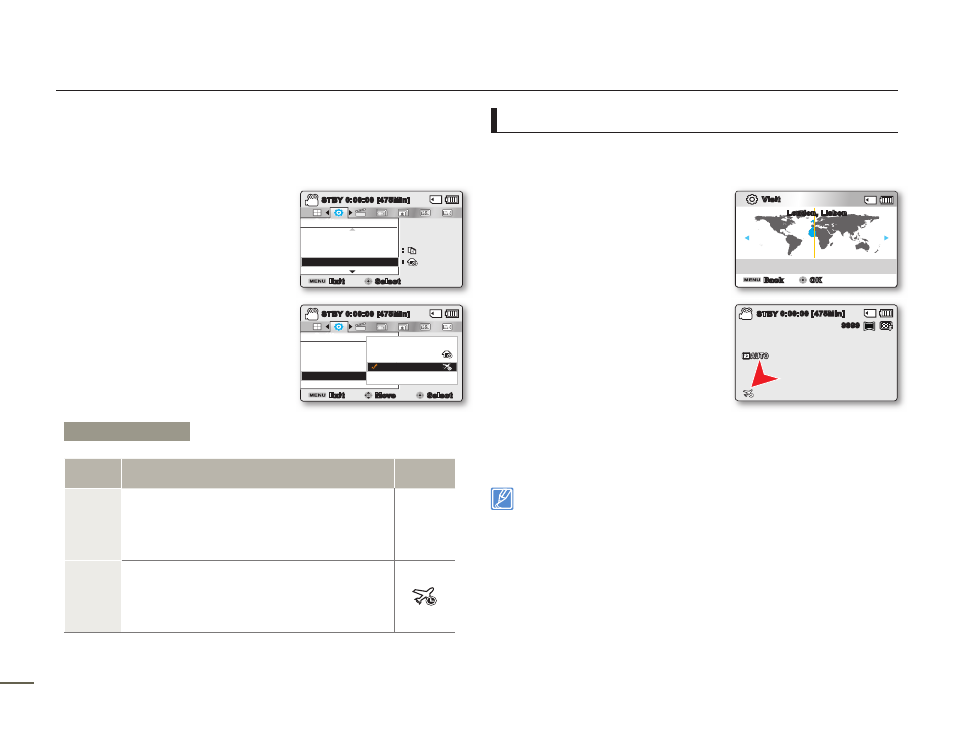
82
8
82
8
System setting
TIME ZONE
You can easily set the clock to the local time when using your
camcorder while travelling.
1.
Press the MENU button Control
(Left/Right) button “Settings”
Control (Up/Down/OK) button
“Time Zone.”
2.
Select the desired submenu item
with the Control (Up/Down)
button, and then press the OK
button.
3.
Press the MENU button to exit the
menu.
Setting the clock to the local time (“Visit”)
You can easily set the clock to the local time zone when travelling.
1.
Press the Control (Up/Down)
button to select the “Time Zone” in
Settings mode, and then press the
OK button.
The Time Zone screen will be
displayed.
2.
Select “Visit” with the Control (Up/
Down/OK) button, and then select
the area you are visiting using the
Control (Left/Right) button.
You can check the time
difference between “Home” and
“Visit.”
3.
Press the OK button to confirm.
The clock is set to the time zone of the place you are visiting.
You can set the date and time in “Date/Time Set” from the “Settings”
menu. page 83
•
•
•
Submenu Items
Items
Use
On-screen
display
Home
To have the clock display your home time, that
is, the time you set on the “Date/Time Set” menu.
Select Home when using this camcorder for the
fi rst time or when returning the clock to your
hometown date/time setting.
-
Visit
When you visit a different time zone, to set the
clock to the local time without changing your
hometown time setting. The clock will be adjusted
in accordance with the time difference between
the two locations.
Settings
Time Zone
Format
File No.
Exit
STBY
0:00:00 [475Min]
Select
SCENE
:
:
SCENE
Settings
Time Zone
Format
File No.
Exit
Move
Select
STBY
0:00:00 [475Min]
Home
Visit
SCENE
Home:
[Home 00:00]
JAN/01/2011 12:00AM
Visit
Back
OK
London, Lisbon
0:00:00 [475Min]
1.6M
9999
STBY
