Recording photos, Basic recording – Samsung SMX-F50SN-XAA User Manual
Page 46
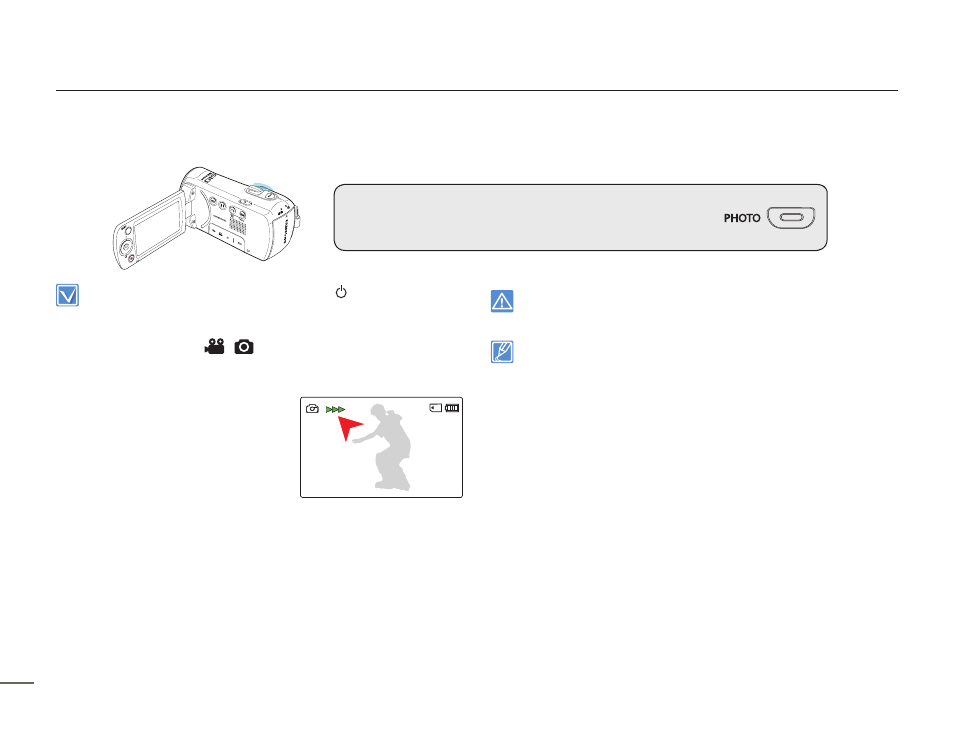
Basic recording
6
6
You can take photos and store them on the storage media.
Set the desired resolution before recording. page 48
RECORDING PHOTOS
Open the LCD screen and press the Power (
) button on the
camcorder.
Set the appropriate storage media. page 30 (SMX-F53/F54 only) (If
you want to record on a memory card, insert a memory card.)
Select the Record (
/
) mode by pressing the MODE button.
page 24
•
•
•
1.
Select a subject to record.
Adjust the LCD panel to the best
angle for capturing.
Use the Zoom lever or Zoom
button to adjust the size of the
subject. page 39
2.
Adjust the subject at the center of
the LCD screen.
3.
Fully press the PHOTO button.
The shutter sound is heard (when “Shutter Sound: On” is
set).
To continue capturing, wait until the current photo is
completely saved on the storage media.
•
•
•
•
Do not turn off the camcorder or remove the memory card when taking
photos as it may damage the storage media or data.
This camcorder provides one combined video and photo record
mode. You can easily record videos or photos in the same mode
without having to change it.
The recordable number of photos varies depending on the photo
size and quality. page 34
Audio is not recorded when you take photos.
For the on-screen display information, see pages 12~13.
Photo files conform to the DCF (Design rule for Camera File system)
standard, established by JEITA (Japan Electronics and Information
Technology Industries Association).
You can switch from the play mode to the record mode by pressing
the PHOTO or MODE button.
Using the Quick View function, you can view the most recently
recorded video or photo image right after your recording. page 37
•
•
•
•
•
•
•
