Playing videos, Basic playback – Samsung SMX-F50SN-XAA User Manual
Page 51
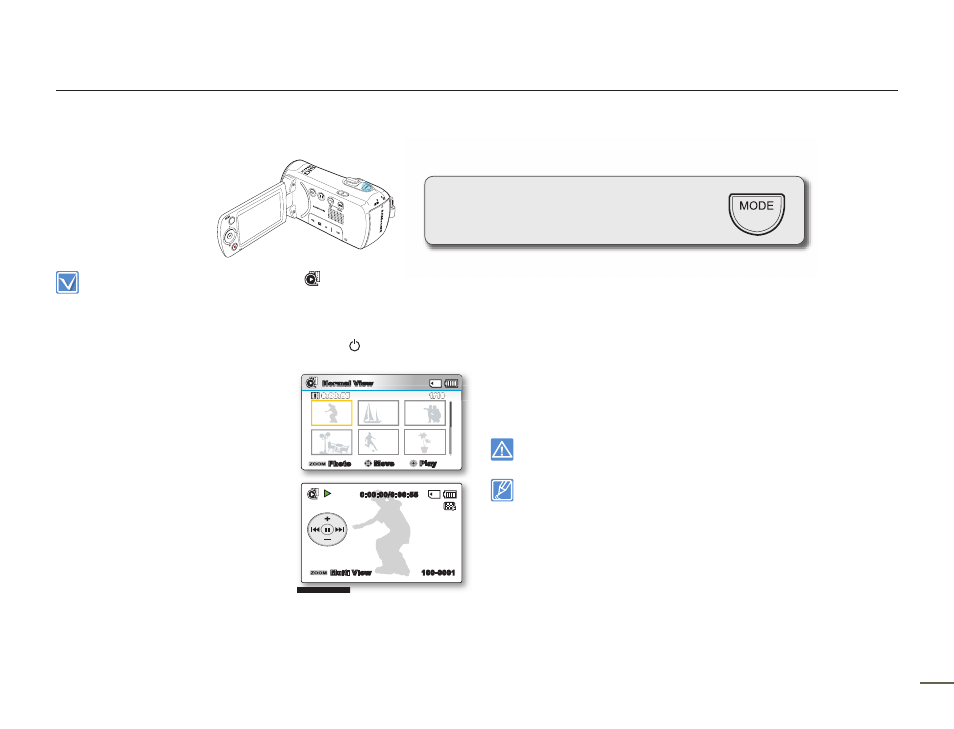
PB
41
PLAYING VIDEOS
You can preview recorded videos in a thumbnail
index view, find your desired video quickly,
and playback directly.
Basic playback
This function works only in Video Play (
) mode.
You can find a desired video image quickly using the thumbnail index
view.
•
•
1.
Open the LCD screen and press the Power (
) button to turn
on the camcorder. page 23
Set the appropriate storage
media. (SMX-F53/F54 only)
page 30
(If you want to playback images
on a memory card, insert a
memory card.)
2.
Press the MODE button to select
the Play mode.
The thumbnail index view
appears. The thumbnail highlight
is on the latest created or played
file.
3.
Select the Video thumbnail index view screen.
You can easily switch between video and photo thumbnail
view using the zoom lever.
The playing time of the selected file and the thumbnail
showing the video playback will appear on the screen.
•
•
•
•
4.
Use the Control (Up/Down/Left/Right) button to select the
desired videos, and then press the OK button.
If you set the Date/Time Display before video playback, the
date/time appears briefly for about a second and then the
selected video starts playing.
The shortcut menu for playback appears for 3 seconds.
The selected videos are played according to the Play Option
setting. page 68
To stop playback and return to the thumbnail index view,
move the zoom lever.
Do not power off the camcorder or eject the memory card during video
playback. Doing so may damage the recorded data.
The loading time of a video may vary depending on the video file's size
and video resolution.
Video files may not play back on the camcorder in the following cases:
- The video fi les have been edited or renamed on a PC.
- The video fi les have been recorded by devices other than the camcorder.
- The video fi les are in formats that are not supported by the camcorder.
The built-in speaker automatically turns off when the Audio/Video cable is
connected to the camcorder. (When the camcorder is connected to an
external device, adjust the volume using the connected external device.)
You can playback recorded video files on a TV or a PC. pages 92, 97
You can upload recorded videos or photos to YouTube, Flickr, and
Facebook using Intelli-studio page 100
For various functions available during playback, see “playback options.”
pages 66~77
Use the Quick View function if you want to preview the last recorded
video or photos. page 37
•
•
•
•
•
•
•
•
•
•
•
Normal View
1/10
0:00:55
Photo
Move
Play
0:00:00/0:00:55
Multi View
100-0001
