Digital effect, Recording options – Samsung SMX-F50SN-XAA User Manual
Page 69
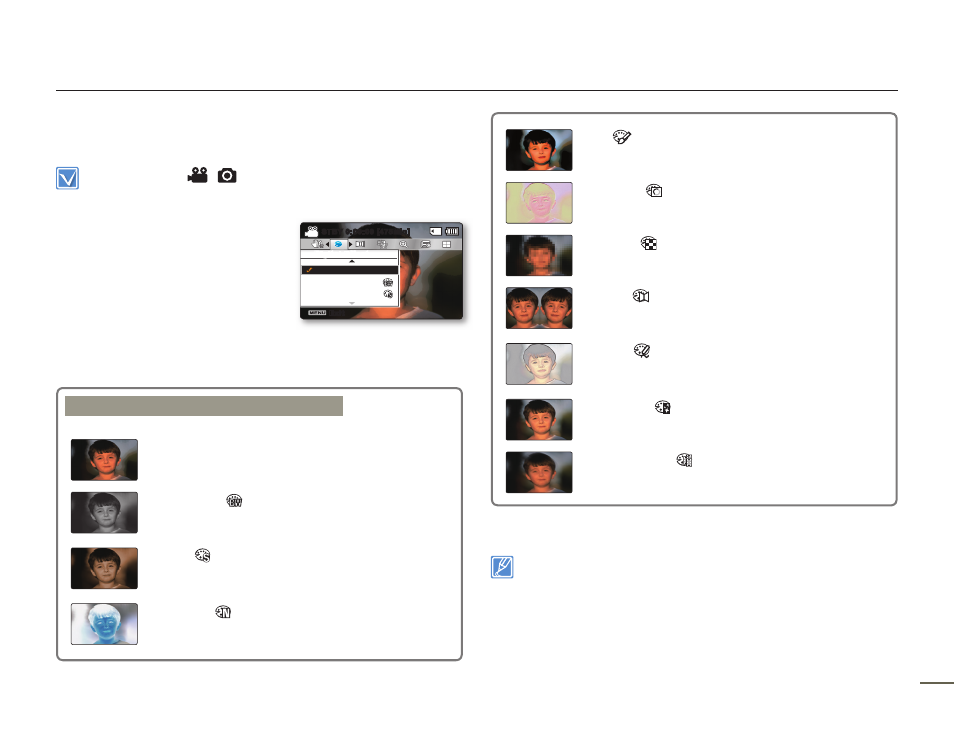
8
9
8
9
DIGITAL EFFECT
Using the digital effect function gives your recording a creative look.
Select the Record (
/
) mode by pressing the MODE button.
page 24
1.
Press the MENU button Control
(Left/Right)button
“Digital Effect.”
2.
Select the desired submenu item
with the Control (Up/Down)
button, and then press the OK
button.
3.
Press the MENU button to exit the menu.
The Mosaic, Step printing, Mirror function works only in 4:3 mode.
Recording options
Examples of 10 digital effect options
Off
Disables the function.
BLK&WHT ( )
Changes the image into black and white.
Sepia ( )
This mode gives images a reddish brown
pigment.
Negative ( )
Reverses the colors and the brightness, creating
the look of a negative.
Art (
)
Adds artistic effects to an image.
Emboss ( )
This mode creates a 3D effect (embossing).
Mosaic ( )
A mosaic overlay appears on the image.
Mirror (
)
This mode cuts the image in half and makes a
mirrored image on the other half.
Pastel ( )
This mode applies a pale pastel drawing effect to
an image.
Cosmetic ( )
This mode helps correct facial imperfections.
Step printing ( )
Records the image in segments.
Exit
STBY
0:00:00 [475Min]
Digital Effect
Sepia
Off
BLK&WHT
