Settings, The initial settings procedure, The home screen – Samsung BD-H6500-ZA User Manual
Page 15
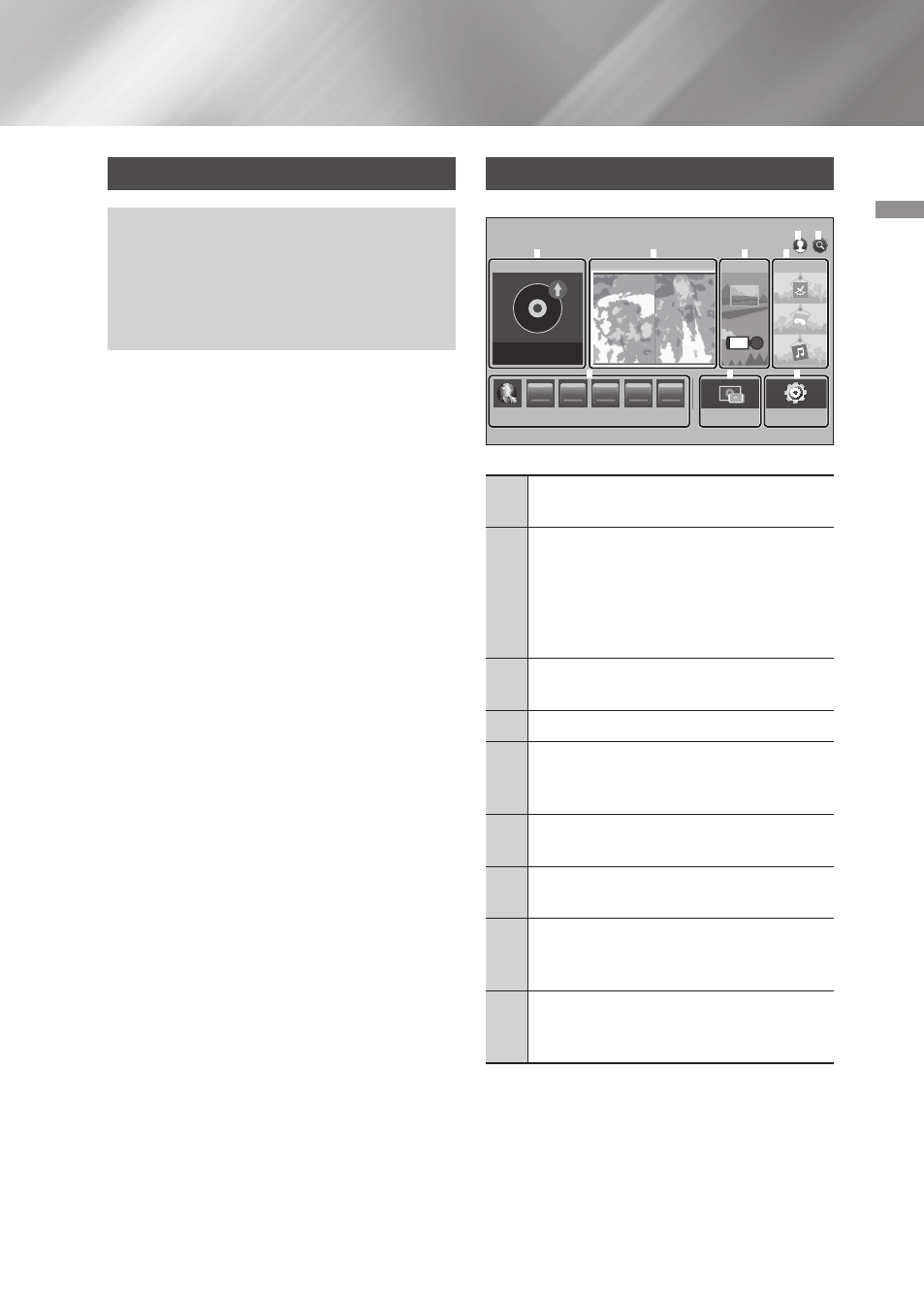
15
English
04
Settings
Settings
The Initial Settings Procedure
• The Home screen will not appear if you do not
configure the initial settings.
• The OSD (On Screen Display) may change in this
product after you upgrade the software version.
• The access steps may differ depending on the
menu you selected.
After you have connected the product to
your TV, turn on the TV and product. When
you turn on the product the first time, the
product's Initial Settings screen appears on
the TV. The Initial Settings procedure lets you
set the On Screen Display (OSD) and menu
languages, the aspect ratio (screen size), and
network configuration, and connect the player
to the Internet. For complete Initial Settings
instructions, see the Quick Setup Guide.
| NOTE |
\
If you skip Network Setup during the Initial Settings
procedure, you can configure your network settings
later. See "Configuring Your Network Connection"
on pages 21~24 for instructions.
\
If you want to display the Initial Settings screen
again and make changes, select Settings > System >
Setup in the Home screen or select the Reset option.
(See pages 19 or 21)
\
If you want to use an Anynet+(HDMI-CEC) function,
please follow the instructions below.
1) Connect the product to an Anynet+(HDMI-CEC)-
compliant Samsung TV using HDMI Cable.
2) Set the Anynet+(HDMI-CEC) feature to On in
both the TV and the product.
3) Set the TV to the Initial Settings Procedure.
The Home Screen
PLAY DISC
MOVIES & TV SHOWS
MULTIMEDIA
4
5
6
Screen Mirroring
Settings
APPS
WebBrowser
2
3
No Disc
1
2
3
6
4 5
7
8
9
1
PLAY DISC : Lets you play photos, videos, or
music content from Disc.
2
MOVIES & TV SHOWS : Lets you view Movies
and TV Shows from the Internet.
| NOTE |
\
Depending on your country, this menu
function may not be supported.
3
MULTIMEDIA : Lets you play photos, videos, or
music content from USB or mobile devices, or PCs.
4
Sign In : Lets you log in with your Samsung account.
5
Search : Lets you search for contents in Movies
and TV Shows, Apps and YouTube by entering
corresponding search words.
6
APPS : Gives you access to various applications
you can download.
7
My Apps : Apps downloaded from My Apps
are displayed.
8
Screen Mirroring : Lets you view the screen of
your smart phone or android tablet on a TV
you have connected to this product.
9
Settings : Opens the product's menu. In the
menu can set various functions to suit your
personal preferences.
| NOTE |
\
If you leave the product in the stop mode for more than
5 minutes without using it, a screen saver will
appear on your TV. If the product is left in the screen
saver mode for more than 20 minutes, the power
will automatically turn off.
