Messaging settings – Samsung SGH-A777ORAATT User Manual
Page 76
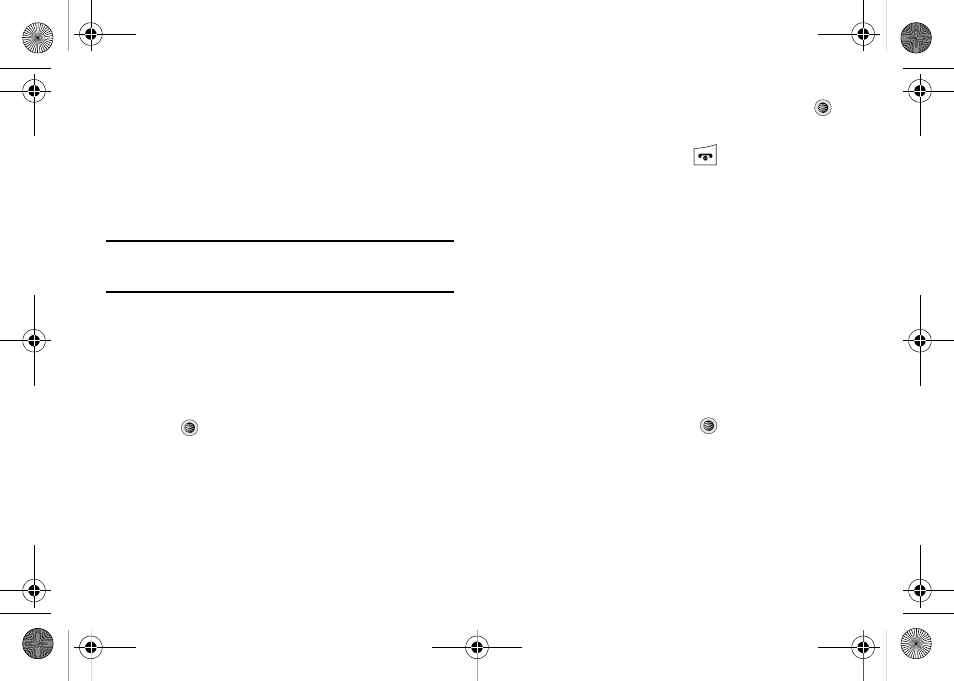
Messaging 72
Delete All Messages
1.
When the Idle screen displays, press the Menu soft key,
then select Messaging
➔
Delete All.
2.
Highlight each of the message folder(s) you want to empty:
• All: allows you select all of the list items for content deletion.
• Inbox: allows you select the Inbox folder messages for deletion.
Note: The Inbox folder lets you select Read and/or Unread messages for
deletion. Use the Right navigation key to expand these options for
selection.
• Sent: allows you to select the Sent folder messages for deletion.
• Outbox: allows you to select the Outbox folder messages for
deletion.
• Drafts: allows you to select the Drafts folder messages for deletion.
• My Folder: allows you to select the My Folder folder messages for
deletion.
3.
Press
to mark the folder containing messages you
want to delete.
To delete all of the unlocked messages in all of the folders,
mark All.
4.
Press the Delete soft key.
5.
At the “Delete?” pop-up, press the Yes soft key or the
key to delete.
6.
When you have finished, press
.
Messaging Settings
You can set up various options for using messaging services.
1.
When the Idle screen displays, press the Menu soft key,
then select Messaging
➔
Messaging Settings.
2.
Select the type of message settings that you want to
change.
• Text Message
• Multimedia Message
• Voice Mail
• Push Message
• Broadcast Message (SIM card dependent)
3.
Press the Select soft key or the
key.
a777.book Page 72 Friday, September 26, 2008 4:08 PM
