Samsung SGH-A777ORAATT User Manual
Page 107
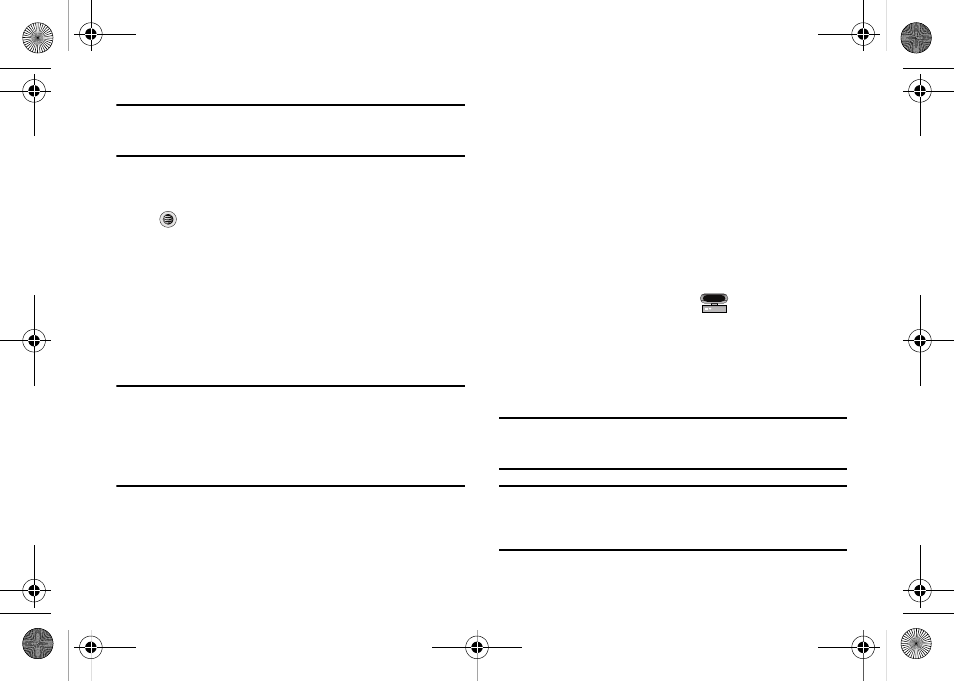
103
Note: If the target computer does not detect the newly connected handset or
provide an MTP Player dialog window on the PC screen, please follow
steps 6 - 9.
6.
When the Idle screen displays, press the Menu soft key,
then select Settings and press the Select soft key or the
key.
7.
Select Connectivity
➔
Select USB Mode
➔
Media Player.
8.
Highlight the song you wish to download to the handset.
9.
Using your right mouse button, click on the highlighted
song and select Transfer Track(s) to Portable Device
from the drop-down menu. This step begins the download
process.
Note: The Music Player does not necessarily support all features of a
particular file format nor all the variations of those formats. The Music
Player includes support for Windows Media Digital rights Management
(WMDRM) which allows you to play some purchased or subscription
content. Copyright protections may prevent some images, music
(including ringtones) and other content from being copied, modified,
transferred or forwarded.
Transferring Music using a Media Application
A USB cable, microSD™ card, and a current version of a media
application (such as Windows Media Player) are required for this
procedure.
1.
Open the media player on your personal computer (if you
are using Windows Media Player, use version 10.0 or
higher).
2.
Use the USB Data Cable (sold separately) to connect the
handset to the target PC. When an active connection has
been established, a USB icon (
) appears on the
phone.
3.
Once the USB connection has been established, the
handset displays “Connected” and the computer screen
then shows your device.
Note: If the target computer does not detect the newly connected handset or
provide an MTP Player dialog window on the PC screen, see
“Transferring Music from the Digital Music Stores” on page 102.
Note: The following steps reflect the procedure used with Windows Media
Player 10. If you are using some other form of media player, or a later
version of Windows Media Player, you should refer to the application’s
Help files for specific directions.
a777.book Page 103 Friday, September 26, 2008 4:08 PM
