Samsung SGH-A777ORAATT User Manual
Page 118
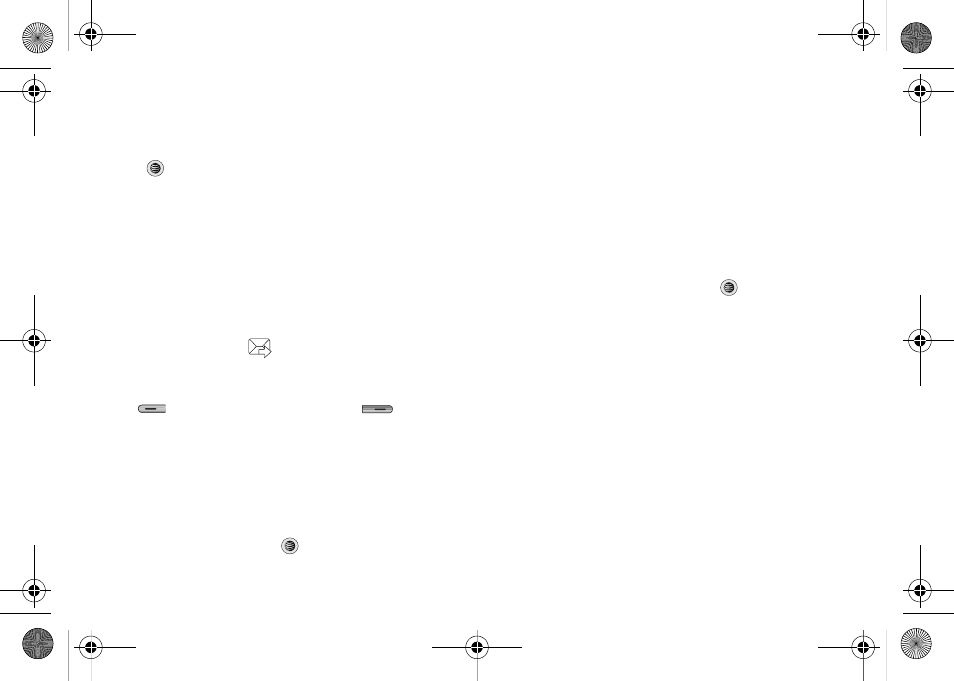
Applications 114
Camera Options after a Photo is Taken
After you have taken a photo, you can access various options by
using the soft keys to select an icon. Highlight an option and
press .
Selecting the Options soft key gives you the following options:
•
Take photo: allows you to go back to the camera and take another
photo.
•
Send: allows you to attach the graphic to a message, send it to a
Bluetooth device, or send it to HP’s Snapfish
®
.
•
Set as: allows you to set the photo as your Wallpaper or set the photo
as a Caller ID for a contact.
•
Rotate: allows you to rotate the image from Portrait to Landscape.
Selecting the center icon
gives you the option to send your
photo via Message, Bluetooth, or HP’s Snapfish
®
.
Selecting the Delete soft key gives you a
Delete
prompt. Use the
Left
soft key to answer Yes and the Right
soft key to
answer No to the prompt.
Accessing the Pictures Folder
1.
When the Idle screen displays, press the Menu soft key,
then select My Stuff
➔
Pictures.
2.
Highlight a photo.
3.
To open the photo, press
.
Selecting and Using the Pictures Folder
From the idle screen, press the Menu soft key, then select My
Stuff
➔
Pictures. Press the Options soft key before selecting an
existing graphic to access the following options list:
•
Download: takes you to the WAP browser so that you can shop and
download graphics.
•
Take Photo: allows you to go back to the camera and take a picture.
•
Create Folder: allows you to create subfolders under the Pictures
folder in which to store pictures that you take.
If you select a graphic but do not press the
key, the following
options are available:
•
View: allows you to view the photo.
•
Send: allows you to attach the graphic to a message, send it to a
Bluetooth device, or send to HP’s Snapfish
®
.
•
Set as: allows you to set the currently selected graphic to be displayed
as your Wallpaper, or you can assign it to a Caller ID.
•
Delete: allows you to delete either Selected or Multiple.
•
Rename: allows you to rename the selected graphic.
•
Move: allows you to move either a Selected or Multiple graphics to one
of the My Stuff (Phone) folders.
•
Copy: allows you to make a copy of the Selected or Multiple graphics
and then send it to one of the My Stuff (Phone) folders.
a777.book Page 114 Friday, September 26, 2008 4:08 PM
