Using the camcorder – Samsung SGH-A777ORAATT User Manual
Page 121
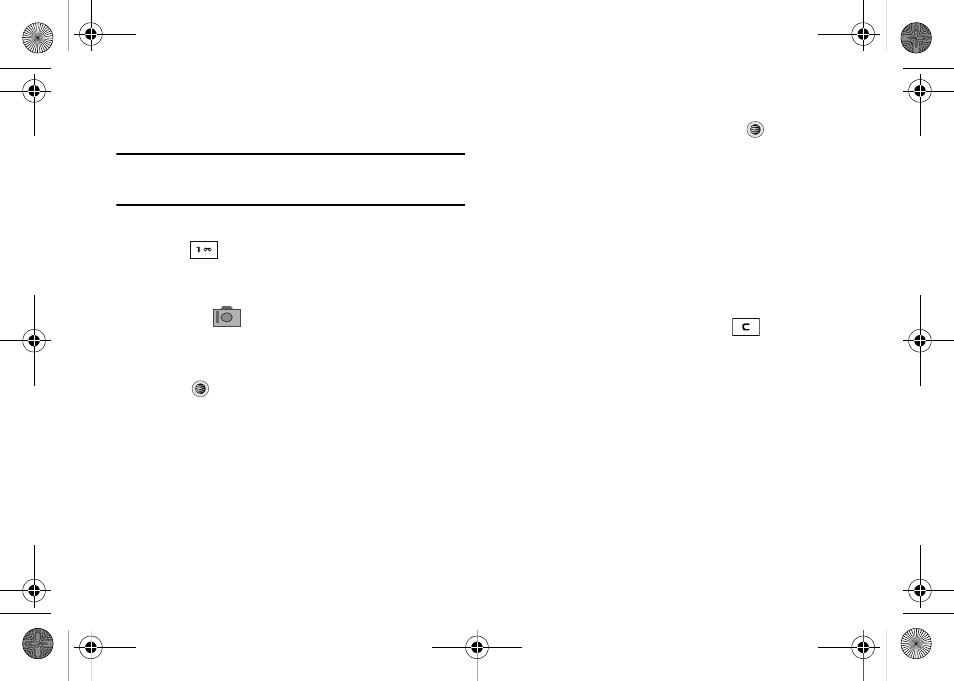
117
Using the Camcorder
Shooting Video
Tip: When shooting video in direct sunlight or in bright conditions, it is
recommended that you provide your subject with sufficient light by
having the light source behind you.
1.
In Idle mode, press the Options soft key and then
Camera.
2.
Press
twice to switch to the camcorder. You can also
select the Menu soft key, which activates the icons across
the top of the display, and use the Navigation keys to
select the
icon, and then the Camcorder option from
the dropdown list.
3.
Adjust the image by aiming the camcorder at the subject.
4.
Press
to begin shooting video.
5.
Select the Stop soft key to stop the recording and save the
video file to your My Stuff folder.
- OR -
Before shooting, select the Menu soft key to access
camcorder options and select Video Share. Video Share
allows you to make a Video Share call by displaying a
screen where you can input the number of a recipient that
also has Video Share. You can select from your Contact list
or enter the number directly. Press the
key to initiate
the call. (This option will only display if you have the Video
Share service.) If the recipient accepts the Video Share
call, you continue using the camcorder as usual. Press the
Stop soft key to end the Video Share session. You will get a
message “Video Sharing has been stopped. Save the
recorded video?” You can select either Yes soft key or No
soft key to save the file. You can then continue the call or
terminate it.
6.
Once the file has been saved, press
to return to the
viewer.
7.
Press the Gallery soft key to play back your video for
review.
8.
You can use the keypad to quickly change the camcorder
options using the shortcut keys.
a777.book Page 117 Friday, September 26, 2008 4:08 PM
