Adding a new contact – Samsung SGH-A777ORAATT User Manual
Page 61
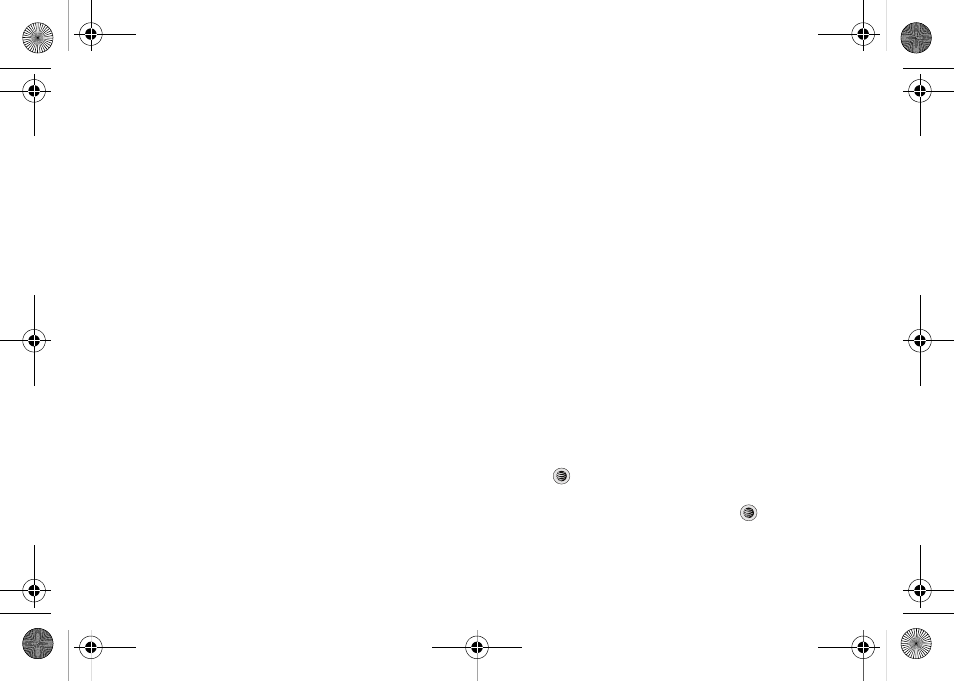
57
Adding a New Contact
Use the following procedure to store a new contact to your
Address Book. There are two starting methods: one, starting from
the Address Book and adding a new contact; and the second,
starting from the Idle screen and typing in the number. This
procedure uses the second starting method.
1.
When the Idle screen displays, enter the phone number.
2.
Press the Options soft key, then select Save to Address
Book.
3.
Select the type of entry, either a New contact or Update to
an existing contact.
4.
On the Select Type screen, choose the type of phone
number being entered:
• Mobile - Private
• Mobile - Business
• Landline - Private
• Landline - Business
• Fax
• Etc.
5.
On the Add New Contact screen, enter alphanumeric
characters into each of the available fields. The Options
soft key allows you to save your entry, to change the text
mode, change the language, and to add more fields for
information, such as NickName, Birthday, Company, Job
Title, and others.
• First Name: allows you enter a first name for this entry.
• Last Name: allows you enter a Last name for this entry.
• Display Name: allows you enter a display name for this entry which
then appears when you receive a call from this contact.
• Phone Number: allows you keep or alter the currently entered
phone number.
• Number Type: allows you to enter an additional landline-private
number to this entry.
• Contact E-mail: allows you to enter a contact E-mail address for
this entry.
• Group: allows you to assign this contact to group. Press the
Options soft key to display available groups. Use the Up or Down
Navigation keys to select a group. Press the Select soft key or the
key to save your selection.
• Picture ID: allows you to set a graphic to the Caller ID for this
contact. Press the Options soft key or the
key to access the
My Stuff menu.
a777.book Page 57 Friday, September 26, 2008 4:08 PM
