Video share – Samsung SGH-A777ORAATT User Manual
Page 27
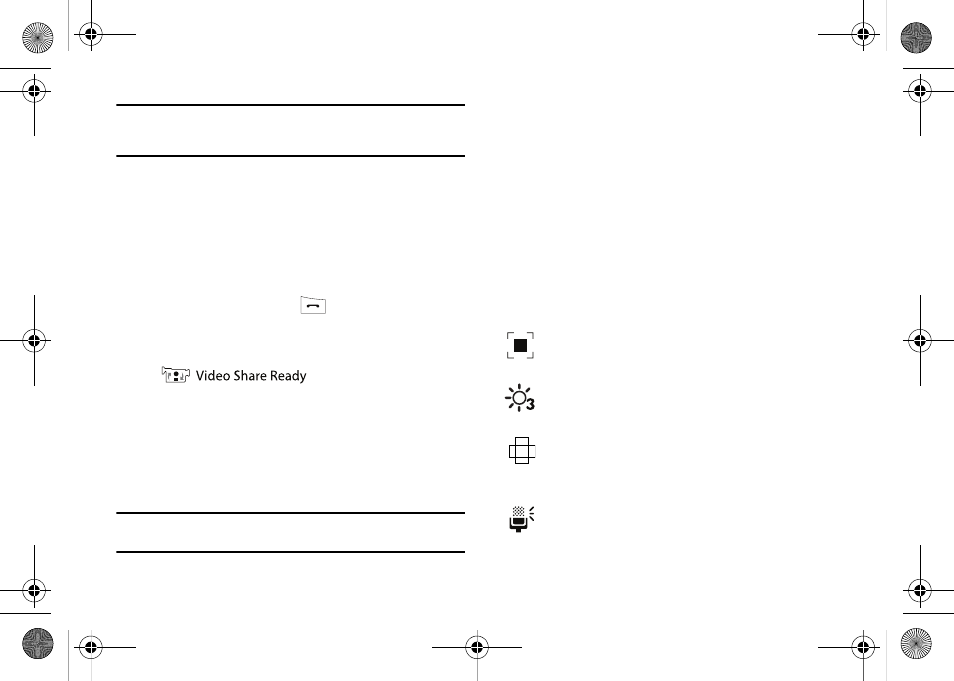
23
Note: You can answer a call while using the Address Book or menu features.
After ending the call, the phone returns to the function screen you
were using.
Video Share
The Video Share features allows you to place a call and share live
or recorded video while on the call. You can initiate or receive
video by using the following steps.
Initiating and Receiving a Video Share Session
To initiate and receive a Video Share session:
1.
Dial the number and press
.
2.
Once the call is answered, if you're both capable of Video
Sharing, a Video Share icon appears on the screen
(
) and the Mute soft key will
change to say Video Share.
3.
Press the Video Share soft key to invite the other party to
see video shot from your phone. “Establishing a Video
Connection” displays. A message is sent to the recipient
“###-###-#### Wants to Share Video With You.”
Important!: When establishing a Video connection, the first phone that
actually makes the connection becomes the sending phone.
4.
The recipient will receive a Video Share pop-up to either
Accept or Decline the Video Share call. They should
press the Accept soft key to continue or the Decline soft
key to decline the invitation.
5.
If accepted, a Recording Started pop-up displays showing
the memory available for the video.
6.
During a Video Share session, the following functions are
displayed as icons on the screen. Use the Right and Left
Navigation key to select. When the function is selected, the
following options display above the right soft option key:
Stop: Select this option to stop the video share
feature.
Brightness:Select this option to adjust the brightness
for the video.
Landscape: Select this option to rotate the picture
from Portrait to Landscape mode. Press any key to
revert to Portrait.
Mute: Select this icon to turn the audio off.
a777.book Page 23 Friday, September 26, 2008 4:08 PM
