Pictures – Samsung SGH-A777ORAATT User Manual
Page 48
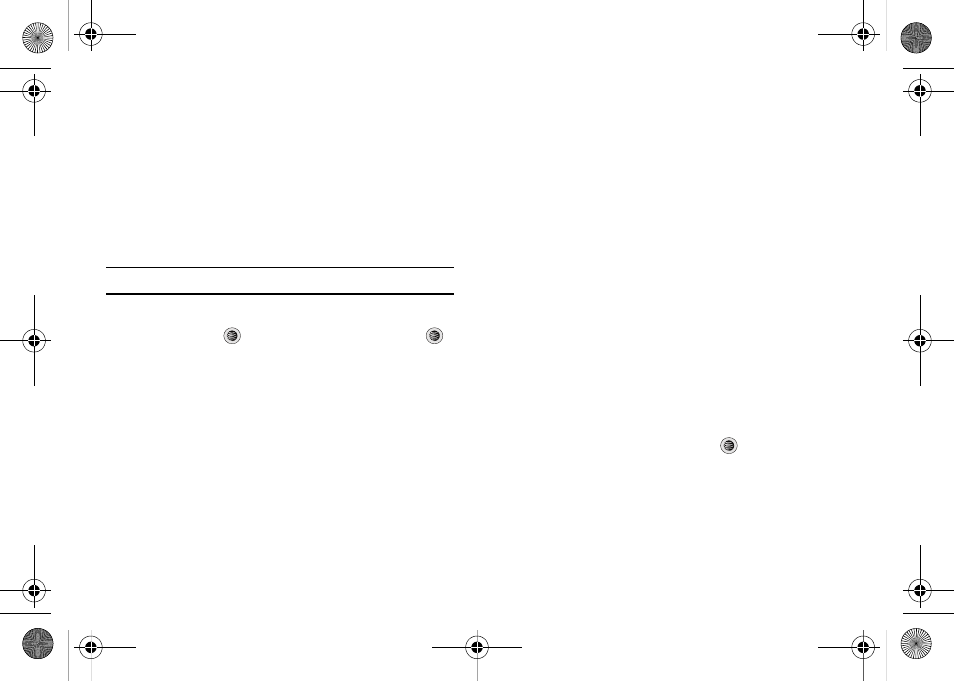
My Stuff 44
Shop Games
1.
In Idle mode, press the Menu soft key to access Menu
mode.
2.
Select My Stuff
➔
Games & Apps
➔
Shop Games to
launch the WAP browser and select a file to download.
Follow the on-screen options. The downloaded files will be
stored in the Games & Apps folder.
Note: Service charges and subscription purchase may be required.
3.
To access a pre-installed game, highlight Games & Apps
and press the
key. Select a game and press the
key.
For more information, refer to “MEdia Mall” on page 94..
Shop Applications
1.
In Idle mode, press the Menu soft key to access Menu
mode.
2.
Select My Stuff
➔
Games & Apps
➔
Shop
Applications.
3.
Use the Up or Down Navigation key to select from the list of
options.
4.
Refer to “Shop Cool Tools/Apps” on page 95 for more
information on downloading applications.
Pictures
The Pictures menu option allows you to shop for graphics using
the WAP browser. You can download new graphics and save
them to your Downloaded Pictures folder. To access the Pictures
menu option, use the following steps:
1.
In Idle mode, press the Menu soft key to access Menu.
2.
Select My Stuff
➔
Pictures.
If you enter the Pictures folder through menu options, and press
the Options soft key before selecting an existing graphic, the
following options list:
•
Download: launches the WAP browser.
•
Take Photo: allows you to go back to the camera and take a picture.
•
Create Folder: allows you to create subfolders under the Pictures
folder where you can store your pictures.
If you select a graphic but do not press the
key, the following
options are available:
•
View: allows you to view the photo.
•
Send: allows you to attach the graphic to a message, send it to a
Bluetooth device, or send to HP’s Snapfish
®
.
a777.book Page 44 Friday, September 26, 2008 4:08 PM
