Managing address book entries – Samsung SGH-A897ZKAATT User Manual
Page 95
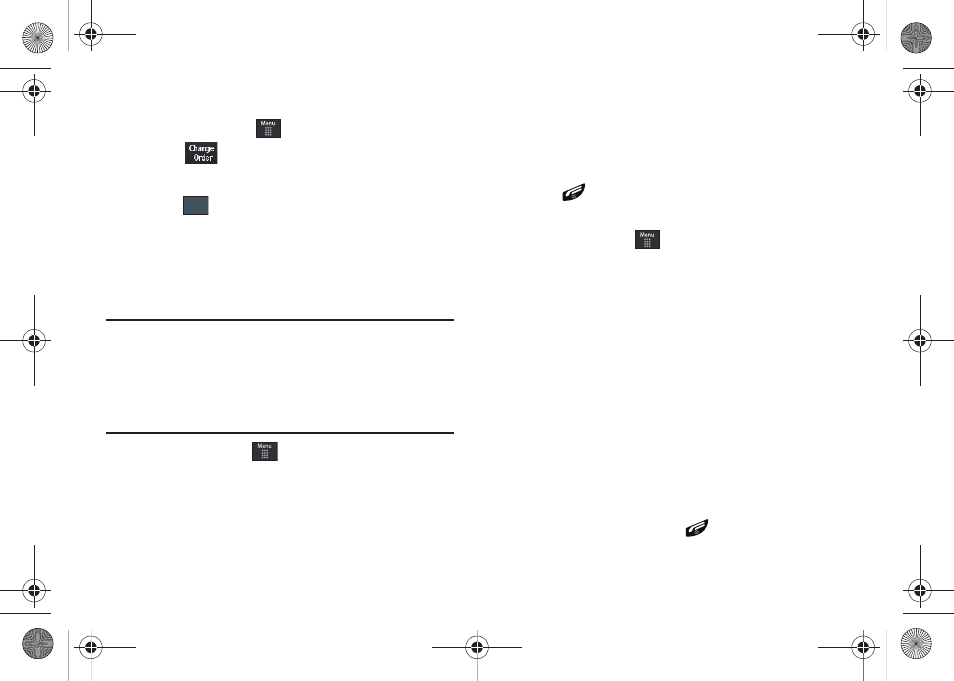
Understanding Your Address Book 91
Changing the Order of your Favorites
1.
In Idle mode, touch
➔
Address Book
➔
Favorites.
2.
Touch
.
3.
Drag the entry to the desired location in your Favorites.
4.
Touch .
Managing Address Book Entries
You can copy, delete, and view the memory status for the Phone
and SIM entries on your phone.
Copying an Entry to the SIM Card
Note: When storing an Address Book entry into the SIM card, note that only
the name, phone number, group, and slot location are initially offered
as fields (some SIM cards may allow an address as well). To save
additional information for a particular contact, such as other phone
numbers, or e-mail, it is important to add new fields to that Contact
information. It is also important to note that if you move the SIM card to
another phone that does not support additional fields on the SIM card,
this additional information may not be available.
1.
In Idle mode, touch
➔
Address Book
➔
SIM
Management
➔
Copy Contacts to SIM. The phone then
displays a list of your current contacts.
2.
Place a checkmark adjacent to those entries you wish to
have copied to the SIM card.
• Repeat this step for all individual entries you wish copied to the SIM
or touch All to place a checkmark alongside all entries.
3.
Touch Copy. The selected numbers are copied to the SIM
card.
4.
Press
to return to Idle mode.
Copying an Entry to the Phone
1.
In Idle mode, touch
➔
Address Book
➔
SIM
Management
➔
Copy Contacts from SIM. The phone then
displays a list of your current contacts held on the SIM
card.
• If the entry’s associated Group graphic has a SIM location icon on it,
then the entry exists on the SIM card. This is the type you can
duplicate.
• If the entry’s associated Group image does not have a SIM location
icon, then this entry currently exists on the phone.
2.
Place a checkmark adjacent to those entries you wish to
have copied from the SIM card to the Phone.
• Repeat this step for all individual entries you wish copied to the
Phone or touch All to place a checkmark alongside all entries.
3.
Touch Copy.
4.
When you are finished, press
to return to Idle mode.
OK
a897 Blackbox.book Page 91 Tuesday, November 17, 2009 10:23 AM
