Display and light settings – Samsung SGH-A897ZKAATT User Manual
Page 63
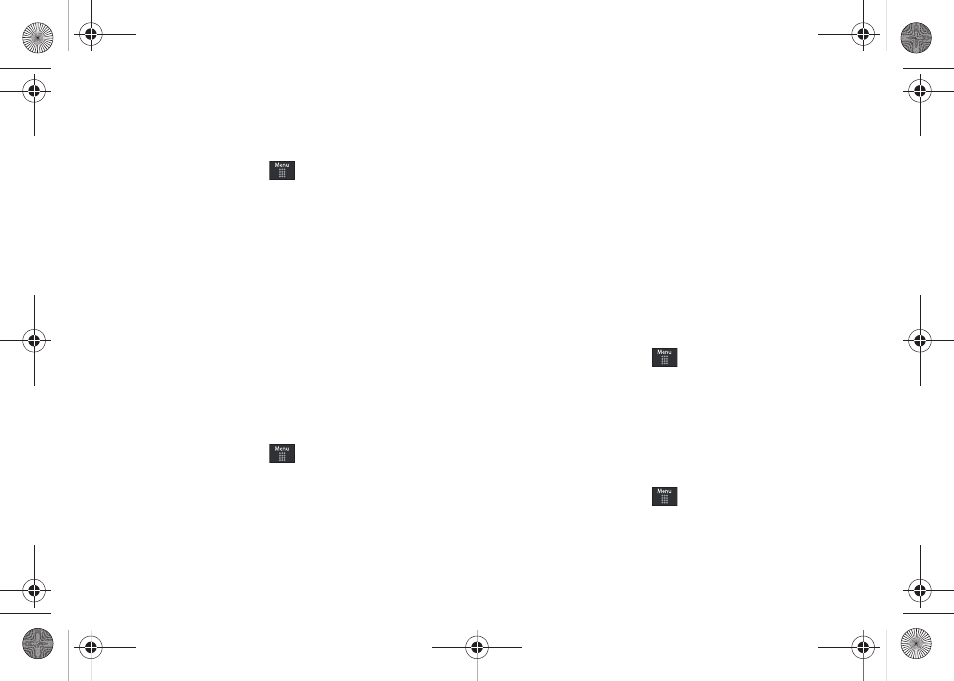
Changing Your Settings 59
Display and Light Settings
In this menu, you can change various settings for the display or
backlight.
1.
From Idle mode, touch
➔
Settings
➔
Display and
Light.
2.
Select one of the following options:
• Wallpaper
• Widget
• Font Type
• Greeting Message
• Transition Effect
• Brightness
• Backlight Time
Wallpaper
This menu allows you to change the background image displayed
on the Main screen.
1.
From Idle mode, touch
➔
Settings
➔
Display and
Light
➔
Wallpaper.
2.
Drag an on-screen image to the left or right to view either
the next or previously available images (located in your
Pictures folder) for the wallpaper selection.
3.
Touch one of the following options:
•
Set
: assigns the current image as the new wallpaper image that
appears when the Main screen.
• Pictures: allows you to choose a photo from Pictures folder, that
are displayed in a thumbnail view.
Widget
Allows you to select which widget applications will appear
docked within the Widget bar on the Idle screen.
For more information, refer to “Widgets” on page 23.
Font Type
You can select the text style for the informational text displayed
on your phone.
1.
From Idle mode, touch
➔
Settings
➔
Display and
Light
➔
Font Type.
2.
Select Type1, Type2 or Type3 and touch Save.
Greeting Message
In this menu you enter the text which displays on the main
screen when the phone powers on.
1.
From Idle mode, touch
➔
Settings
➔
Display and
Light
➔
Greeting Message.
a897 Blackbox.book Page 59 Tuesday, November 17, 2009 10:23 AM
