Samsung SGH-A897ZKAATT User Manual
Page 108
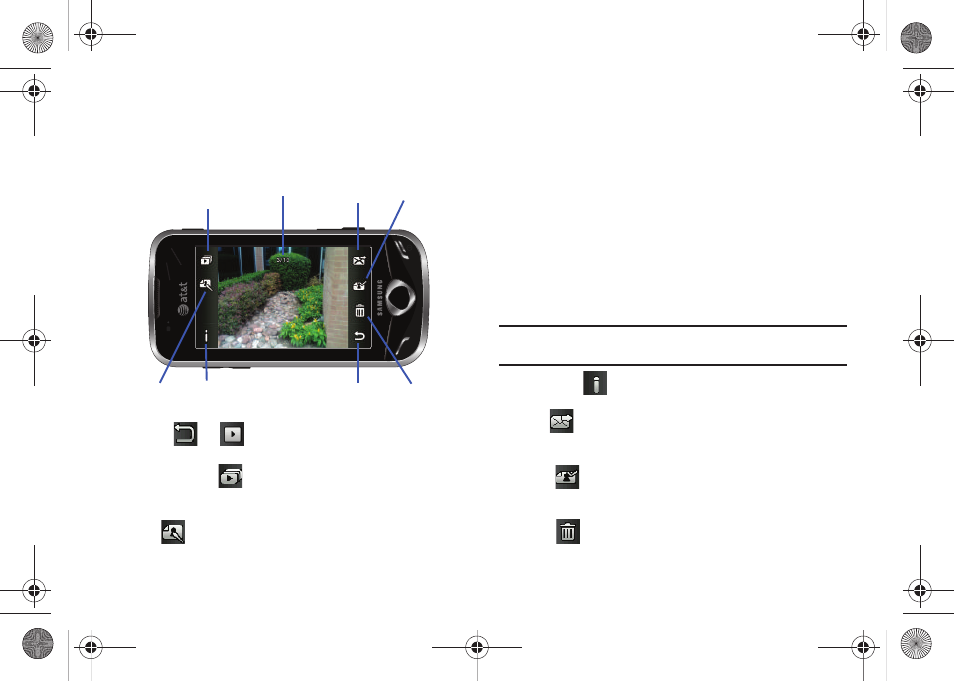
104
Pictures/Videos Folder Options
After you have taken a photo or shot a video, you can access
various options from the Pictures/Video Folder page.
ᮣ
Touch
➔
and then touch one of the available
options:
•
Play Slideshow (
): to play the available images (from the
Pictures folder) within a slideshow. Touch the Up/Down arrows to set
the duration of each on-screen image.
•
Edit (
): allows you to edit the current image using any of the
following:
–
Effects: allows you to choose from among several effects.
–
Adjust: allows you to adjust Auto Level, Brightness, Contrast, and
Color.
–
Transform: allows you to Resize, Rotate, and Flip the image.
–
Crop: allows you to crop the image. Touch one corner of the image and,
in a single motion, drag to another location to create the crop area,
then touch Crop.
–
Insert: allows you to add Frames, Picture, Clip arts, Emoticon, and
Text to the image.
–
Memo on screen: allows you to select a color, then handwrite a
message onto the current image. Touch Done to store the new
changes.
Note: Edit and Set as features are not available when the camcorder mode is
active.
•
Information (
): displays file information such as name, format,
size, resolution, etc.
•
Send (
): lets you send the currently active image as part of a
new multimedia message, to an external device via Bluetooth, or to
HP’s online Snapfish
®
service.
•
Set as (
): allows you to assign the current image as either your
current Wallpaper, or as a display image used by a specific entry
within your Address Book.
•
Delete (
): erases the currently selected image/video.
Image/Video
Play Slideshow
Edit
Return to previous page
Send Set as
Delete
Information
a897 Blackbox.book Page 104 Tuesday, November 17, 2009 10:23 AM
