Dialing options, Video share, Dialing options video share – Samsung SGH-A897ZKAATT User Manual
Page 38
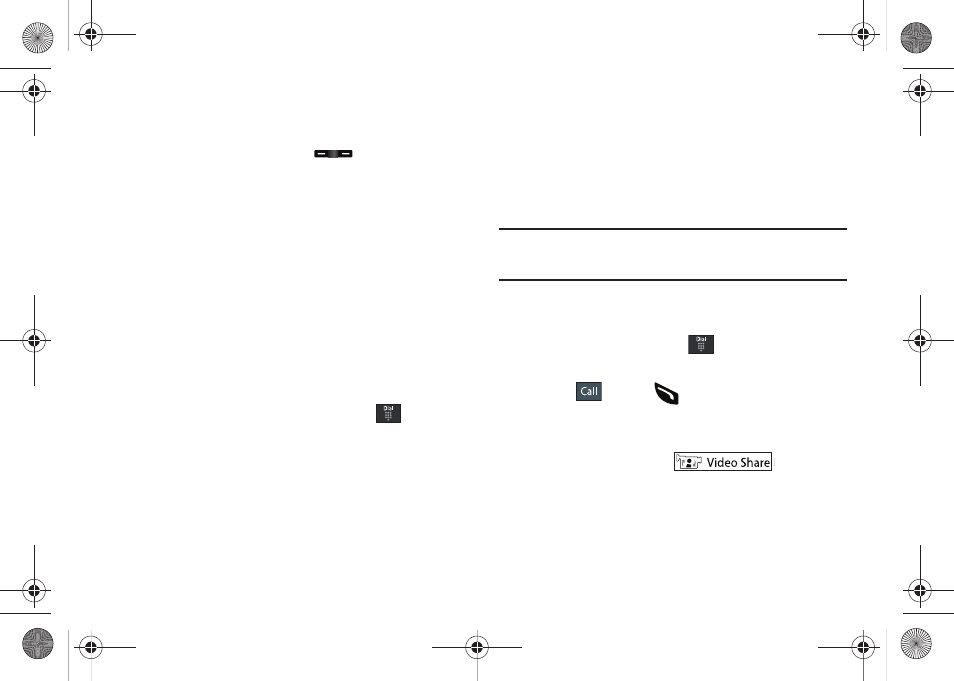
34
Other Answering Options
When receiving an incoming call:
•
Briefly press down either volume key (
) to mute the ring tone.
– or –
To mute the ring tone when the phone is facing upwards,
flip the phone over so that it is facing down. To mute the
ring tone when the phone is facing downwards, flip the
phone over and then flip it over again so that it is facing
downward. To set up your phone to utilize Motion
Detection, see “Motion Detection” on page 63.
•
Press and hold either volume key to reject the call and send it directly
to voicemail.
Dialing Options
From the Idle screen and Main menu, you have the option to
access the Dialer and initiate a call by touching
. When you
manually enter numbers from the Dialer, you will see three
dialing options displayed on the screen.
•
Call: dials the current number entered using the on-screen keypad.
•
Send Message: to create a new text message and address it to either
a manually entered number or a current entry from your Address Book.
•
Contacts: takes you to your Address Book where you can select a
contact to call.
After you begin to enter numbers, the Contacts options changes
to Save so you can save the Contact if needed.
Video Share
The Video Share features allows you to place a call and share live
or recorded video while on the call. You can initiate or receive
video by using the following steps.
Note: In order to share video, both parties must be subscribed to Video
Share, both must have phones that support Video Share, and both
must be in a 3G coverage area.
Initiating and Receiving a Video Share Session
To initiate and receive a Video Share session:
1.
From the Idle screen, touch
and use the on-screen
keypad to enter the number you wish to dial.
2.
Touch
or press
.
3.
Once the call is answered, if you're both capable of Video
Sharing, the Video Share icon appears on the screen and
turns from grey to black (
).
4.
Touch the Video Share on-screen button to invite the other
party to see video shot from your phone. “Inviting ###-
###-####” displays. A message is sent to the recipient
“###-###-#### Wants to Share Video With You.”
a897 Blackbox.book Page 34 Tuesday, November 17, 2009 10:23 AM
