Data counter, Options during a call, Data counter options during a call – Samsung SGH-A897ZKAATT User Manual
Page 43
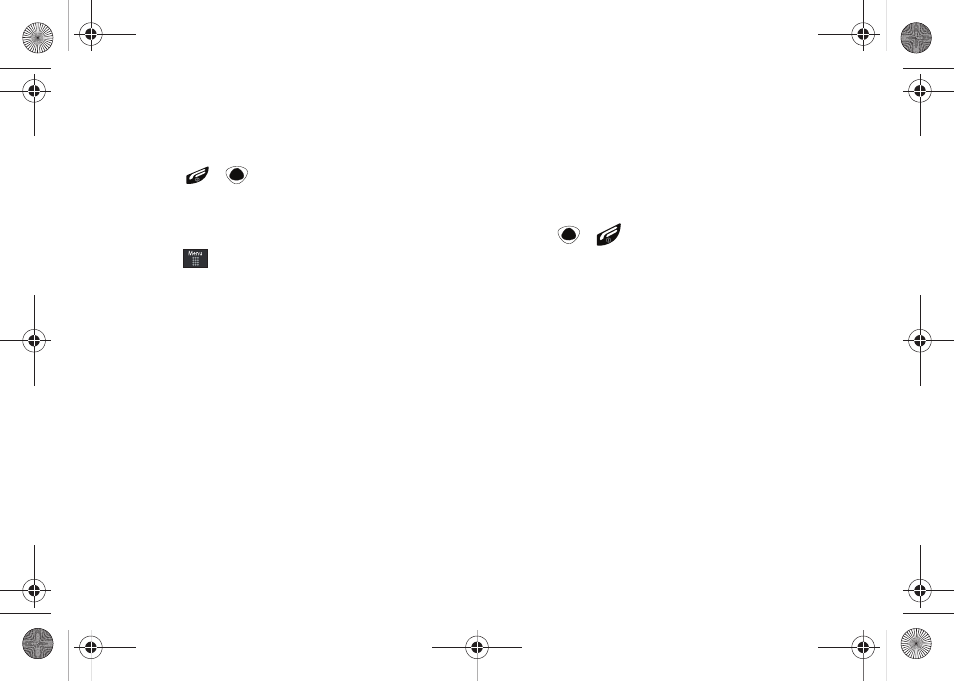
Call Functions 39
5.
Enter the user-defined password and touch OK to reset all
counters. For more information, refer to “Change Phone
• Press
or
to cancel this operation.
Data Counter
Data Counter refers to the amount of data (volume) to and from
the phone.
1.
Touch
➔
Tools
➔
Recent Calls
➔
Call Manager
➔
Data Counter.
2.
The following data items are displayed:
• Last Sent: shows the size of the last data packet (measured in KB -
kilobytes) sent by the phone since the last time this counter was
reset.
• Last Received: shows the size of the last data packet (measured in
KB - kilobytes) received by the phone since the last time this
counter was reset.
• Total Sent: shows the size of the total data packet (measured in KB
- kilobytes) which have been sent by the phone since the last time
this counter was reset.
• Total Received: shows the size of the total data packet (measured
in KB - kilobytes) which have been received by the phone since the
last time this counter was reset.
3.
To set these counters back to zero, touch Reset.
• Place a checkmark adjacent to those individual fields you would like
reset.
• Touch All to place a checkmark adjacent to all fields.
4.
Enter the password and touch OK to reset all counters. For
more information, refer to “Change Phone Password” on
5.
Press
or
to cancel this operation.
Options During a Call
Your phone provides a number of control functions that you can
use during a call.
Adjusting the Call Volume
During a call, to adjust the earpiece volume, use the Volume keys
on the left side of the phone.
ᮣ
Press the Up volume key to increase the volume level and
press the Down volume key to decrease the volume level.
In Idle mode, you can also adjust the ringer volume using these
same keys.
In-Call Options
During an active call there are several functions available by
touching a corresponding on-screen button.
a897 Blackbox.book Page 39 Tuesday, November 17, 2009 10:23 AM
