Using navigator, Obtaining driving directions, Using navigator obtaining driving directions – Samsung SGH-A897ZKAATT User Manual
Page 150
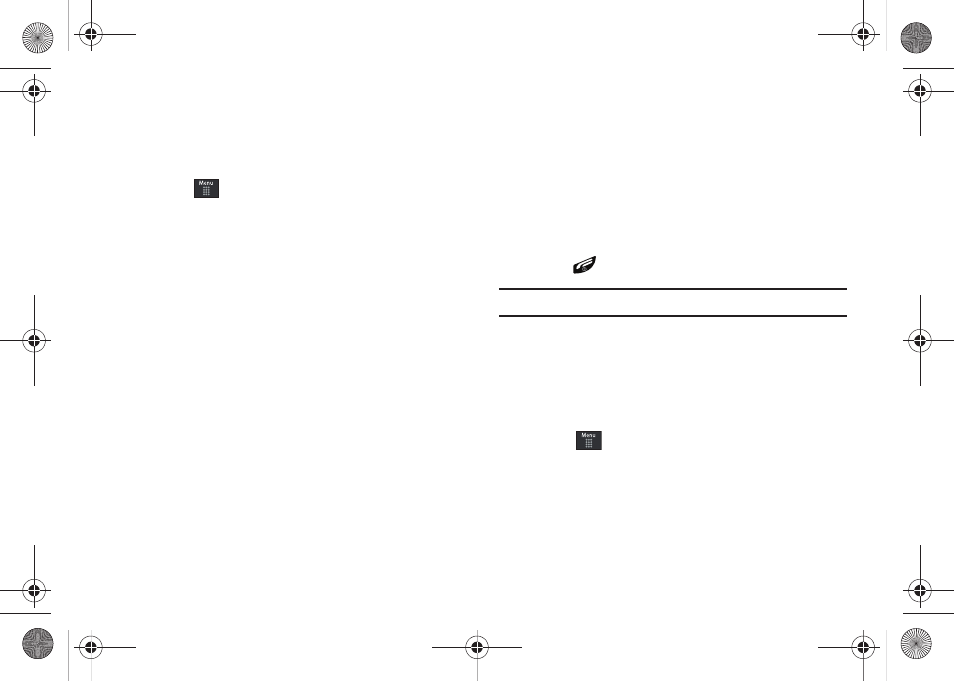
146
Using Navigator
Although your phone does not come with left and right softkeys,
these are available as on-screen buttons so you can activate
their corresponding features.
1.
Touch
➔
AT&T GPS
➔
AT&T Navigator.
2.
Select an option and follow the on-screen instructions to
activate a Navigator features.
• Drive To: lets you get driving directions from wherever you are to
wherever you’re going. Choices include:
–
My Favorites: displays your favorite (marked) GPS navigation sites.
–
Recent Places: displays your recently entered locations.
–
Address: displays manually entered locations.
–
Intersection: used to locate a specific address by using two separate
street addresses to identify an intersection. These can be entered either
manually (Type It) or by speaking into the phone (Speak It).
–
City: allows you to enter a city, State and/or Province for navigation.
–
Businesses: allows you to enter a business type or name, category, or
location.
–
Airports: allows you to use either local airports based on current a GPS
location or manually enter the 3-letter airport code or name.
• Search: allows you to search for the address by either speaking it
or by entering the information manually. This function lets you
search for locations from options such as: Food/Coffee, Gas
Stations, Gas By Price, Banks/ATMs, WiFi Spots, Parking Lots
Hotels & Motels, Movie Theaters, Car Rentals, and more.
• Maps & Traffic: provides access to 2D and 3D maps for both your
current location and for several categories of locations such as
Airports and Contacts.
• Tools & Extras: provides additional features such as sharing your
location with contacts, recording your current location, creating and
storing My Favorites locations, accessing the Product Tour, enabling
a real-time compass, and setting detailed application preferences.
3.
Press
to return to Idle mode.
Note: These services require the purchase of a subscription.
Obtaining Driving Directions
The a897’s built-in GPS hardware allows you to get real-time
driving directions to selected locations or establishments based
on your current location.
Using a Physical Address
1.
Touch
➔
AT&T GPS
➔
AT&T Navigator
➔
Drive To
➔
Address
➔
OK.
2.
Touch either Type It or Speak It.
• Type It: requires that you enter the physical address using either
the keypad or on-screen keypad.
a897 Blackbox.book Page 146 Tuesday, November 17, 2009 10:23 AM
