Samsung SGH-A897ZKAATT User Manual
Page 157
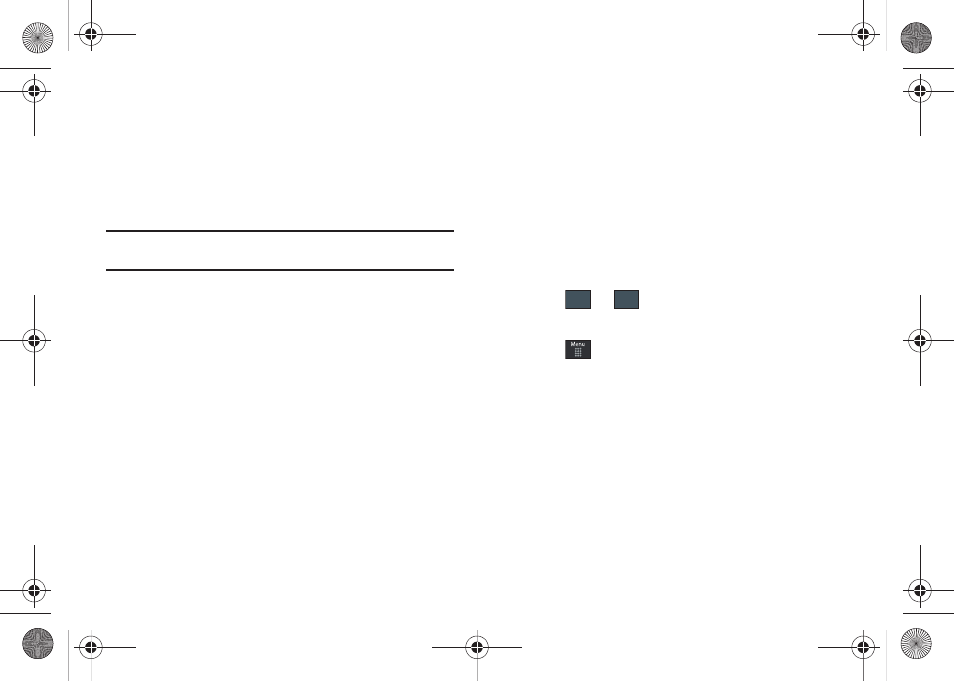
Tools 153
5.
Touch Set to complete the process.
6.
Touch the Start Time field. The Start Time screen displays.
7.
Select the Keypad tab to enter a time with the keypad, or
touch the Jog tab to scroll to the desired time using + or -.
8.
Touch Set to complete the process.
Note: In Jog mode, touching and holding down the + and - keys increases
the speed at which the numbers scroll through each reel.
9.
Touch the Alarm field and select a time for the alarm to
begin alerting you of the upcoming event. Touch Save to
store the new alert time.
• Choices include: Off, On Time, 30 Minutes Before, 1 Hour Before, 1
Day Before, 1 Week Before, Customize (your own defined
schedule).
10.
Touch Set Details to configure additional parameters for the
new event:
• End Date: enter final date for this event to occur. This is useful if the
alarm is for a repeating event. Touch Set to store the date.
• End Time: enter final time for this repeating event. Touch Set to
store the time.
• Details: enter a description for this event. Touch OK to store the
name.
• Location: enter a location for this event. Touch OK to store the
name.
• Alarm Tone: allows you to choose an alarm tone. Once highlighted,
navigate to Tones and select an audio file. Touch Add to assign the
file as your new alert tone.
• Repeat: allows you to set the number of repetitions allowed for this
appointment (Off, Everyday, Every Week, Every Month, or
Every Year). Once selected, all remaining alarm settings are
enabled. Touch Save to store the option.
• Repeat Until: allows you to set as duration for this appointment by
assigning an expiration date.
11.
Touch
➔
to store the new event.
Other Event Options
1.
Touch
➔
Tools
➔
Calendar
➔
More.
2.
Touch any of the following options:
• Go to: allows you to manually select a target date for review by
using the Go To dialer page. Touch Go to be taken to the dialed-in
date.
• View by Day: allows you to change the Calendar view to display a
daily event listing.
• View by Week: allows you to change the Calendar view to display a
weekly event listing.
• Delete: allows you to remove an event from your Calendar.
Save
Save
a897 Blackbox.book Page 153 Tuesday, November 17, 2009 10:23 AM
