Bluetooth settings, Virtual private networks (vpn), Prepare your phone for vpn connection – Samsung SPH-L600ZKASPR User Manual
Page 91
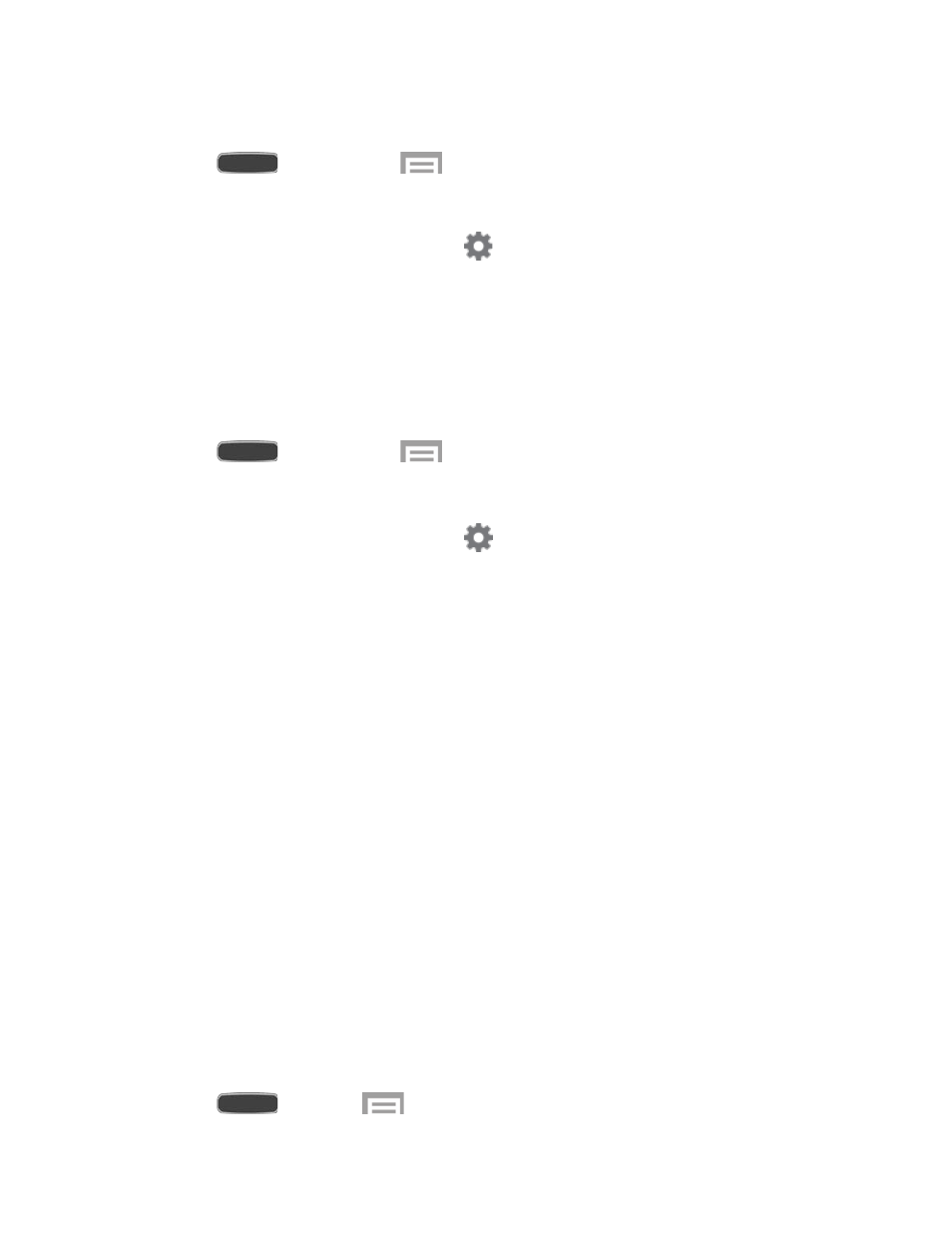
Disconnect from a Bluetooth Device
1. Press
and then touch
> Settings > Connections tab.
2. Touch OFF/ON to turn Bluetooth on, then touch Bluetooth.
3. In the Available devices section, touch
next to the device, and then select
Disconnect.
4. Touch OK.
Unpair from a Bluetooth Device
You can make your device forget its pairing connection with another Bluetooth device. To
connect to the other device again, you may need to enter or confirm a passcode again.
1. Press
and then touch
> Settings > Connections tab.
2. Touch OFF/ON to turn Bluetooth on, then touch Bluetooth.
3. In the Available devices section, touch
next to the device, and then select Unpair.
Bluetooth Settings
For information about configuring Bluetooth settings, see
Virtual Private Networks (VPN)
From your phone, you can add, set up, and manage virtual private networks (VPNs) that allow
you to connect and access resources inside a secured local network, such as your corporate
network.
Prepare Your Phone for VPN Connection
Depending on the type of VPN, you may be required to enter your login credentials or install
security certificates before you can connect to your company’s local network. You can get this
information from your network administrator.
To connect to a VPN, you must have Mobile data enabled, or your phone must be connected to
a Wi-Fi network. For information about setting up and using these connections on your phone,
see
Turn Wi-Fi On and Connect to a Wireless Network
Set a Screen Lock
Before setting up a VPN, you must set a screen lock to prevent access to your phone by
unauthorized users. PIN or password screen locks provide sufficient security to set up trusted
credential storage.
1. Press
and touch
> Settings > My device tab.
Web and Data
90
