Language and input settings, Choose a default language, Default input method – Samsung SPH-L600ZKASPR User Manual
Page 139: Google voice typing, Google, Voice typing
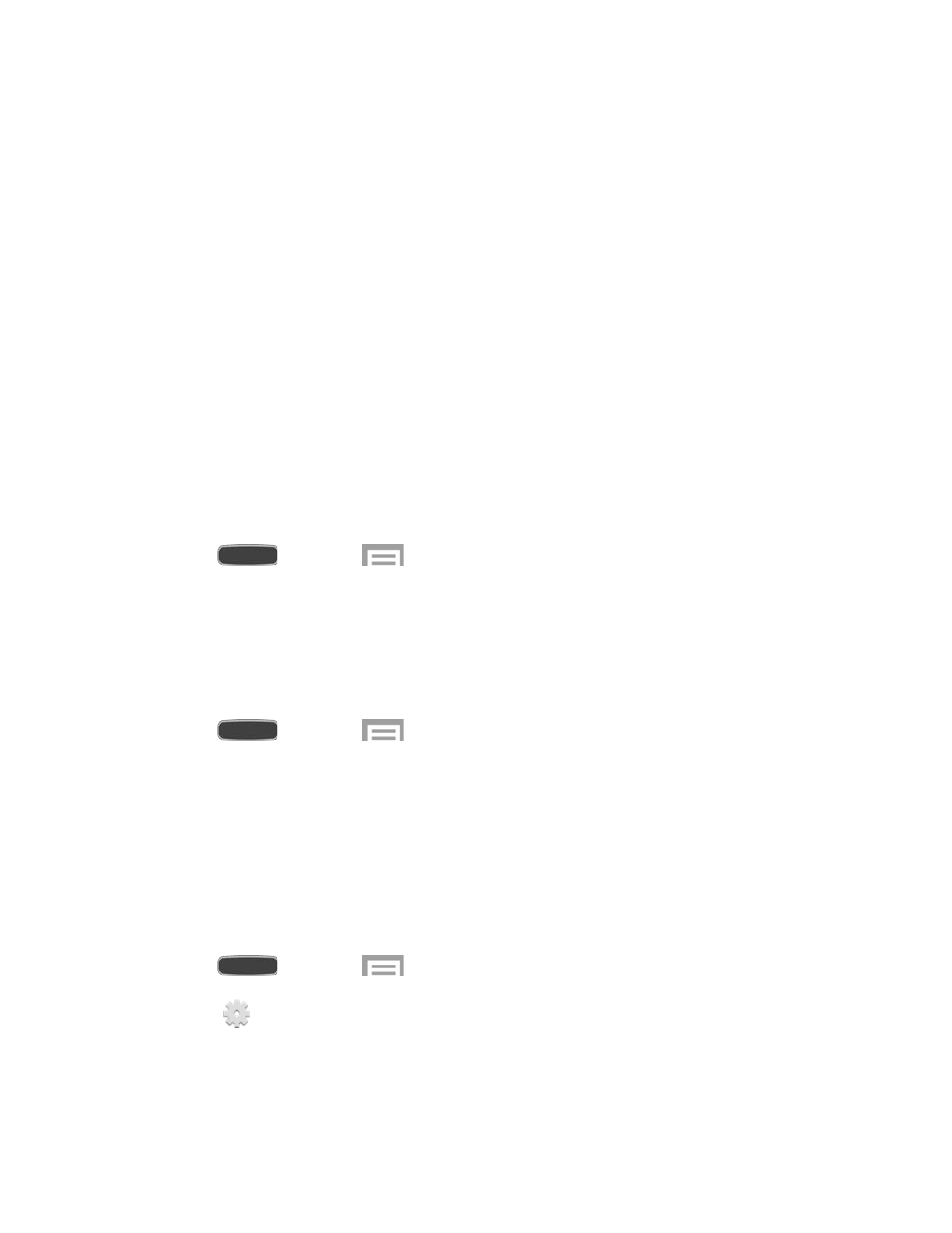
Keypad and in-call buttons: Adjust the position of the dialing keypad and in-call
buttons to the left or the right.
Samsung keyboard: When enabled, you have the option of moving the keyboard to
the right or left side of the screen.
Calculator: Adjust the position of the calculator keypad to the left or the right.
Unlock pattern: Adjust the scale of the unlock pattern for use with one hand.
Learn about one-handed operation: View more information about one-handed
operation.
Language and Input Settings
Use Language and input settings to choose a default language for your device’s operations,
plus settings for text entry and other inputs.
Choose a Default Language
Choose the language for operating your device.
1. Press
and touch
> Settings > My Device tab > Language and input.
2. Touch Language to select a language.
Default Input Method
The following procedure allows you to select and set the default method to use when entering
text.
1. Press
and touch
> Settings > My Device tab > Language and input.
2. Touch Default to select a text entry method.
Note: You can change the input method while you’re entering text. Swipe your finger down from
the status bar to display Notifications, and then touch Choose input method.
Google Voice Typing
Google voice typing allows you to speak your entries. When you enable Google voice typing, it’s
available for use when you touch a field to enter text.
1. Press
and touch
> Settings > My Device tab > Language and input.
2. Touch
beside Google voice typing to configure options:
Choose input languages: Select language(s) to use for voice input, or choose
Automatic to let Google decide.
Settings
138
