Edit after screen capture, Led indicator, Sound – Samsung SPH-L600ZKASPR User Manual
Page 126: Volume
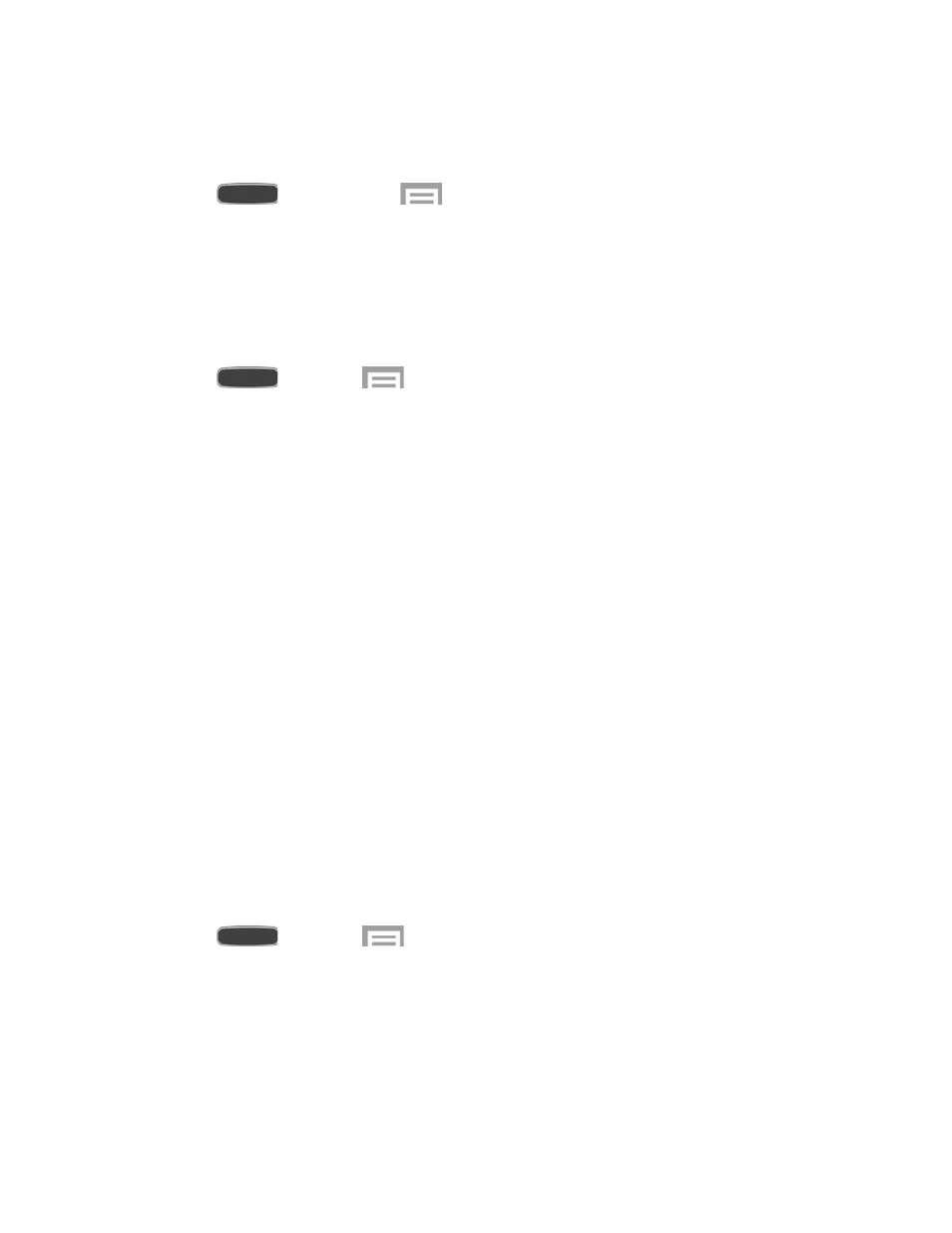
Edit After Screen Capture
Edit a screen immediately after taking a screen capture.
1. Press
and then touch
> Settings > My Device tab > Display.
2. Touch Edit after screen capture to enable the option.
LED Indicator
The LED indicator on the front of the phone displays when the phone is locked to notify you of
status changes and events. Use LED indicator settings to configure how the LED functions.
1. Press
and touch
> Settings > My Device tab.
2. Touch LED indicator for options:
Charging: When enabled, the LED glows red during charging, and green when the
battery is fully charged when the screen is off.
Low battery: When enabled, the LED blinks red to indicate low battery charge when
the screen is off.
Notifications: When enabled, the LED blinks blue to show that you have missed
calls, new messages, or application events when the screen is off.
Voice recording: When enabled, the LED blinks blue when recording when the
screen is off.
Sound
Use Sound settings to control your device’s audio, from ringtones and alerts to touch tones and
notifications.
Volume
Set the system volume level, and set default volume for call ringtones, notifications, and media
playback.
Note: You can also set System volume from the Home screen by pressing the Volume Key.
1. Press
and touch
> Settings > My Device tab > Sound.
2. Touch Volume to set volume levels. Drag the sliders to set the default volume for:
Ringtone
Music, video, games, and other media
Settings
125
