Samsung applications settings, Samsung keyboard settings, Hdmi audio output sound settings – Samsung SPH-L600ZKASPR User Manual
Page 129: Adapt sound
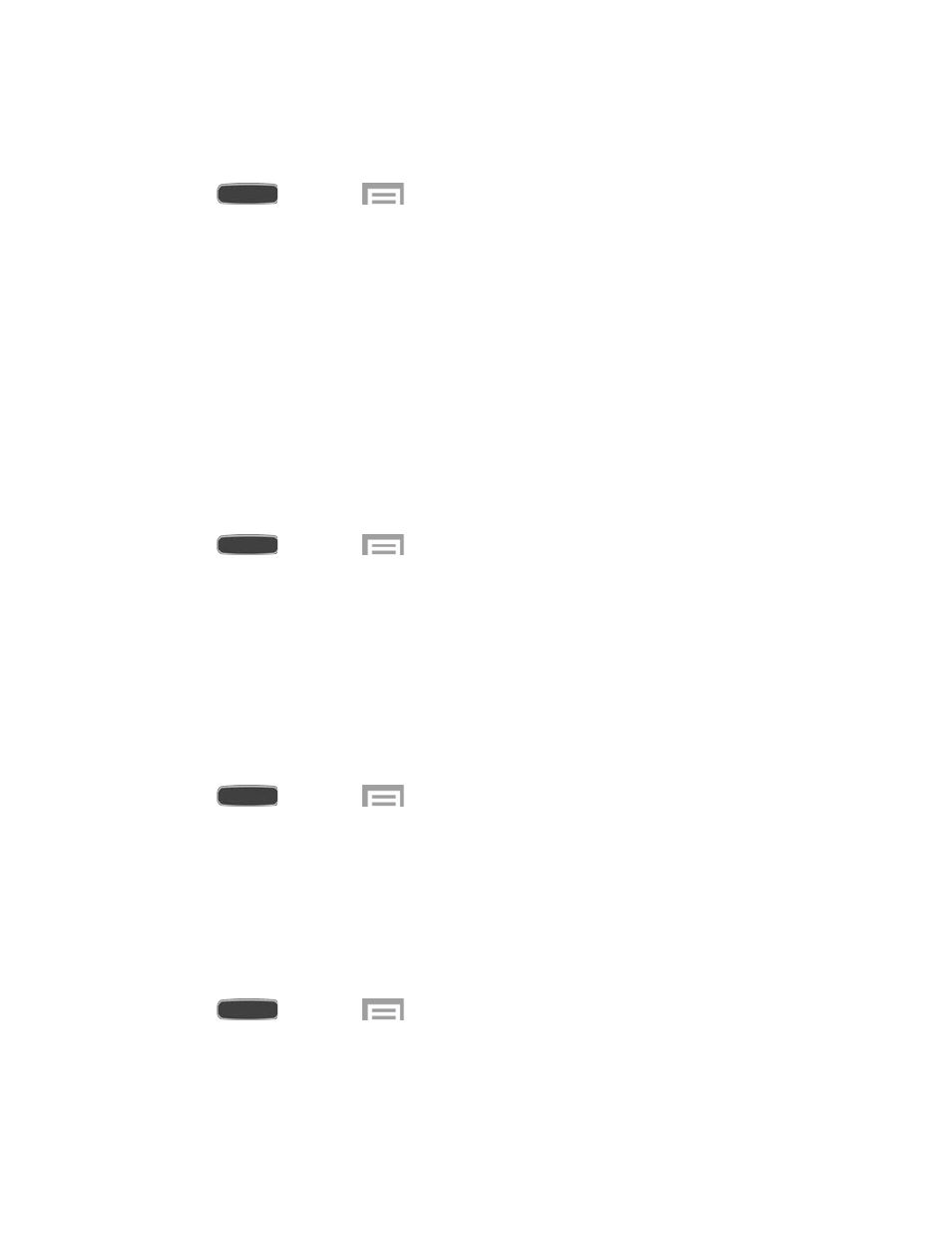
Samsung Applications Settings
Configure options for featured apps on your phone.
1. Press
and touch
> Settings > My Device tab > Sound.
2. Tap an option, and then configure settings:
Call: Configure call sounds. For more information, see
Messaging: Configure message sounds. For more information, see
Email: Configure email sounds.
Calendar: Configure calendar sounds.
Samsung Keyboard Settings
You can choose whether sounds and vibrations play when you tap keys on the Samsung
Keyboard while entering text.
1. Press
and touch
> Settings > My Device tab > Sound.
2. Tap an option to enable or disable it:
Sound when tapped: When enabled, a sound plays when you tap keys.
Vibrate when tapped: When enabled, a vibration plays when you tap keys.
HDMI Audio Output Sound Settings
Choose the type of sound output when you attach your phone to another device via HDMI
cable.
1. Press
and touch
> Settings > My Device tab > Sound.
2. Tap Audio output to choose whether sound is output as Stereo or Surround.
Adapt Sound
Find the best sound for you, to use during calls, and for media playback.
Note: This setting uses earphones to ensure the best sound during setup. You must connect
the optional earphones to the phone to configure this setting.
1. Press
and touch
> Settings > My Device tab > Sound > Adapt Sound.
2. Touch Start, and then follow the prompts.
Settings
128
