Assistant menu – Samsung SPH-L600ZKASPR User Manual
Page 40
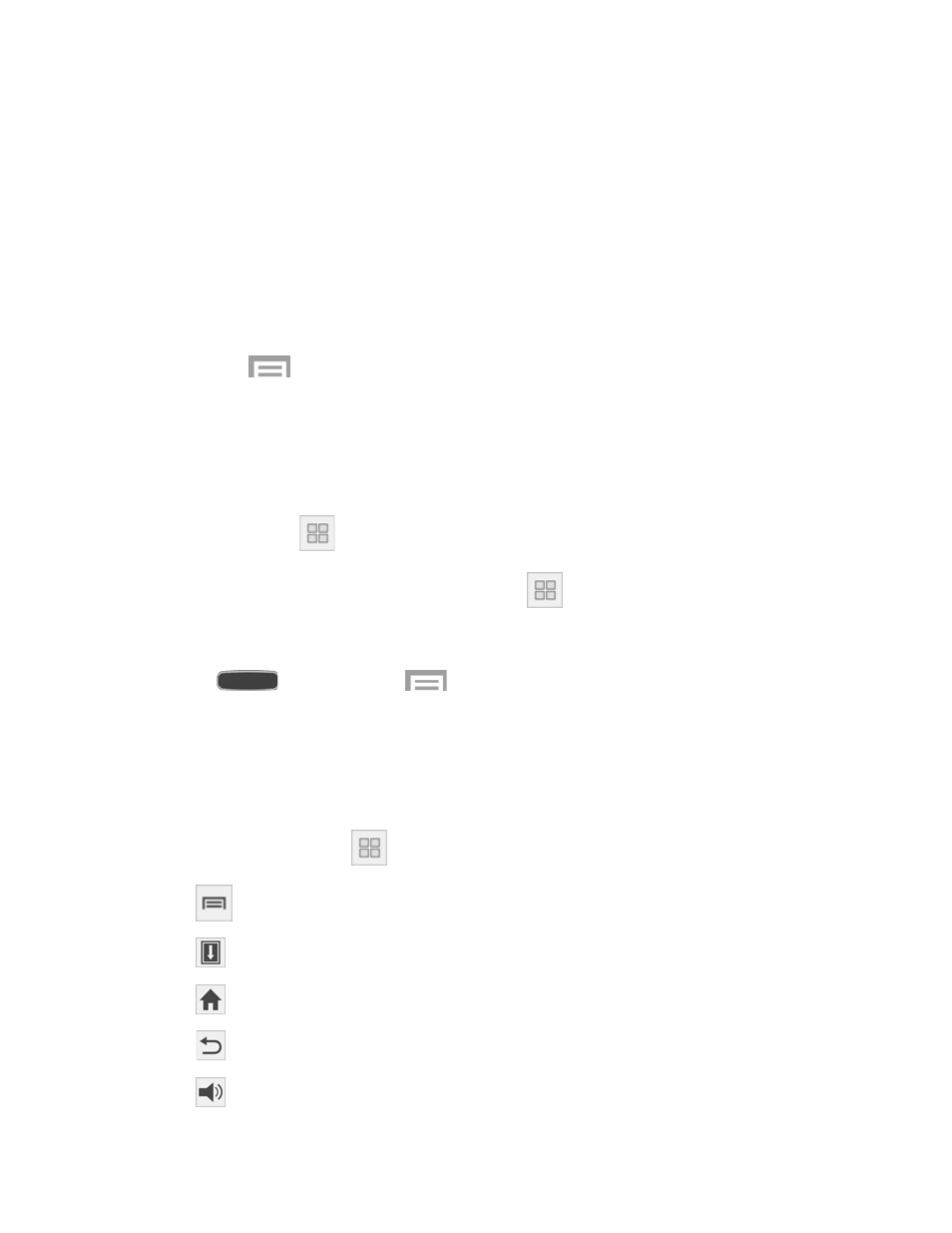
Progress preview: Preview a scene or show elapsed time when you hover your
finger over the progress bar while watching a video.
Speed dial preview: Display the contacts and their speed dial numbers when you
hover your finger over them in your contacts list.
Webpage magnifier: Display magnified links on webpages when you hover your
finger over them.
Sound and vibration feedback: Play a sound and vibration when you hover your
finger over Air view items.
Touch
> Air view help for tips on using this feature.
Assistant Menu
Move quickly to frequently-visited places and actions using Assistant Menu. It is designed to
assist users with reduced dexterity, as well as users who want to navigate the phone using one
hand.
●
Assistant Menu
always ‘stays on top’ of the Home screen or app.
●
To reposition Assistant Menu, touch and drag
to another location on screen.
Enable Assistant Menu
1. Press
, and then touch
> Settings > My Device tab > Accessibility.
2. Touch OFF/ON to turn Accessibility Menu on.
3. Touch Assistant Menu to set options.
Using Assistant Menu
1. Touch Assistant Menu
to display the menu buttons:
Menu: Open the context-menu.
Open notifications: Open the Notification Panel.
Home: Return to the Home screen.
Back: Return to the previous screen or undo the last action.
Set volume: Set the system volume.
Phone Basics
39
