Email, Add an email account, Add a microsoft exchange activesync account – Samsung SPH-L600ZKASPR User Manual
Page 68
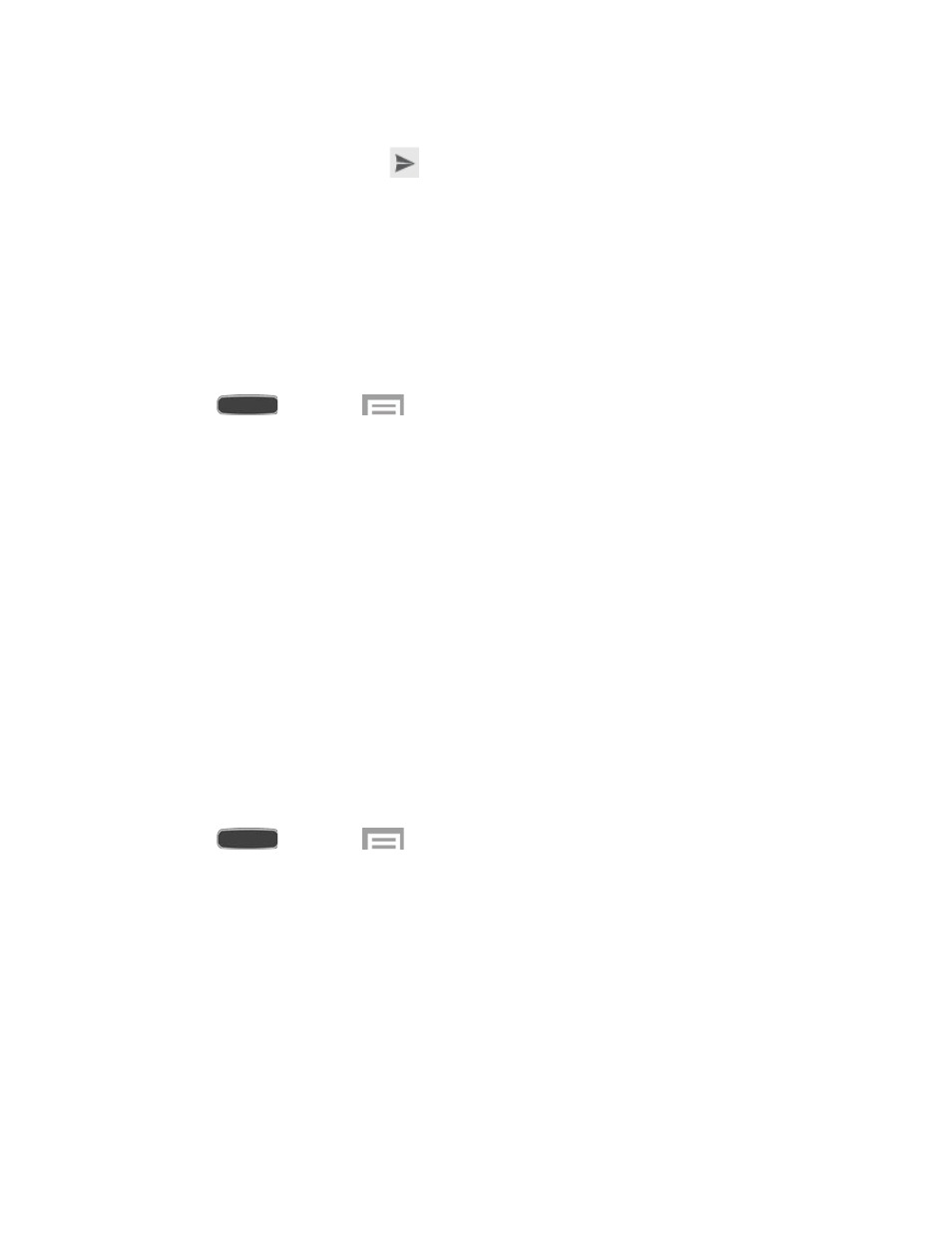
4. From the menu at the top left of the screen, touch Reply, Reply all, or Forward.
5. To send the message, touch
.
Use the Email application to send and receive email from your webmail or other accounts. You
can also access your Exchange ActiveSync email on your phone.
Add an Email Account
Email allows you to send and receive email using various email services. You can also receive
text message alerts when you receive an important email.
1. Press
and touch
> Settings > Accounts tab.
2. Touch Add account > Email.
3. Enter your email address in the Email address ([email protected]) field.
4. Enter your password in the Password field. To see your password as you enter it, touch
Show password.
5. Touch Next, and follow the on-screen prompts to configure options for the account.
Add a Microsoft Exchange ActiveSync Account
The Email application also provides access to your Microsoft Exchange account from your
phone. If your company uses Microsoft Exchange Server 2003, 2007, or 2010 as the corporate
email system, you can use this email application to wirelessly synchronize your email, Contacts,
and Task information directly with your company’s Exchange server.
Use the following procedure to synchronize your phone with a corporate email account.
Note: You can set up multiple Microsoft Exchange ActiveSync accounts on your phone.
1. Press
and touch
> Settings > Accounts tab.
2. Touch Add account > Microsoft Exchange ActiveSync.
3. Enter your email address in the Email address ([email protected]) field.
4. Enter your password in the Password field. To see your password as you enter it, touch
Show password.
5. Touch Next, and follow the on-screen prompts to configure options for the account.
Note: Consult your network administrator for assistance in configuring your account.
Accounts and Messaging
67
