Manage your email inbox – Samsung SPH-L600ZKASPR User Manual
Page 70
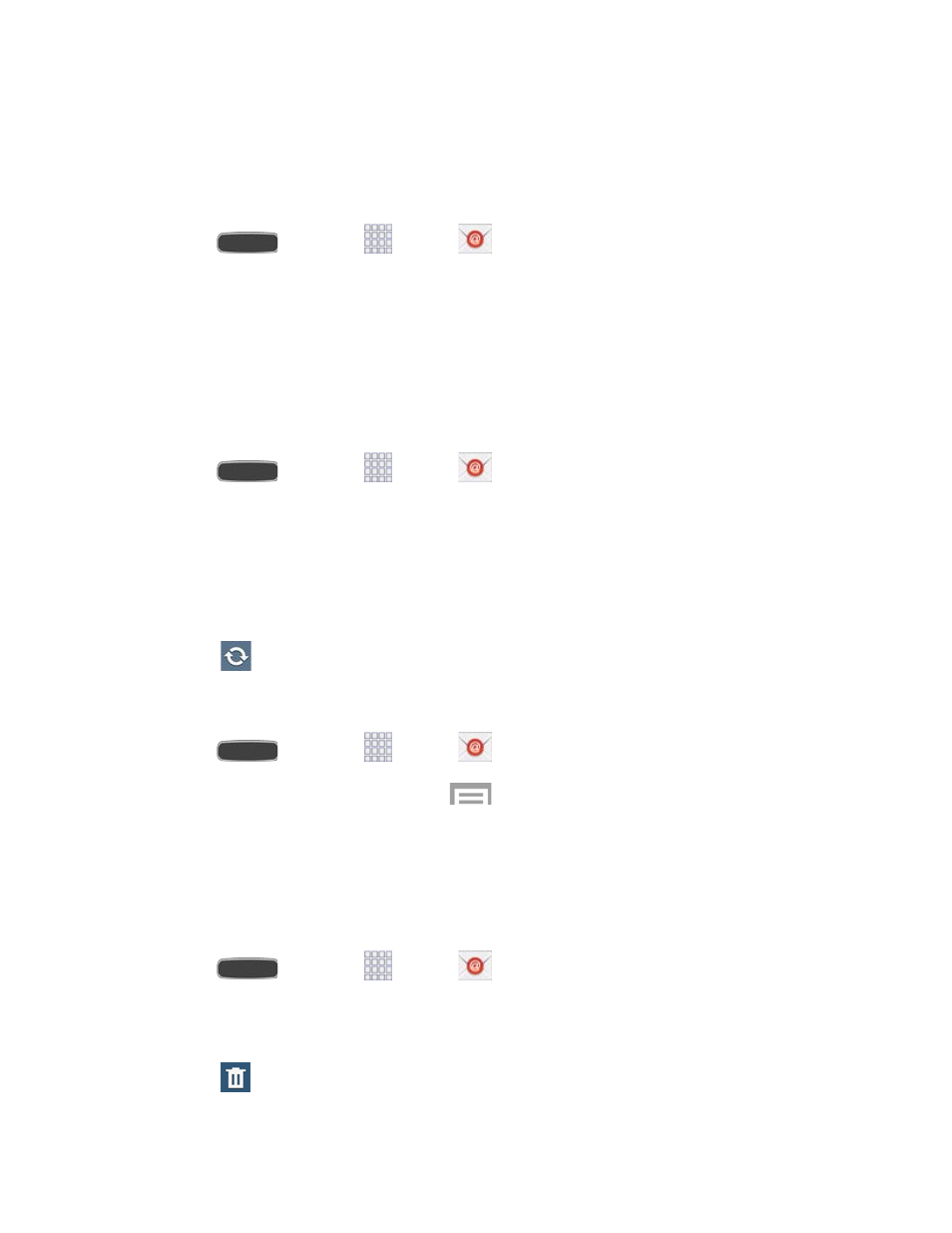
Manage Your Email Inbox
The following procedures allow you to view, refresh, sort, and delete your email messages.
View Your Email Inbox
1. Press
and touch
Apps >
Email.
2. Touch the account name field (top left corner) to list all of your email accounts.
3. Select an email account, then touch an email message.
Refresh an Email Account
Whatever your automatic synchronization settings are, you can also synchronize your sent and
received email messages manually at any time.
1. Press
and touch
Apps >
Email.
2. Select an email account.
If you are already in an email account, touch the account name field (top left corner)
to list all of your email accounts.
Select an available email account.
3. Touch
Refresh.
Sort Email Messages
1. Press
and touch
Apps >
Email.
2. From the email account Inbox, touch
> Sort by.
3. Select from the options to sort email messages by: date received (most recent or oldest),
by sender, read/unread status, attachments, starred favorites, priority, subject, flag,
request, meeting requests, or size. (Not all options are available for all email accounts.)
Delete an Email Message
1. Press
and touch
Apps >
Email.
2. From the email account Inbox, Touch the check box next to each email you want to
delete.
3. Touch
Delete.
Accounts and Messaging
69
