Contacts, Get started with contacts, Access contacts – Samsung SPH-L600ZKASPR User Manual
Page 61: Add a contact
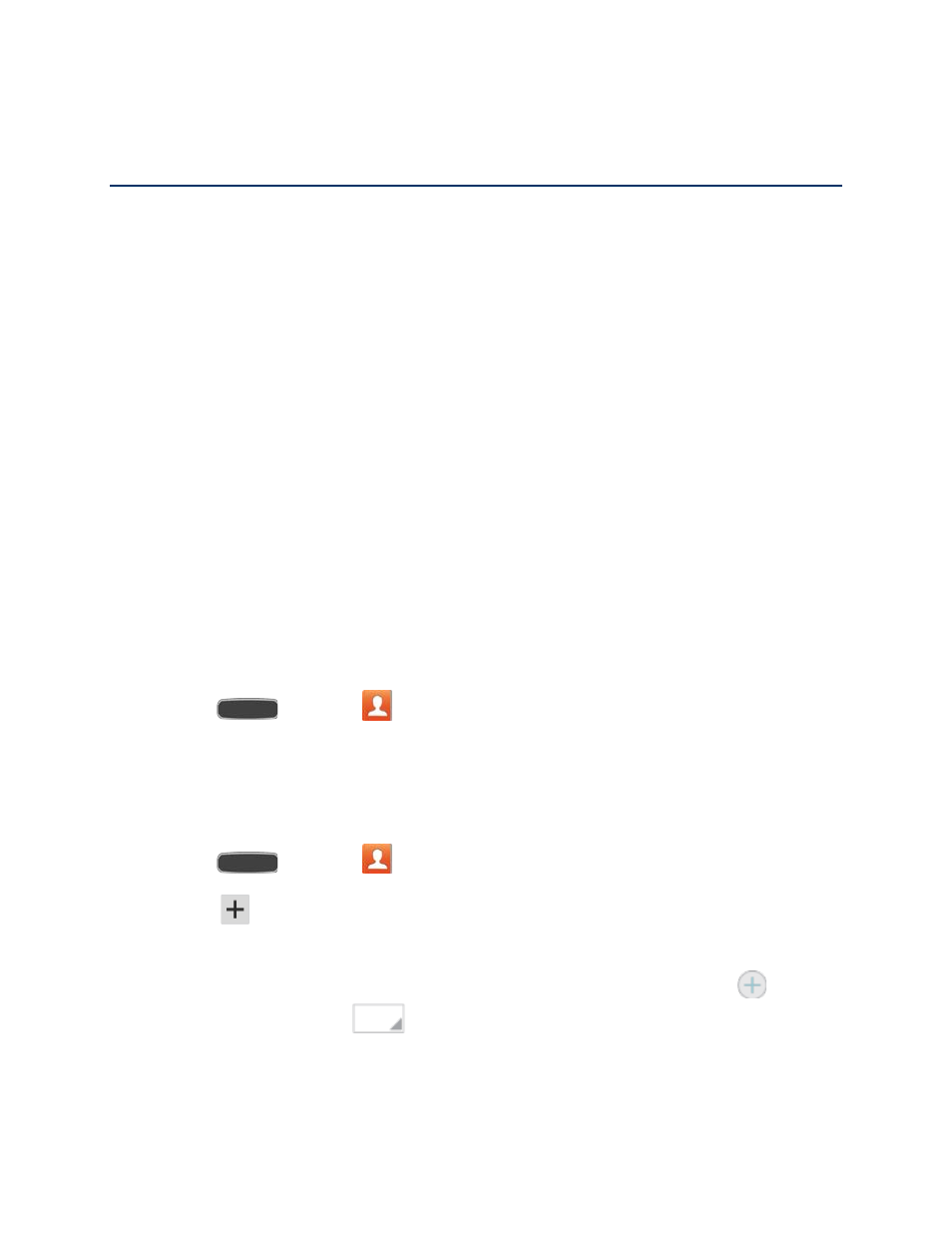
Contacts
The Contacts application lets you store and manage contacts from a variety of sources,
including contacts you enter and save directly in your phone as well as contacts synchronized
with your Google Account, your PC, compatible email programs (including Exchange Server),
and your Facebook friends.
Get Started with Contacts
Your phone automatically sorts the Contacts entries alphabetically. You can create a Google
contact, a phone contact, or a Corporate (Microsoft Exchange ActiveSync) contact.
● Phone contacts are stored locally on the phone.
Note: If the phone is ever reset to its factory default parameters, locally stored contacts (phone
contacts) can be lost.
● Google contacts are shared with your existing Google Account and can also be imported
to your phone after you have created a Google Mail account.
● Microsoft Exchange ActiveSync contacts are shared with a Microsoft Exchange account.
Access Contacts
You can access contacts from the Contacts app.
■ Press
and touch
Contacts.
Add a Contact
You can add contacts directly into the Contacts application. Enter details such as name, phone
numbers, email addresses, mailing addresses, and more.
1. Press
and touch
Contacts.
2. Touch
, and then choose a storage account, if you have multiple accounts set up on
your phone.
3. Touch contact fields to enter information. While entering information, touch
to add
another field, and touch
to choose a label.
Picture: Touch the picture icon to assign a picture to the new entry.
Contacts
60
