Zoom in or out on a photo, Working with photos – Samsung SPH-L600ZKASPR User Manual
Page 102
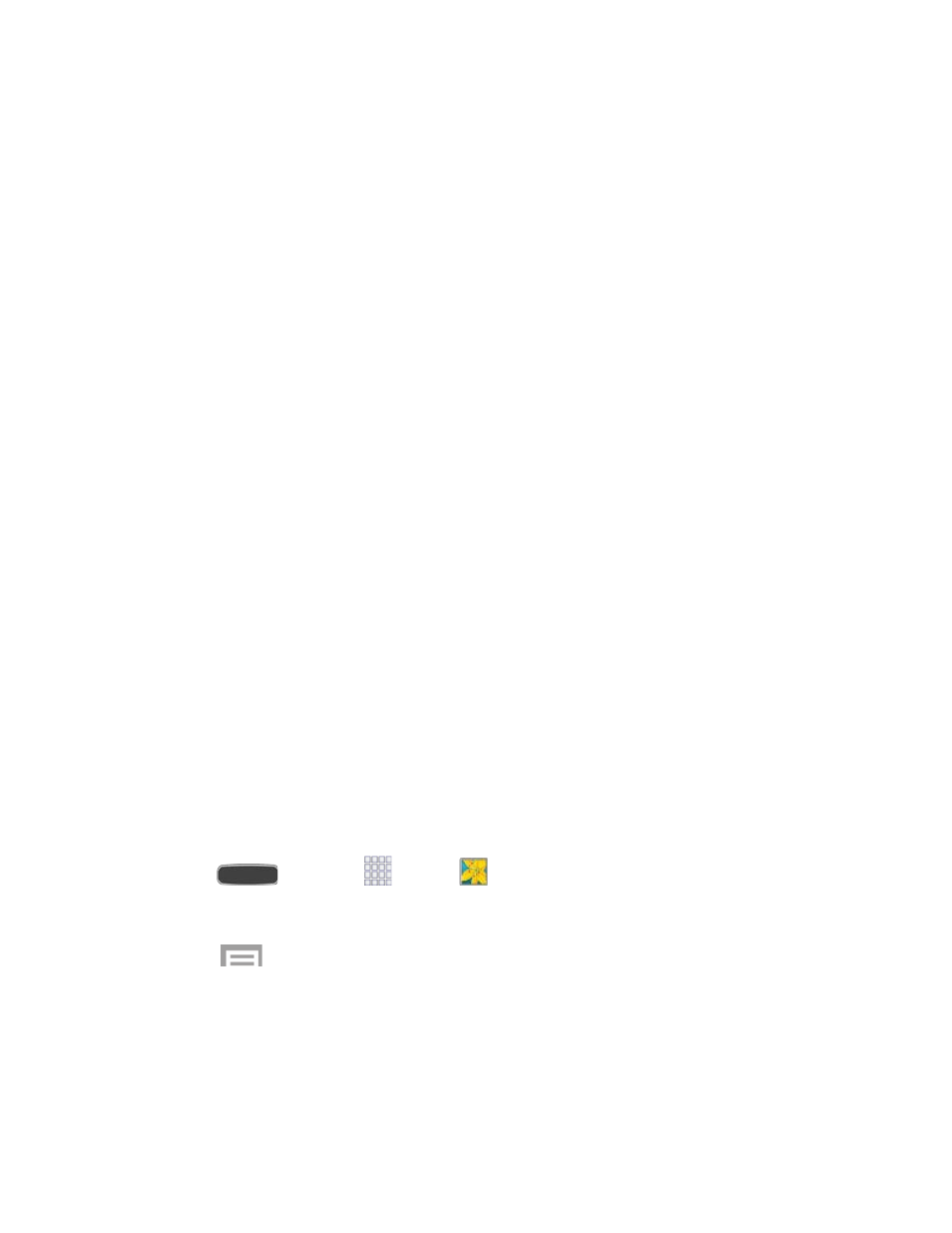
Set as: Set the photo as a Contact photo, or as wallpaper for the Home screen and
Lock screen (photos only).
Details: View file details about the photo or video.
Settings: Configure Gallery settings:
•
Accounts: Manage your synced account(s).
•
Sync only via Wi-Fi: Limit mobile data usage by only syncing photos and videos
when connected to a Wi-Fi network.
•
Tag buddy: Tag photos with information such as the weather, location, people in
the photo, or date created.
•
Face tag: Scans each photo to detect people’s faces, which you can then tag
with their name.
•
Auto play sound: When enabled, sound recorded in a photo taken in Sound &
shot mode plays automatically when you view the photo.
Zoom In or Out on a Photo
There are two ways you can zoom in or out of a photo.
■ Touch the screen twice quickly to zoom in and then touch the screen twice quickly again
to zoom out.
- or -
You can also use pinch and spread to zoom in or out. See “Pinch and Spread” under
Working with Photos
You can touch and hold on a photo to open a selection menu and choose what to do with it. You
rotate or crop it, add effects, and more.
1. Press
and touch
Apps >
Gallery.
2. Touch an image to display the picture.
3. Touch
> Edit.
4. To select an area of the image to edit, touch and hold the image and select an option:
Selection mode: Provide several selection methods, such as Select area, Inverse
selection, Selection size, and Selection mode (Magnetic, Lasso, Brush, Round, and
Square).
Camera and Video
101
