Taking a video clip, Sharing sprint pcs video mail – Samsung SPH-A790ZKSXAR User Manual
Page 138
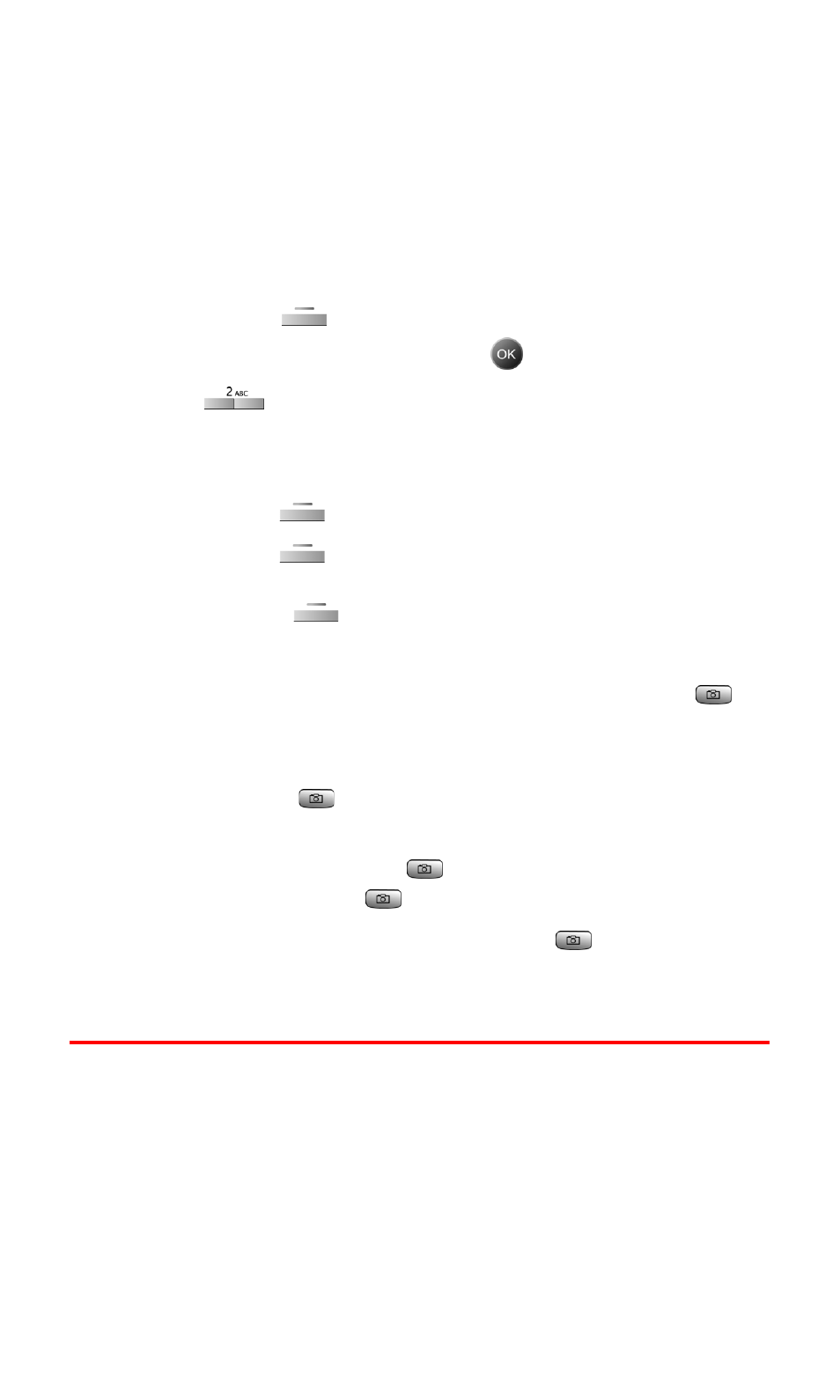
Section 2J: Using Your Phone’s Built-in Camera
129
Taking a Video Clip
Taking a video clip with your phone’s built-in Camcorder is as
simple as choosing a subject, pointing the lens, and pressing a
button. You can activate Camcorder mode and take video clips
whether the phone is open or closed. (with the Camera Key
Guard set to off)
To take a Video Clip with the phone open:
1.
Press the left
for Menu.
2.
Highlight Pictures Video and press
.
3.
Press
for Camcorder.
4.
Using the phone’s main LCD as a viewfinder, aim the
camcorder lens at your subject.
5.
Press the left
to begin recording.
6.
Press the left
to end the recording early.
—
or
—
Press the right
to Cancel.
To take a Video Clip with the phone closed:
1.
With the flip closed, press and hold the camera button
located on the right side of the phone until Camera mode is
displayed on the outside LCD screen.
2.
Press and hold
again until Camcorder is displayed at the
bottom of the outside LCD screen.
3.
To begin recording, press
and release. (To end the
recording early, press
again.)
4.
Open the flip to review the clip or press
again to record
another video clip.
Sharing Sprint PCS Video Mail
Sharing video clips works the same way as sharing images taken
with the Camera. Once you have saved a video clip, you can send it
to another user or upload the clip to an online album. For more
information, see "Sharing Sprint PCS Picture Mail" on page 119.
