Using your phone’s scheduler, Adding an event to the scheduler – Samsung SPH-A790ZKSXAR User Manual
Page 104
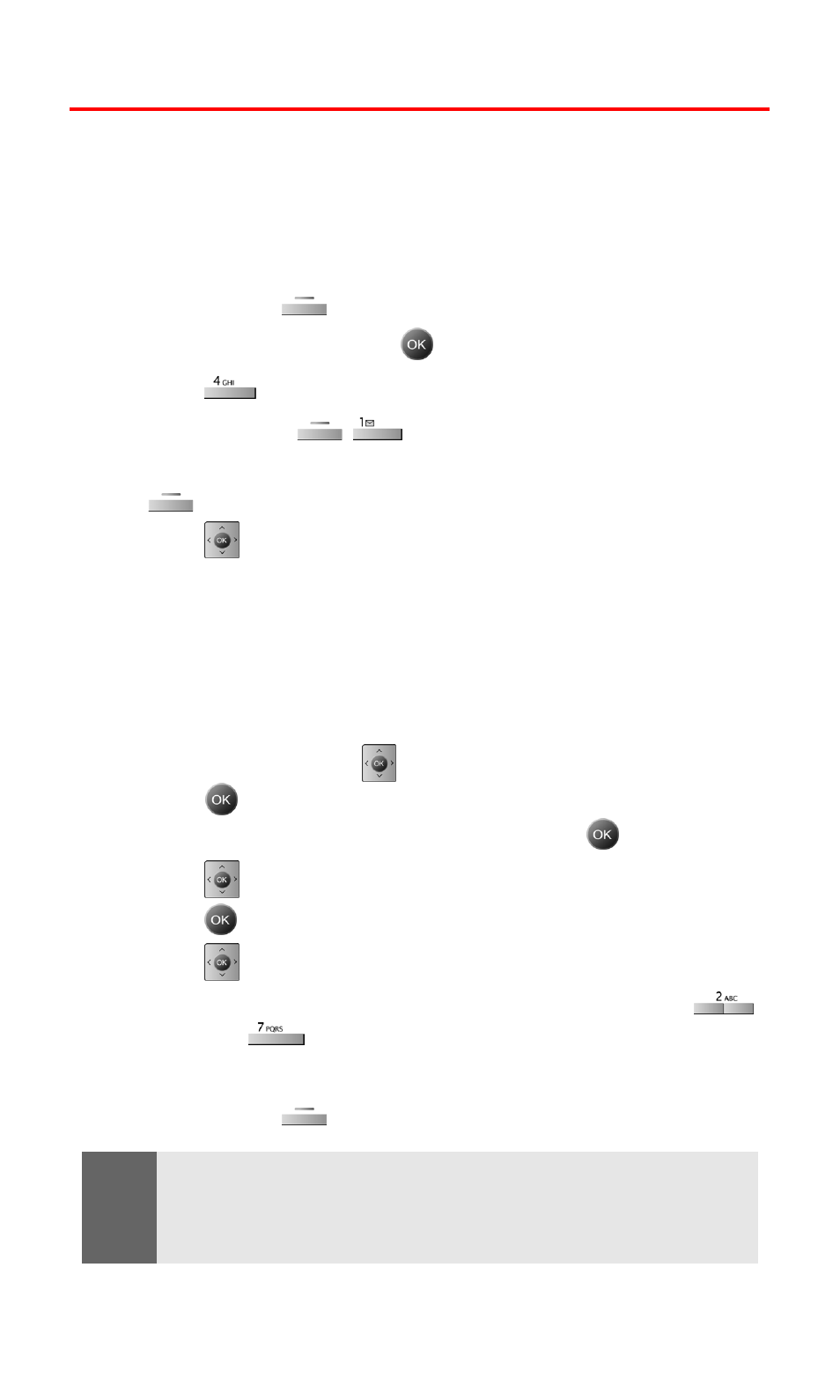
Section 2H: Personal Organizer
95
Using Your Phone’s Scheduler
Adding an Event to the Scheduler
Your Scheduler helps organize your time and reminds you of
important events.
To add an event:
1.
Press the left
for Menu.
2.
Highlight Tools and press
.
3.
Press
for Scheduler
.
4.
Press the right
for Add New.
5.
Enter the event description using the keypad and press the left
for Next.
6.
Press
left or right and select one of the following:
Ⅲ
No Alarm
Ⅲ
On Time
Ⅲ
10min before
Ⅲ
30min before
Ⅲ
1Hr before
7.
When finished, press
down to highlight ringer and
press
.
8.
Select the desired ringer category and press
.
9.
Press
up or down to listen to the available ringers.
10.
Press
to select the desired ringer.
11.
Press
down to highlight Start Time.
12.
Enter the Start Time and Date using the keypad. (Press
for AM or
for PM.)
13.
Enter the End Time and Date using the keypad.
14.
Press the left
for Done to save the event.
Note:
To access the phone’s main menu, press (Menu) from standby mode.
Menu items may be selected by highlighting them with the navigation
key and pressing OK, or you can press the number corresponding to the
menu item on your keypad.
