Taking pictures, Picture settings – Samsung SPH-A790ZKSXAR User Manual
Page 124
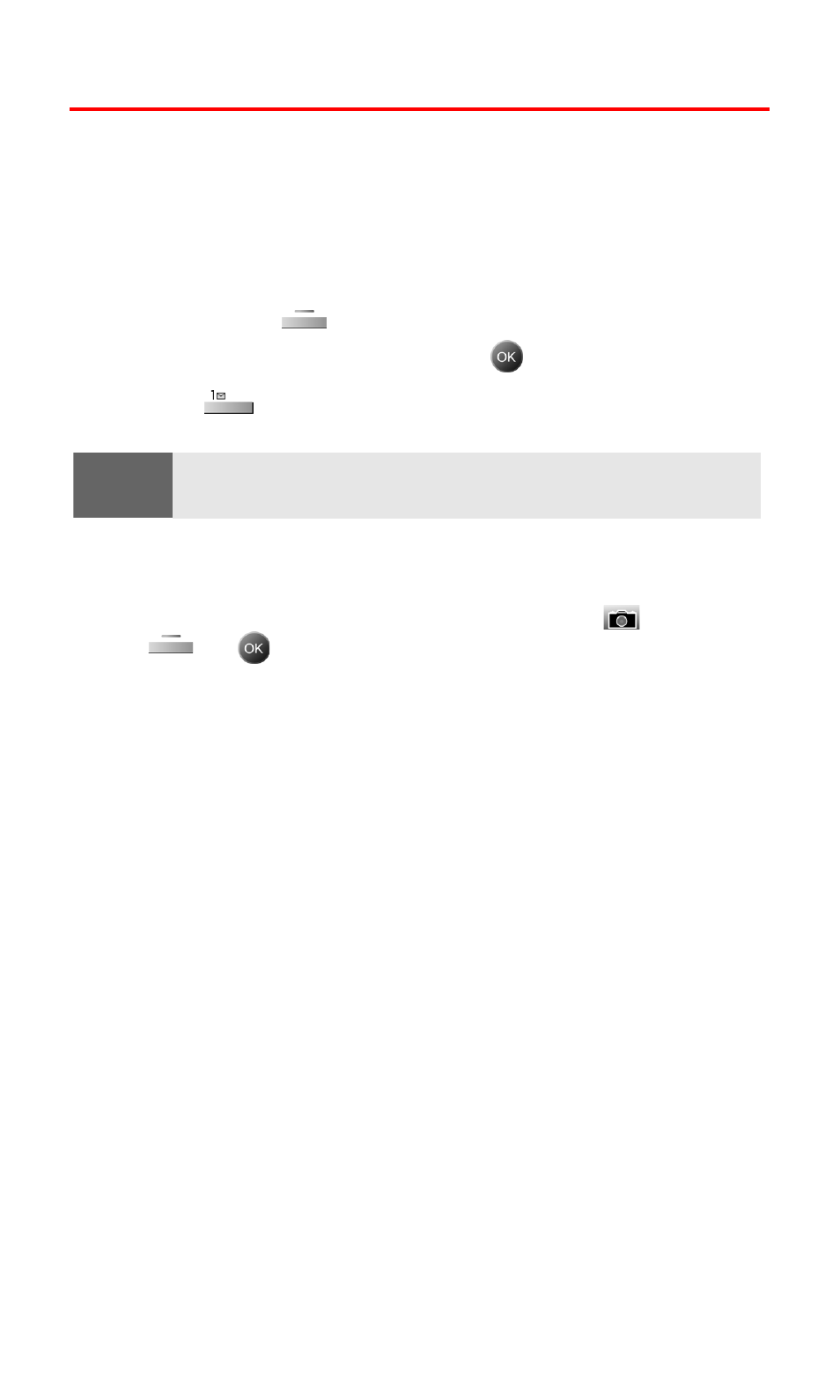
Section 2J: Using Your Phone’s Built-in Camera
115
Taking Pictures
Taking pictures with your phone’s built-in camera is as simple as
choosing a subject, pointing the lens, and pressing a button. You can
activate camera mode and take pictures whether the phone is open
or closed.
To take a picture with the phone open:
1.
Press the left
for Menu.
2.
Highlight Pictures Video and press
.
3.
Press
for Camera.
Shortcut:
To activate the camera, you can also press the side camera button
(see illustration on page 10).
4.
Using the phone’s main LCD as a viewfinder, aim the camera
lens at your subject.
5.
Press the camera button, side camera button (
), the left
, or
until the shutter sounds. (Make sure the camera
is steady.)
Picture Settings
There are several settings associated with the full-color digital
camera. These settings allow you to customize how the camera
operates when taking pictures.
ⅷ
Resolution: This setting allows you to select the desired
resolution of the image. The available sizes are:
Ⅲ
HI:640x480
Ⅲ
Med:320x240
Ⅲ
Low:176x165
ⅷ
Quality: The quality allows you to select between Fine, Normal,
and Economy. These settings reflect the image quality settings for
the pictures.
ⅷ
Shutter Sound: The shutter sound allows you to select between
four different shutter sounds or turn off the sound completely.
The shutter sound is heard when you take a picture.
