Sharing sprint pcs picture mail from messaging, Storing pictures – Samsung SPH-A790ZKSXAR User Manual
Page 130
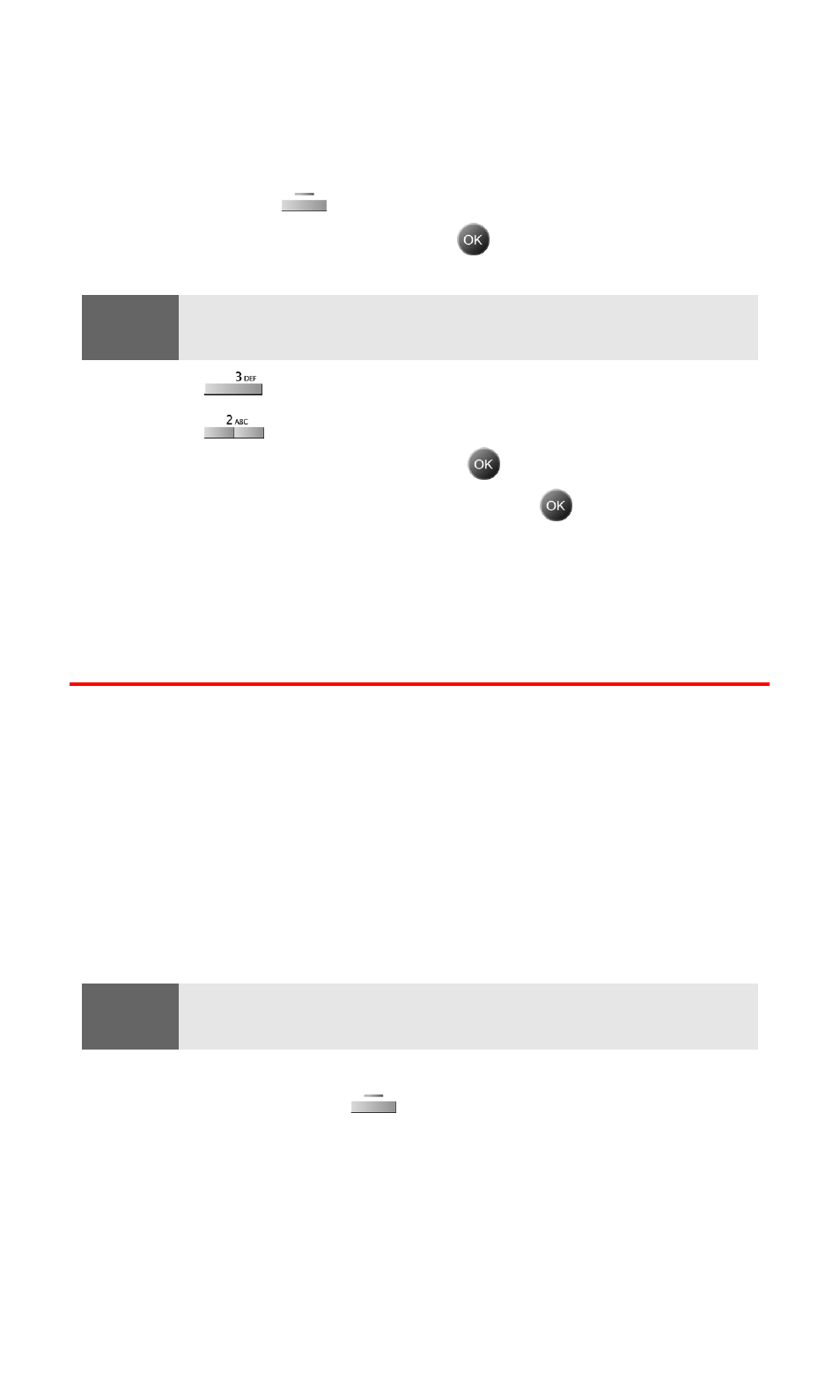
Section 2J: Using Your Phone’s Built-in Camera
121
Sharing Sprint PCS Picture Mail From Messaging
You can also share your pictures from your phone’s Messaging menu.
To share Sprint PCS Picture Mail from the Messaging menu:
1.
Press the left
for Menu.
2.
Highlight Messaging and press
.
Shortcut:
Press the navigation key up from standby mode to access the
Messaging menu.
3.
Press
for Picture Mail.
4.
Press
for Send Picture.
5.
Select Camera Review and press
.
6.
Highlight the desired picture and press
.
7.
Finish steps 6-12 listed on page 119 under Sharing Sprint PCS
Picture Mail From Review/Share Mode to send the picture.
Storing Pictures
Your phone can store pictures in three ways:
ⅷ
In Camera
ⅷ
Saved to Phone
ⅷ
Online Albums
Images located in In Camera and Saved to Phone can be assigned to
address book entries, uploaded to online albums, sent to other
users, or saved for future use.
Note:
When pictures are assigned as your screen saver, they are scaled
from their original size to fit the screen.
When you access either location, the following options are available
when you press the right
button:
ⅷ
Upload: Allows you to upload the image to an online album on
the Web. (Only available in In Camera.)
ⅷ
Assign: Allows you to assign an image to an address book entry,
as a screen saver, or for display during incoming calls.
