Sharing online sprint pcs picture mail, Accessing online picture options – Samsung SPH-A790ZKSXAR User Manual
Page 135
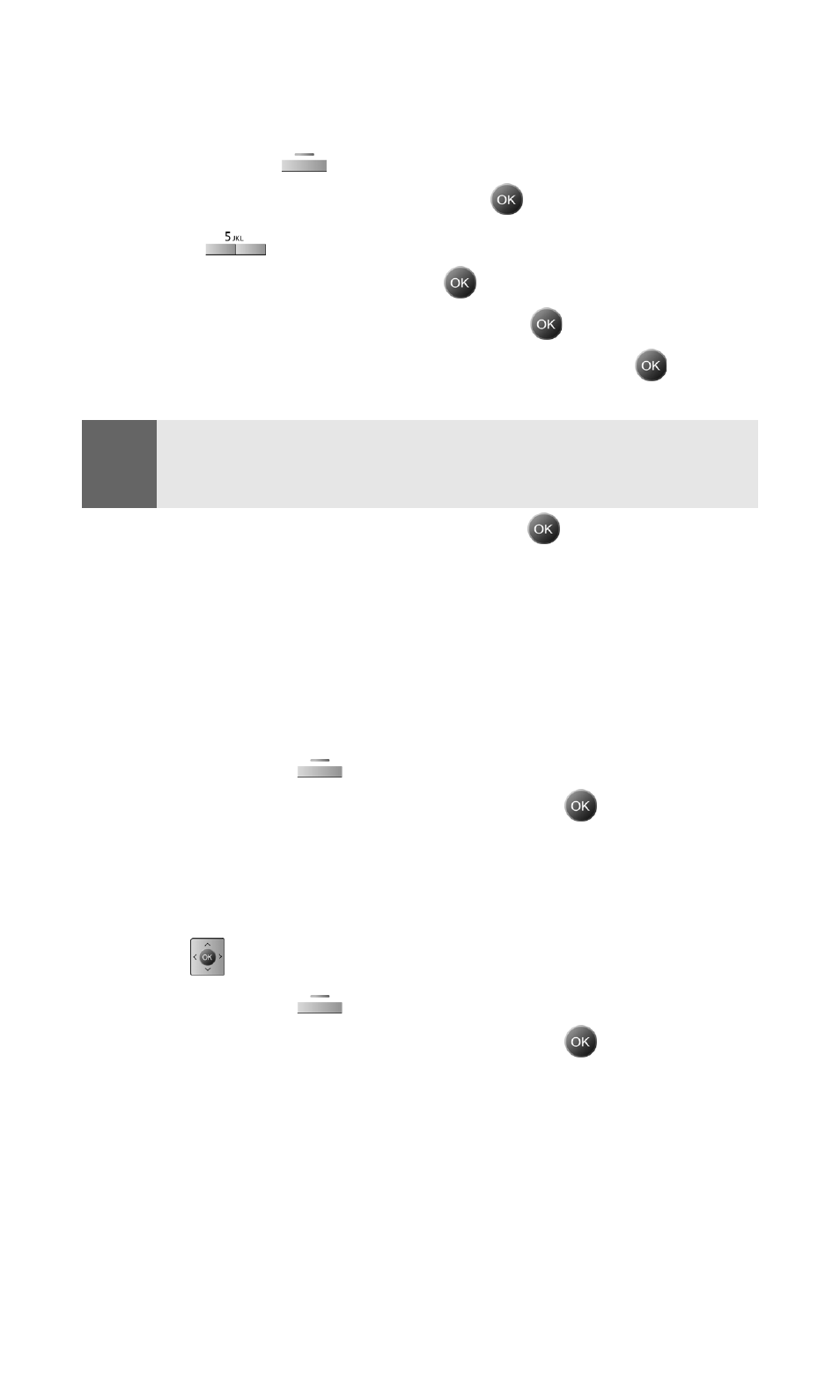
Section 2J: Using Your Phone’s Built-in Camera
126
Sharing Online Sprint PCS Picture Mail
To share an album or picture:
1.
Press the left
for Menu.
2.
Highlight Pictures Video and press
.
3.
Press
for Online Albums.
4.
Select View Albums and press
.
5.
Highlight the desired album and press
.
6.
Select All, Pictures Only, or Videos Only and press
.
Note:
If each pic or video is upload, Press
OK
and then go to the store screen.
If all, press
OK
and then
All
,
Pictures only
, or
Videos only
will be
displayed
7.
Highlight the desired image and press
to select.
8.
Finish steps 6-12 listed on page 119 under Sharing Sprint PCS
Picture Mail From Review/Share Mode to send the picture.
Accessing Online Picture Options
1.
Select a picture from your online Sprint PCS Picture Mail (see
“Managing Online Pictures From Your Phone” on page 125.)
2.
Press the right
for Options.
3.
To select an option, highlight it and press
.
To access your online Albums options from your Sprint PCS Phone:
1.
Display the album list in the online Sprint PCS Picture Mail
menu.
2.
Use
to select an album (or Inbox).
3.
Press the right
for Options.
4.
To select an option, highlight it and press
.
Ⅲ
New Album: Allows you to create a new album.
Ⅲ
Erase Album: Deletes the highlighted album
Ⅲ
Rename Album: Renames the highlighted album.
Ⅲ
Album Info: Displays the detailed information associated
with the album.
