Camera options after a photo is taken – Samsung SGH-T819CNATMB User Manual
Page 95
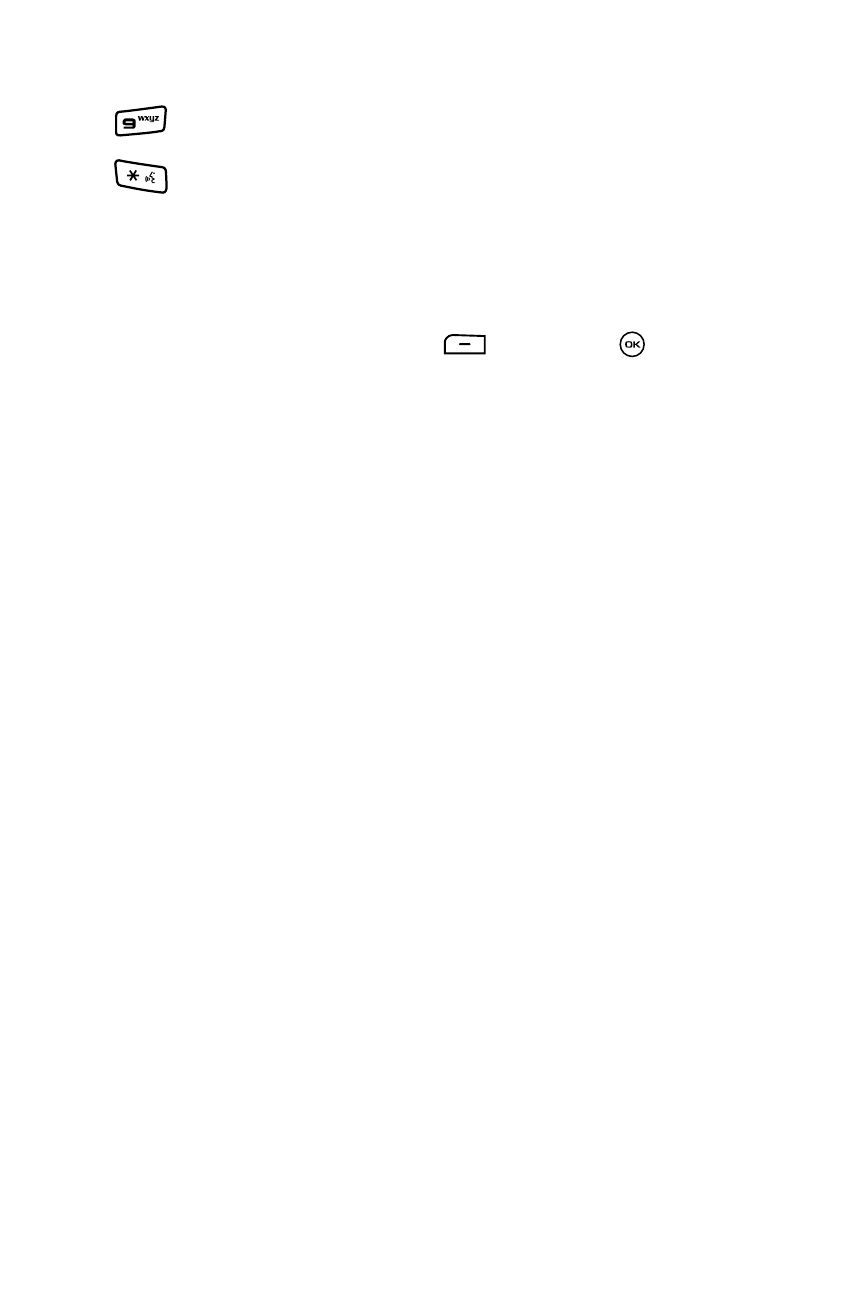
Fun & Apps
92
Using the Camera
Camera Options after a Photo is Taken
After you take a photo, you can use various options by pressing the Options soft key.
Highlight an option and press the Select
soft key or the
key. The following
options are available:
-
Take another: allows you to take another picture.
-
Send to: displays the Recipients screen.
-
Edit message: displays a Picture message screen so you can edit the message prior
to sending this photo.
-
Delete: deletes the selected photo.
-
Set as: sets the photo as your wallpaper on your Main Display or set the photo as a
Caller ID for a contact.
-
Default destination: removes or changes the default destination for this photo.
-
Edit picture: edits the picture by bringing up a set of options consisting of:
• Save as
• Effects (Black and White, Sepia, Negative, Milky, Lighting, Crayon Pastel,
Oil Paint, Blur, Despeckle, or Sharpen)
• Partial effects (Partial Blur or Redeye Repair)
• Adjust (Brightness, Contrast, or Color)
• Transform (Resize, Rotate, or Flip)
• Crop
• Insert (Frames, Cliparts, Emoticon or Text)
• Set as (myFaves icon, Wallpaper, or assign it to a Caller ID)
• Send via (Messages or Bluetooth)
• Print via (USB or Bluetooth)
-
Rename: renames the current photo.
-
Go to Images: navigates to the Images folder so you can move or copy this photo.
-
Lock/Unlock: locks this photo to protect it from deletion or unlocks it to allow
deletion.
-
Properties: displays the Size, Format, Resolution, Forwarding status, date and time
the photo was created, and Location of this photo.
switches to the Photo Album.
adds a quadrant overlay to help you position
your shot.
