Camera options – Samsung SGH-T819CNATMB User Manual
Page 92
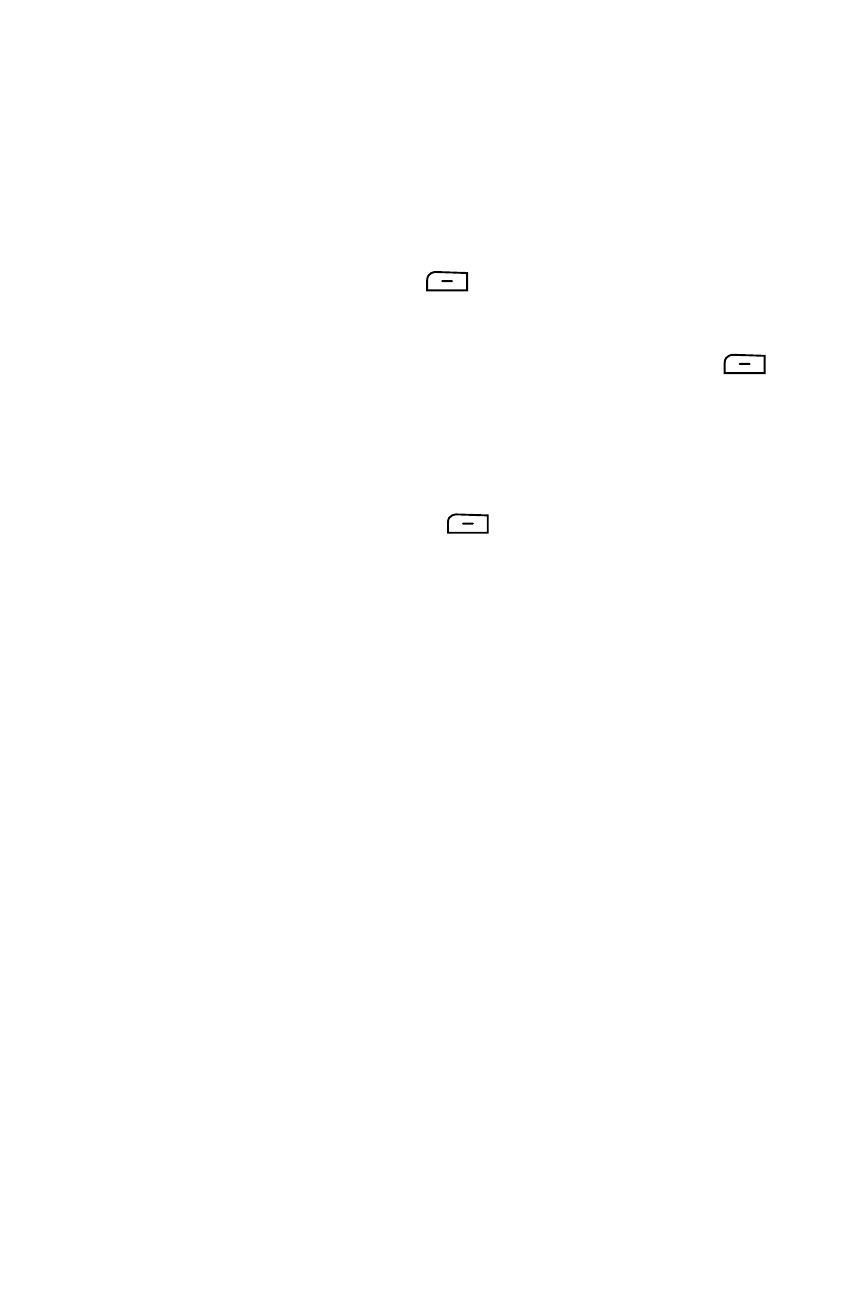
89
Camera Options
•
Take picture: takes a picture and saves it to the Images folder and asks if you
want to save to My Album.
•
Shooting mode: takes a photo in various modes. Once you change the mode, the
corresponding indicator appears at the top right of the display.
• Single shot: takes a single photo and allows you view it before returning to the
shooting mode. Press the Select
soft key to set the camera to either:
-
Take and send
-
Take and return
• Multi-shot: takes a succession of consecutive photos. Press the Select
soft key to set the number of shots to either:
-
6 Shots
-
9 Shots
-
15 Shots
• Mosaic style: takes up to four photos and then groups them together into a
single final photo. Press the Select
soft key to set the size of these
mosaic photos to either:
-
2x2
-
3x3
•
Effects: allows you to select a custom color tone for your photo. Choose from the
following Effects Mode:
• No effects: automatically adjusts the picture for the best quality available.
• Black & White: removes all color and displays the picture as black and white.
• Sepia: adds a sepia tint to the picture. This is the common orange tint that was
popular in early photography.
• Negative: changes the image to a negative image display.
•
Frames: allows you to select a custom frame border for your photo. Choose from
one of the 21 available frames.
•
Timer: sets a time delay before the camera takes the photo.
• Off
• 3 seconds
• 5 seconds
• 10 seconds
•
Default destination: removes or changes the default destination.
•
Record video: switches from taking a photo to shooting a video clip using the
camera’s camcorder setting.
