Samsung SGH-T819CNATMB User Manual
Page 147
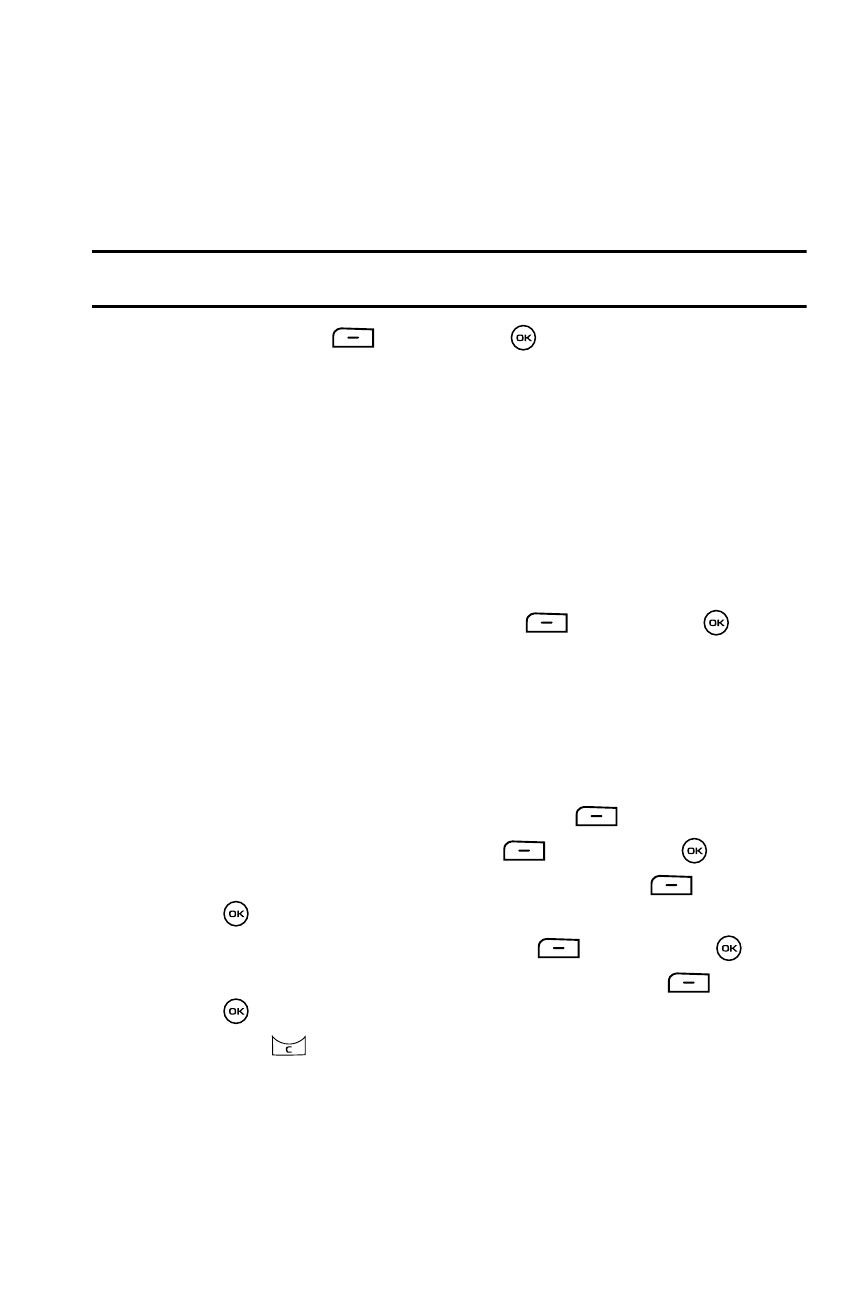
Changing Your Settings 144
Connecting to a Bluetooth Device
8.
If required, enter the PIN for the device.
If connecting to a Bluetooth wireless device consult your Bluetooth device
user manual for your assigned PIN.
If connecting to another handset, enter the same user-defined PIN on both
handsets.
Note: The first time you try to pair with a handset, you and the owner of the other handset must enter the
same PIN. Once the handsets are paired, you do not need to use the PIN again.
9.
Press the Select
soft key or the
key.
10.
If you are unable to pair with the device a popup appears in the display.
Press the Yes soft key to retry.
Configuring your Phone’s Bluetooth Visibility
When the Bluetooth Visibility is turned on, your phone is wirelessly transmitting its
phone name and status. This can be useful if you are attempting to connect
additional Bluetooth devices. Allowing your phone to promote its visibility can pose a
security risk and incite unauthorized connection. This feature should be paired with a
Bluetooth security option.
1.
Highlight the option (On/Off) and Select
soft key or the
key.
Configuring your Phone’s Bluetooth Phones Name
When your phone’s Bluetooth visibility is turned On, it identifies itself using the name
entered into this text field. This name can be altered by selecting the pre-existing
text and selecting a new text string in its place. This feature should be paired with a
Bluetooth security option.
1.
When the Idle mode displays, press the Menu
soft key.
2.
Select Settings and press the Select
soft key or the
key.
3.
Highlight the Connectivity option and press the Select
soft key or
the
key.
4.
Highlight Bluetooth and press the Select
soft key or the
key.
5.
Scroll to the My phone name option and press the Select
soft key or
the
key.
6.
Press the
key to erase the previous name.
