Voice recognition – Samsung SGH-T819CNATMB User Manual
Page 105
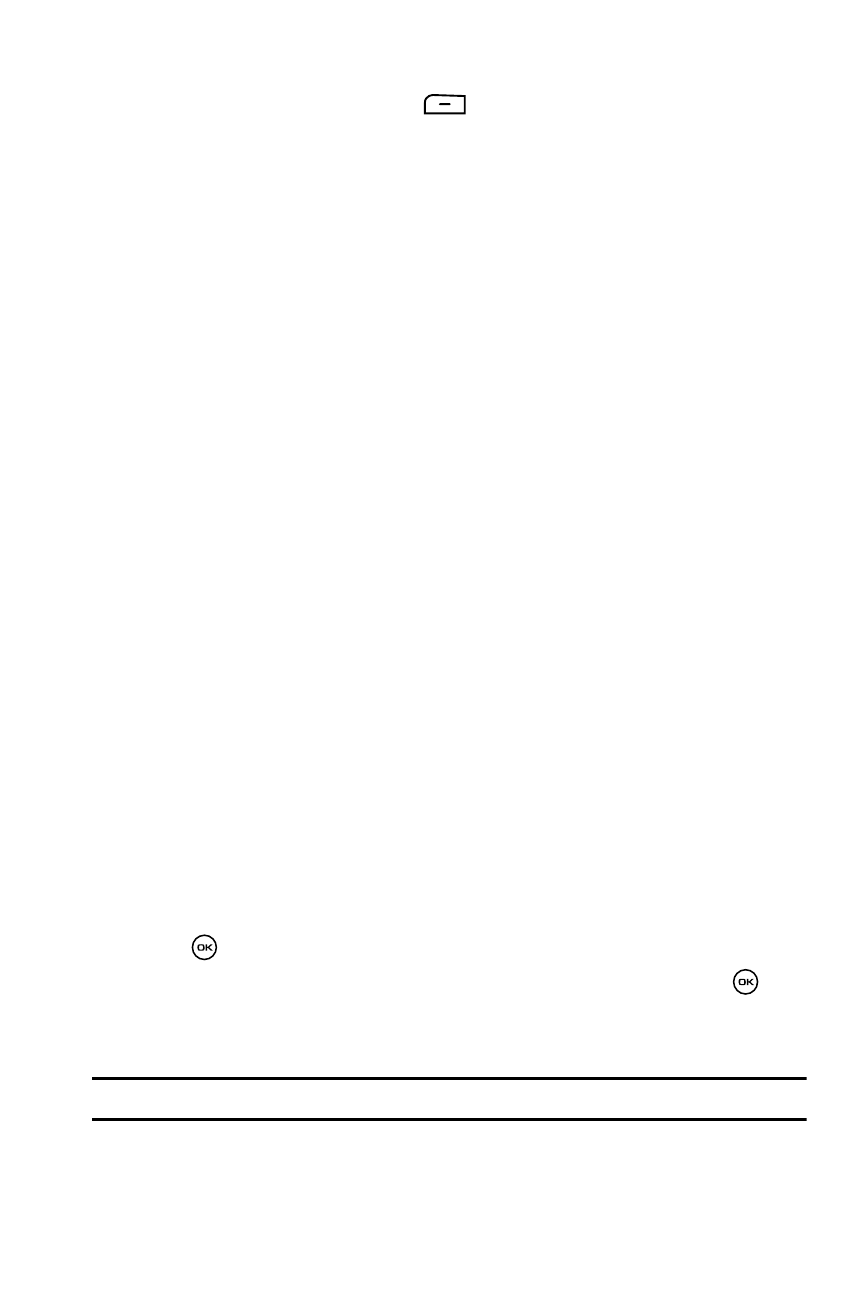
Fun & Apps 102
Voice Recognition
Highlight a file and press the Options
soft key to choose from the following
options:
•
Full screen view: displays a full screen view of the page.
•
Zoom: magnifies (zooms in) or reduces the view (zooms out).
•
Fit to screen: page, width, height.
•
Go to: navigates to the previous page, next page, first page, or last page.
•
Rotate: rotates the page from landscape to portrait view and vice versa.
•
Screen panning: allows you to navigate the screen to see sections of the file
hidden from view.
•
Hide/Show controller: displays the media controller.
•
Search: searches for keyword text strings.
•
Delete: deletes the selected text.
•
Bluetooth visibility: turns Bluetooth Visibility On or Off.
•
Lock/Unlock: locks the file to protect it from deletion or unlocks it to allow
deletion.
•
Properties: displays the file size, format, forwarding, created, and location.
•
FileViewer shortcuts: displays the shortcut keys used for FileViewer.
•
Send via bluetooth: sends the currently selected file via a Bluetooth enabled
device.
Voice Recognition
VoiceSignal is an advanced speech recognition software used to activate a wide
variety of functions on your phone. Voice Commands software automatically voice
activates (up to 1,000 contacts) for voice dialing and searching. No pre-recording or
training needed. Speak a contact name naturally to dial, and use your voice to look
up contacts, launch applications and navigate phone menus.
1.
In Idle mode, press the Menu soft key to access Menu mode.
2.
Select Fun & Apps and press the Select soft key or the
key.
3.
Highlight Voice recognition and press the Select soft key or the
key.
4.
At the voice prompt, say a command. The list of available commands is
listed below.
Note: This list of voice commands is briefly displayed.
