Using instant messenger (im), Creating a default community, Signing on to your im account – Samsung SGH-T819CNATMB User Manual
Page 79
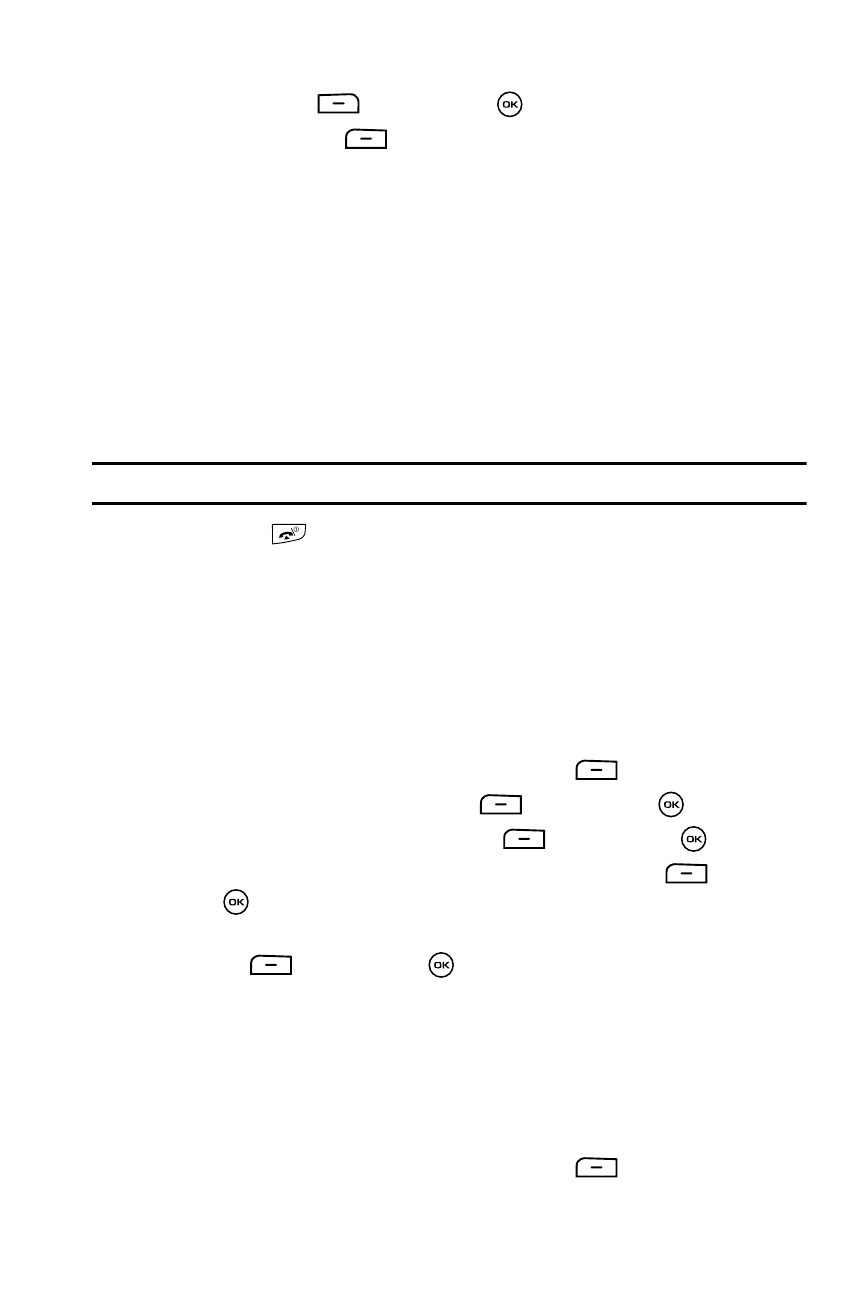
Messages
76
Using Instant Messenger (IM)
4.
Press the Stop
soft key or the
key to stop the recording.
5.
Press the Options
soft key to display the following options:
• Send to: sends your voice note to a recipient or list of recipients.
• Play: plays the memo.
• Re-record: discards the current memo and begin another session.
• Set default destination: removes or replaces the default destination for this
voice note.
• Set as: sets the audio file as a voice call ringtone, caller ringtone or an alarm
tone.
6.
Press the Send soft key when you are finished.
The Recipients menu displays.
7.
Enter the recipient information and press the Send soft key.
Note: Your Voice Notes automatically save to the Sounds folder unless you specify another location.
8.
Press the
key to exit.
Using Instant Messenger (IM)
The Instant Messenger function allows you to send and receive instant messages
using AIM, ICQ, Windows Live, and Yahoo communities. You must first create a
default community account before accessing it on your phone. To access your
default community session settings, use the following steps:
Creating a Default Community
1.
When the Idle mode displays, press the Menu
soft key.
2.
Highlight IM, and press the Select
soft key or the
key.
3.
Select Settings and press the Select
soft key or the
key.
4.
Highlight Choose your community and press the Select
soft key or
the
key.
5.
Highlight a community, AIM, ICQ, Windows Live, or Yahoo! and press the
Select
soft key or the
key.
6.
Sign on to your IM account.
Signing on to your IM Account
Although each account type differs, the initial sign in procedure is common to all
supported types. Before beginning the sign in procedure, you must complete the
previous procedures for selecting your default IM Community.
1.
When the Idle mode displays, press the Menu
soft key.
