Messages settings – Samsung SGH-T819CNATMB User Manual
Page 86
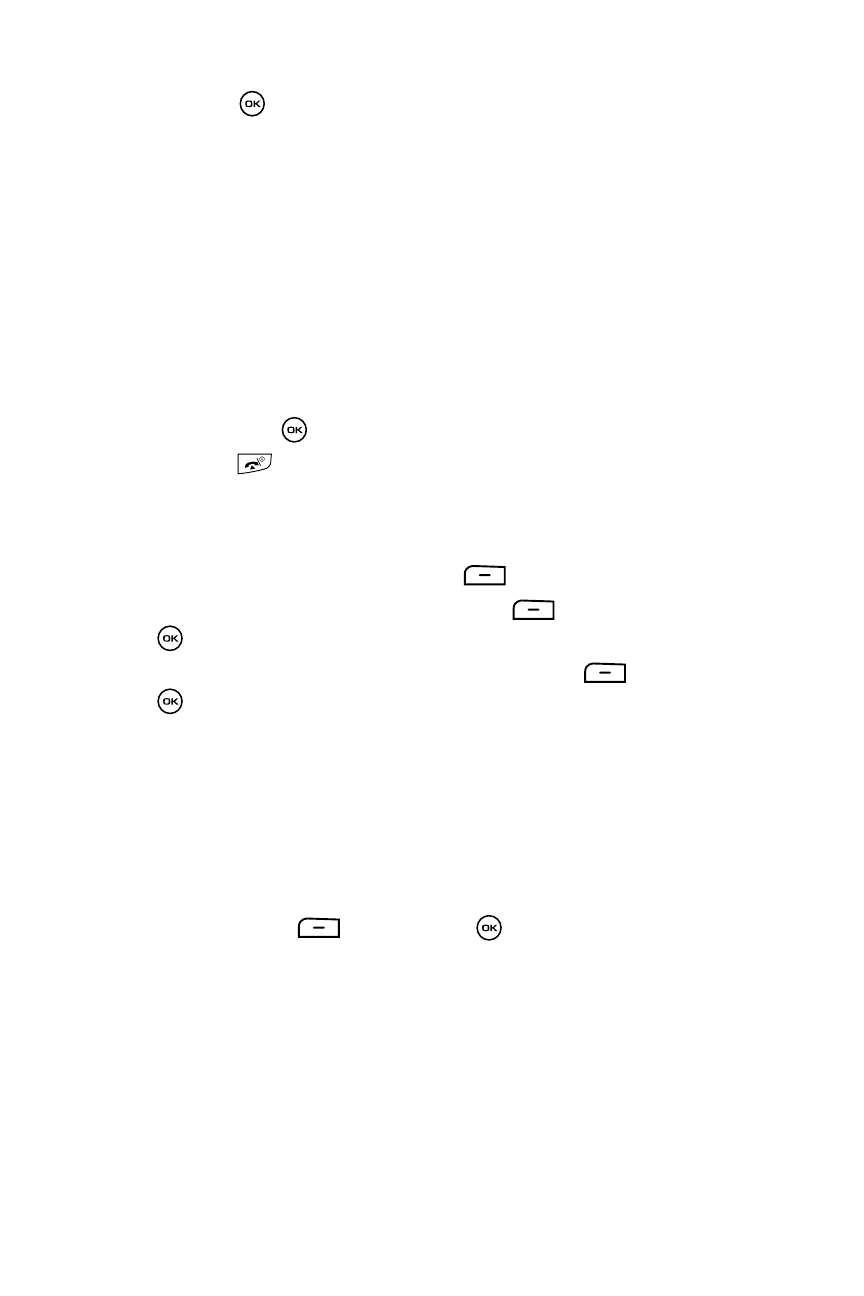
83
5.
Press the
key to mark the folder for deletion.
• All: selects all of the list items and marks each one for content deletion.
• Inbox: selects the Inbox folder and mark its files for deletion.
• Sentbox: selects your Sent folder and marks its files for deletion.
• Outbox: selects your Outbox folder and marks its files for deletion.
• Drafts: selects the saved Drafts and marks its files for deletion.
• My folders: selects any created folders and marks them for deletion.
To view the contents in each folder, use the Right key to display the
folder’s contents or use the Left key to close the folder’s contents.
Select All to delete all of the messages in all folders.
6.
Press the Delete soft key. At the “Delete?” confirmation, press the Yes
soft key or the
key to confirm your deletion.
7.
Press the
key to return to Idle mode.
Messages Settings
You can set up various options for using messaging services.
1.
From the Idle mode, press the Menu
soft key.
2.
Highlight Messages, and press the Select
soft key or the
key.
3.
Highlight Messages settings and press the Select
soft key or the
key.
4.
Select the type of messages you want to change.
• Text messages
• Picture message
• Broadcast message
• Voice mail
• Push message
5.
Press the Select
soft key or the
key.
