Using message templates, Deleting all messages, Using message templates deleting all messages – Samsung SGH-T819CNATMB User Manual
Page 85
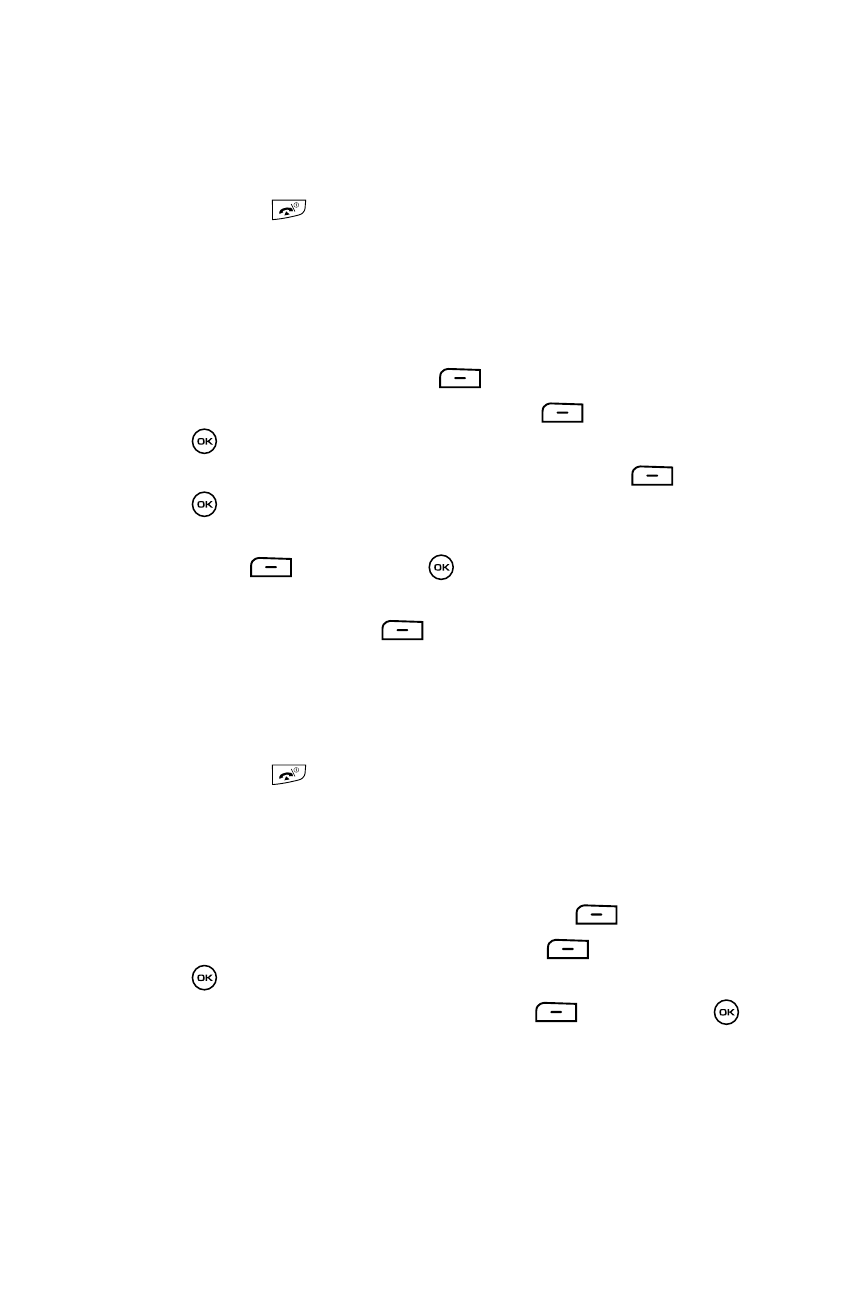
Messages
82
Using Message Templates
• Save to Templates: saves the current message to the Templates folder.
• Print via Bluetooth: sends the contents of the Push message to a
Bluetooth enabled printer.
8.
Press the
key to return to Idle mode.
Using Message Templates
Your phone has message templates (both Text and Picture templates) which are
retrievable when creating a message. You can change the templates as your
preferences or send a message immediately.
1.
In Idle mode, press the Menu
soft key.
2.
Highlight Messages and press the Select
soft key or the
key.
3.
Highlight the Templates option and press the Select
soft key or the
key.
4.
Highlight a template type (Text or Picture message) and press the
Select
soft key or the
key.
5.
Use the Up or Down Navigation Keys to select a current template message
and press the Options
soft key to access the following options:
• Send: send a message using the template.
• Add new: adds a new template.
• Edit: changes the currently Selected template.
• Delete: deletes the currently Selected or All templates.
6.
Press the
key to return to Idle mode.
Deleting all messages
You can delete the messages in each message folder(s) individually or all at one
time. You can also delete all of your messages at one time.
1.
When the Idle mode displays, press the Menu
soft key.
2.
Highlight Messages, and press the Select
soft key or the
key.
3.
Highlight Delete all and press the Select
soft key or the
key.
4.
Use the Up or Down Navigation key to highlight the message folder(s) you
want to delete.
