S. for more information, refer to – Samsung GT-P5113TSYXAR User Manual
Page 98
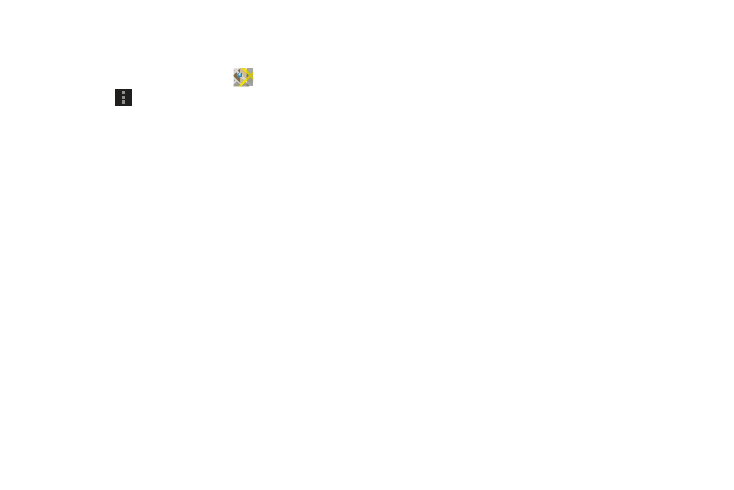
93
Maps Settings
Use the Maps settings to customize your Maps application.
1. From the Home screen, touch
Maps.
2. Touch
Menu ➔ Settings to set the following Maps
options:
• Display: Set the following Maps display options:
–
Zoom Buttons: If enabled, the zoom in (
+
) and zoom out (
-
)
buttons are displayed on the map.
–
Scale bar: If enabled, the scale bar is displayed on the map,
which shows the scale of the map in feet and meters.
–
Bubble action: Show a bubble action on bubbles. Options are:
Get directions, Navigation (driving), Call, or Street view.
• Cache
–
Clear map tile cache: Touch OK to clear map tile cache.
• Location settings: These settings display if you have joined
Latitude.
–
Location reporting: To update your location automatically, set
the following options:
–
Enable location history: This history is only seen by you.
–
Manage your friends: Add or remove friends who can see
your location.
–
Sign out of Latitude: Signs you out of Latitude and launches
the Maps application.
–
Automatic check-ins: Checks you in to places that you have
designated.
–
Check-in notifications: Enables notifications that suggest
places to check in.
–
Manage your places: View and modify your automatic check-
ins and muted places.
• Detect your location: Enable or disable whether your
location is updated automatically.
• Set your location: Set your location manually.
• Do not update your location: Your friends cannot see
your automatic location.
